Media hub, Messaging, Messenger – Samsung SCH-R530RWBMTR User Manual
Page 124
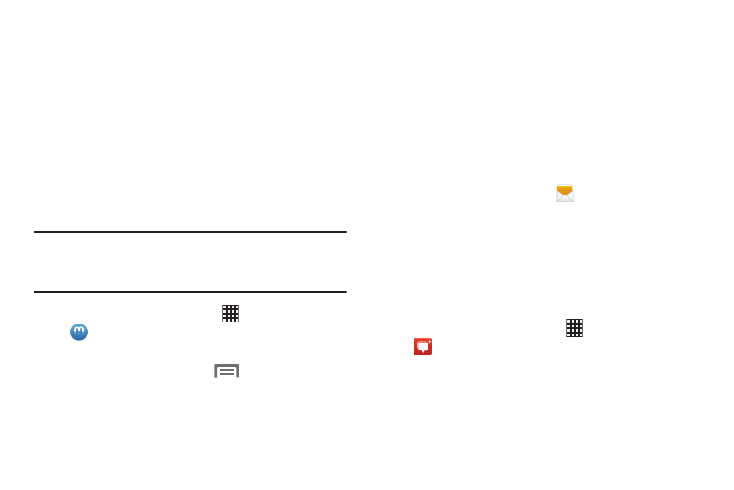
Media Hub
Samsung Media Hub is your one stop for the hottest movie
and TV content. With hundreds of titles available at your
fingertips, entertaining on the go has never been easier. You
can rent or purchase your favorite content and watch from
the convenience of anywhere. Featuring the stunning
viewing quality Samsung is known for, Samsung Media Hub
is your gateway to mobile video like you've never
experienced it before.
Browse the latest movies and TV shows, then rent or
purchase the media for viewing on the phone.
Note: Media Hub service requires a Samsung account, and
depends on service availability. (For more information,
refer to “Creating a Samsung Account” on page 20.)
Apps ➔
Media Hub.
1. From the Home screen, touch
2. To rent or buy media, you must have a Samsung
account. If necessary, touch
Menu, then touch
Sign in to log in with your existing Samsung account or
to create an account.
3. To browse content, touch the Home, Movies, and/or
TV Shows tabs.
4. To view content you’ve already purchased or rented,
touch the My Media tab.
Messaging
Messaging lets you exchange text and multimedia messages
with compatible device users.
For more information, refer to “Messaging” on page 76.
� From a Home screen, touch
Messaging.
Messenger
Messenger allows you to bring groups of friends together into
a simple group conversation. When you get a new
conversation in Messenger, Google+ sends an update to the
phone.
For more information, refer to “Google+” on page 116.
� From the Home screen, touch
Apps ➔
Messenger.
Applications and Widgets
119
