Using bookmarks, Creating a bookmark, Accessing bookmarks and history – Samsung SCH-R530RWBMTR User Manual
Page 143: Deleting bookmarks, Browser settings
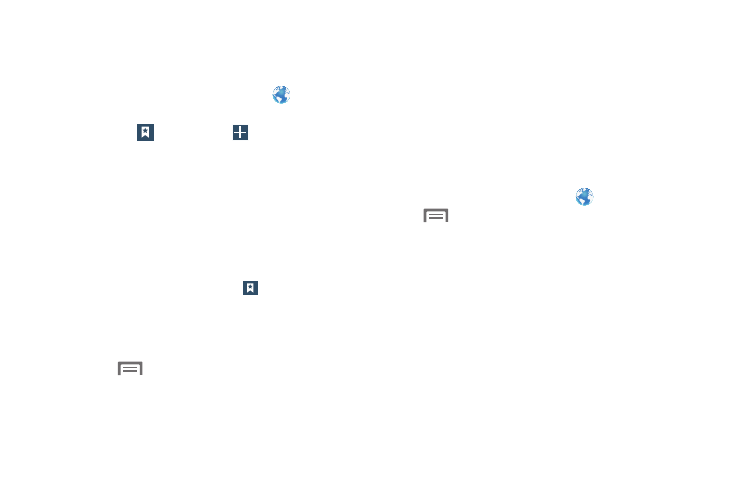
Using Bookmarks
While browsing, bookmark a site to quickly access it later.
Creating a bookmark
1. From the Home screen, touch Internet
, then
browse to the desired website,
then touch
Bookmarks ➔
Add bookmark. The
Add bookmark screen displays.
2. Edit the Name and Address of the new bookmark as
needed, then select the Folder where you want it
added.
3. Touch Save to save the new bookmark.
Accessing Bookmarks and History
Launch a bookmarked page, or reload recent pages.
1. From the Internet screen, touch
Bookmarks.
2. On the tabs, use these options:
• Touch an item to load the page.
• Touch and hold on an item for options.
• Touch
Menu for more options.
Deleting Bookmarks
1. From the Bookmarks page, touch and hold the
bookmark you want to delete.
2. Touch Delete bookmark.
3. In the Delete confirmation pop-up, touch OK.
Browser Settings
To make adjustments in your browser settings, follow these
steps:
� From the Home screen, touch
Internet, then touch
Menu ➔ Settings
.
The following options are
available:
• General:
–
Set home page: Sets the current home page for the Web
browser.
–
Form auto-fill: Lets you fill in web forms with a single touch.
–
Auto-fill text: Lets you enter text to use in the Form auto-fill
feature.
138
