Samsung SCH-R530RWBMTR User Manual
Page 186
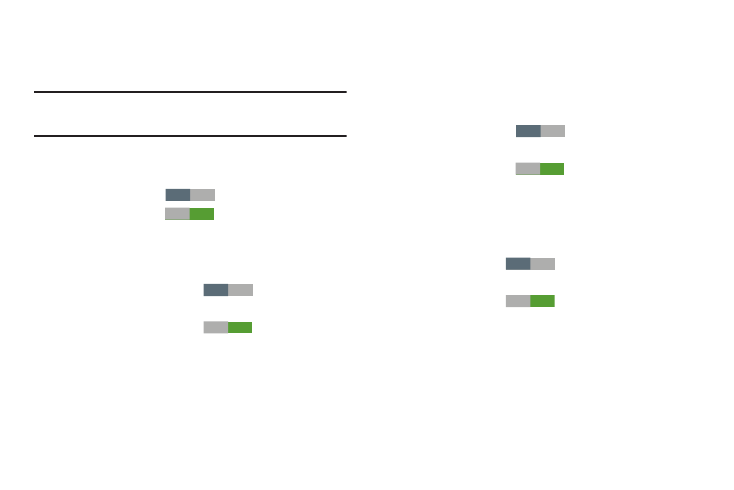
to disable lock screen shortcuts.
OFF
ON
OFF
ON
OFF
ON
OFF
ON
• Lock screen options: Touch this option and the Lock screen
options screen displays with the following additional options
available:
Note: The Lock screen options are only available when the
Screen lock option is set to Swipe or Motion.
–
Shortcuts: When enabled, application shortcuts appear on the
lock screen. Swipe an icon to launch the associated application.
Touch Shortcuts
to enable lock screen shortcuts.
Touch Shortcuts
Touch Shortcuts to add/remove lock screen shortcuts.
–
Information ticker: When enabled, a news or stock
information ticker displays on the lock screen.
Touch Information ticker
to enable the lock
screen information ticker.
Touch Information ticker
to disable the lock
screen information ticker.
Touch Information ticker to configure the lock screen
information ticker.
–
Clock: Touch this option to enable/disable a clock display on the
lock screen. When enabled, a check mark displays in the
check box.
–
Dual clock: When enabled, a clock displaying two time zones
displays on the lock screen.
Touch Dual clock
to enable the lock screen dual
clock.
Touch Dual clock
to disable the lock screen dual
clock.
Touch Dual clock to configure the lock screen dual clock.
–
Weather: When enabled, weather information for your current
location displays on the lock screen.
Touch Weather
to enable the lock screen
weather display.
Touch Weather
to disable the lock screen
weather display.
Touch Weather to configure the lock screen weather display.
–
Ripple effect: Touch this option to enable/disable showing a
ripple effect on the lock screen, provided the lock screen
wallpaper is not “live”. When enabled, a check mark displays in
the check box.
Settings
181
