Google play movies & tv, Google play music, Google play movies & tv google play music – Samsung SCH-R530RWBMTR User Manual
Page 100
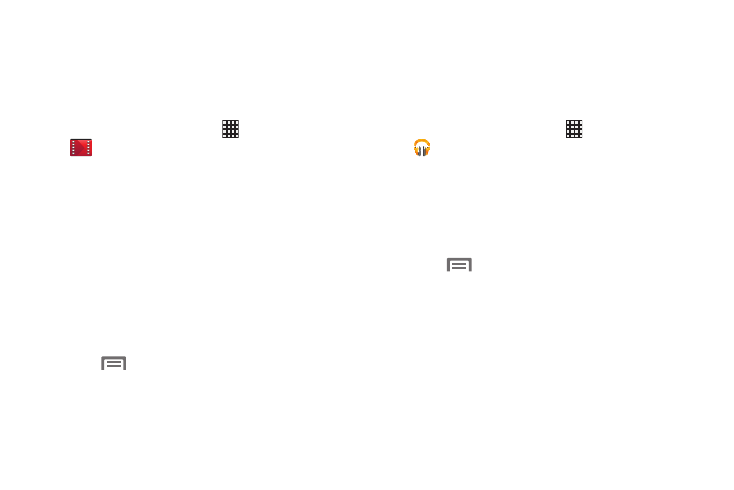
Google Play Movies & TV
With Google Play Movies & TV, you can rent or purchase
thousands of movies and TV shows. You can watch instantly
or download your movie or TV show for offline viewing at a
later time.
1. From the Home screen, touch
Apps ➔
Play Movies & TV.
2. Sign on to your Google Account. For more information,
refer to “Your Google Account” on page 19.
3. Following the on-screen instructions for renting and
viewing movies.
4. Tap the MOVIES tab to view movies that you have
rented.
5. Tap the TV SHOWS tab to view tv shows that you have
purchased.
6. Tap the PERSONAL VIDEOS tab to view movies stored on
the phone or memory card.
7. Press
Menu for additional options.
Google Play Music
With Google Play Music, you can play music that you have
added to your music file and any music you copied from your
PC. While offline, you can listen to music that you have
copied from your PC.
1. From the Home screen, touch
Apps ➔
Play Music.
2. Music Player scans for songs stored in phone memory,
or on an installed memory card, and displays your
songs on the PLAYLISTS, RECENT, ARTISTS, ALBUMS,
SONGS, or GENRES tabs.
3. Touch a music file to begin playback.
4. Touch
Menu for the following options:
• Equalizer: Displays the equalizer screen and settings.
• Clear queue: Clears the songs lined up to play.
• Save queue: Saves songs in the queue to a playlist. Enter a
playlist name and touch OK.
• Settings: View Open source licenses and the music version for
the Play Music application.
• Help: View a help file on the Google Support website.
Multimedia 95
