Moving application icons, Filtering application icons, Applications list – Samsung SCH-R530RWBMTR User Manual
Page 112: 4g mobile hotspot
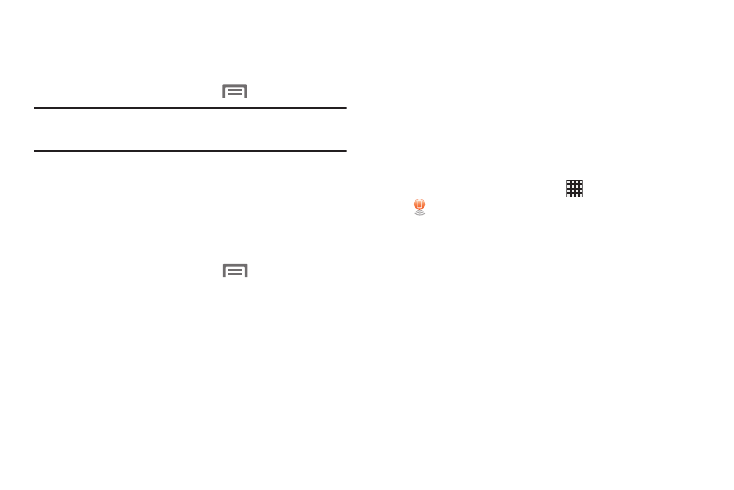
Moving Application icons
With the Apps screen in Customizable grid view, you can
arrange the application icons to suit yourself.
1. From the Home screen, touch
Menu ➔ Edit.
Note: The Edit option is not available with the Apps screen
View type set to Alphabetical list.
2. Touch and hold an application icon, then drag it to a
new location.
3. Touch Save when you are finished.
Filtering Application icons
You can select which icons appear in the Apps screen.
� From the Home screen, touch
Menu, then touch
either of the following options:
• Downloaded applications: Shows only those applications you
have downloaded and installed on the phone.
• Hide applications: Mark those applications you do not want to
appear on the Apps screen by touching their icons (check
marks appear in their check boxes), then touch Done. The
Apps screen displays without the hidden applications.
Applications List
4G Mobile Hotspot
The 4G Mobile Hotspot application turns your phone into an
Internet access point and allows up to 10 other devices to
connect to it using a Wi-Fi connection. These devices have
Internet access through your data network.
For more information, refer to “4G Mobile Hotspot” on page
134.
� From the Home screen, touch
Apps
➔
4G Mobile hotspot.
Applications and Widgets
107
