Connect to a different wi-fi network, Data services (sprint 3g and 4g) – Samsung SPH-L720ZKASPR User Manual
Page 94
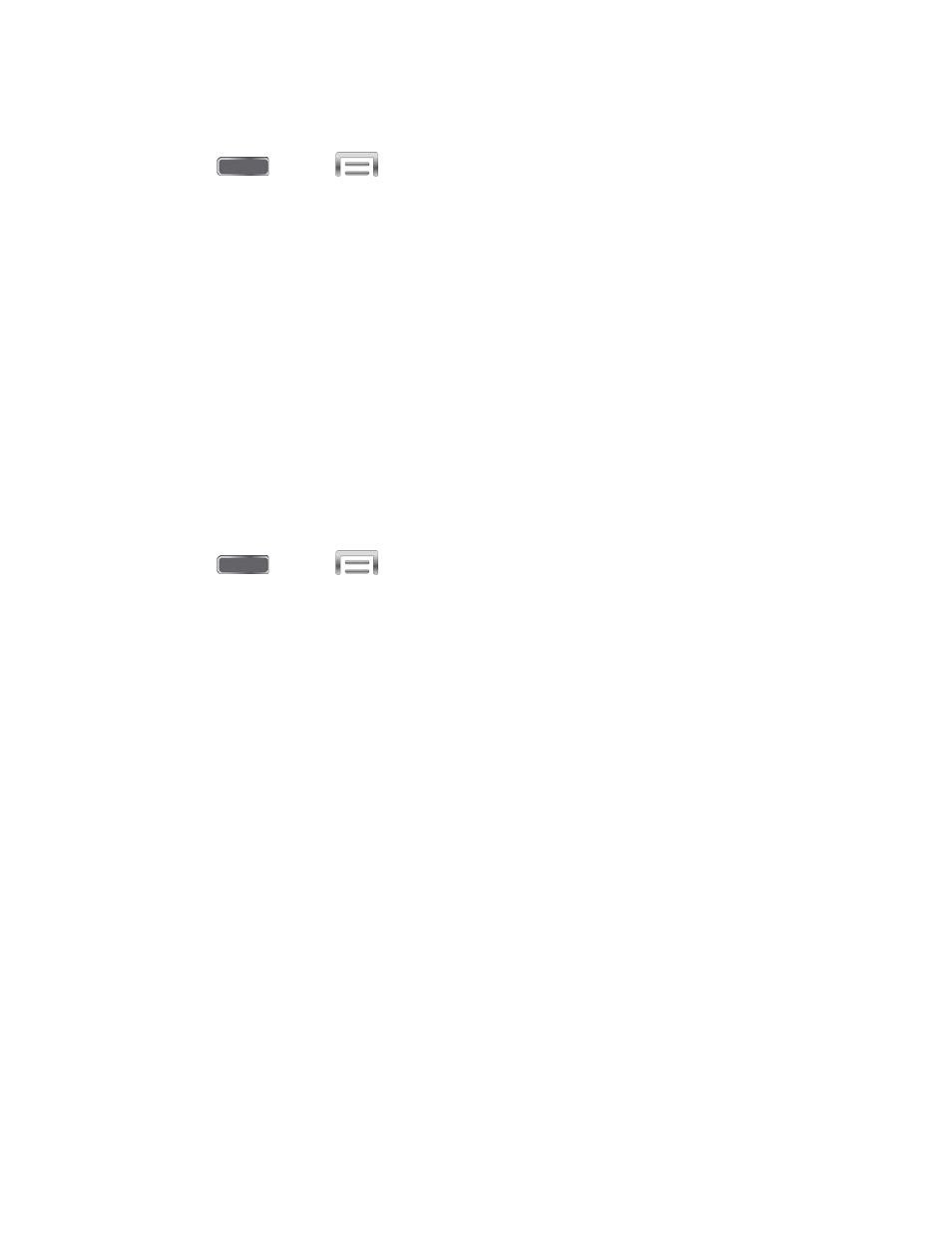
Add a new Wi-Fi network manually:
1. Press
and tap
> Settings > Connections > Wi-Fi.
2. Tap Add Wi-Fi network.
3. Enter the Network SSID. This is the name of the Wi-Fi network.
4. Tap the Security field and select the security method used by the Wi-Fi network. If a
password is required, enter it in the Password field.
5. Tap Connect to store the new information and connect to the Wi-Fi network.
Note: The next time your phone connects to a previously accessed or secured wireless
network, you won’t prompted to enter the wireless password again, unless you reset your phone
back to its factory default settings.
Connect to a Different Wi-Fi Network
The following information is designed to help you connect your device to a different Wi-Fi
network.
1. Press
and tap
> Settings > Connections > Wi-Fi.
2. Detected Wi-Fi networks are displayed. To manually scan for available Wi-Fi networks,
on the Wi-Fi settings screen, tap Scan.
3. Tap another Wi-Fi network to connect to it.
Note: If the wireless network you want to connect to is not in the list of detected networks,
scroll down the screen, and tap Add network. Enter the wireless network settings and tap
Save.
Data Services (Sprint 3G and 4G)
With your Sprint service, you are ready to start enjoying the advantages of data services. The
following topics will help you learn the basics of using your data services, including managing
your user name, launching a data connection, and navigating the Web with your phone.
Important: Certain data services requests may require additional time to process. While your
phone is loading the requested service, the touchscreen keyboard may appear unresponsive
when in fact it is functioning properly. Allow the phone some time to process your data usage
request.
Web and Data
81
