Show battery percentage, Edit after screen capture, Auto adjust screen tone – Samsung SPH-L720ZKASPR User Manual
Page 168: Auto-adjust touch sensitivity
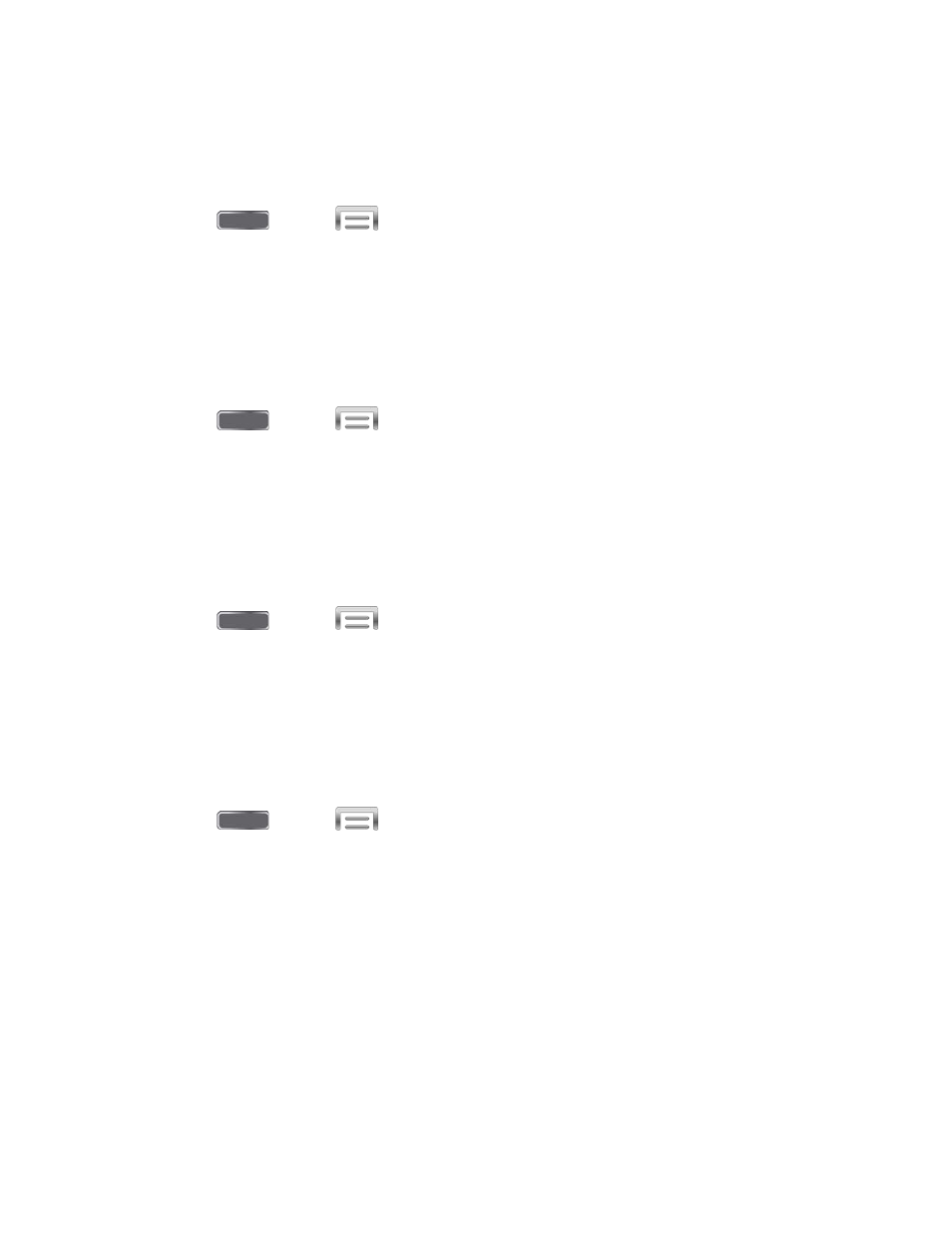
Show Battery Percentage
The battery charge level displays as an icon in the notification panel by default. This feature
allows you to display the battery icon plus the percentage of remaining charge.
1. Press
and tap
> Settings > My Device.
2. Tap Display, and then tap the check box beside Show battery percentage to enable or
disable the option.
Edit After Screen Capture
When Edit after screen capture is enabled, screen captures you take are automatically opened
for editing.
1. Press
and tap
> Settings > My Device.
2. Tap Display, and then tap the check box beside Edit after screen capture to enable or
disable the option.
Auto Adjust Screen Tone
When Auto adjust screen tone is enabled, your device automatically analyzes the screen and
adjusts the brightness to conserve battery power.
1. Press
and tap
> Settings > My Device.
2. Tap Display, and then tap the check box beside Auto adjust screen tone to enable or
disable the option.
Auto-Adjust Touch Sensitivity
When Auto-adjust touch sensitivity is enabled, your device automatically adjusts the screen’s
sensitivity to touches, depending on the type of material displayed on the screen.
1. Press
and tap
> Settings > My Device.
2. Tap Display, and then tap the check box beside Auto-adjust touch sensitivity to
enable or disable the option.
Settings
155
