Lumen toolbar, Calendar, Add an event to the calendar – Samsung SPH-L720ZKASPR User Manual
Page 118
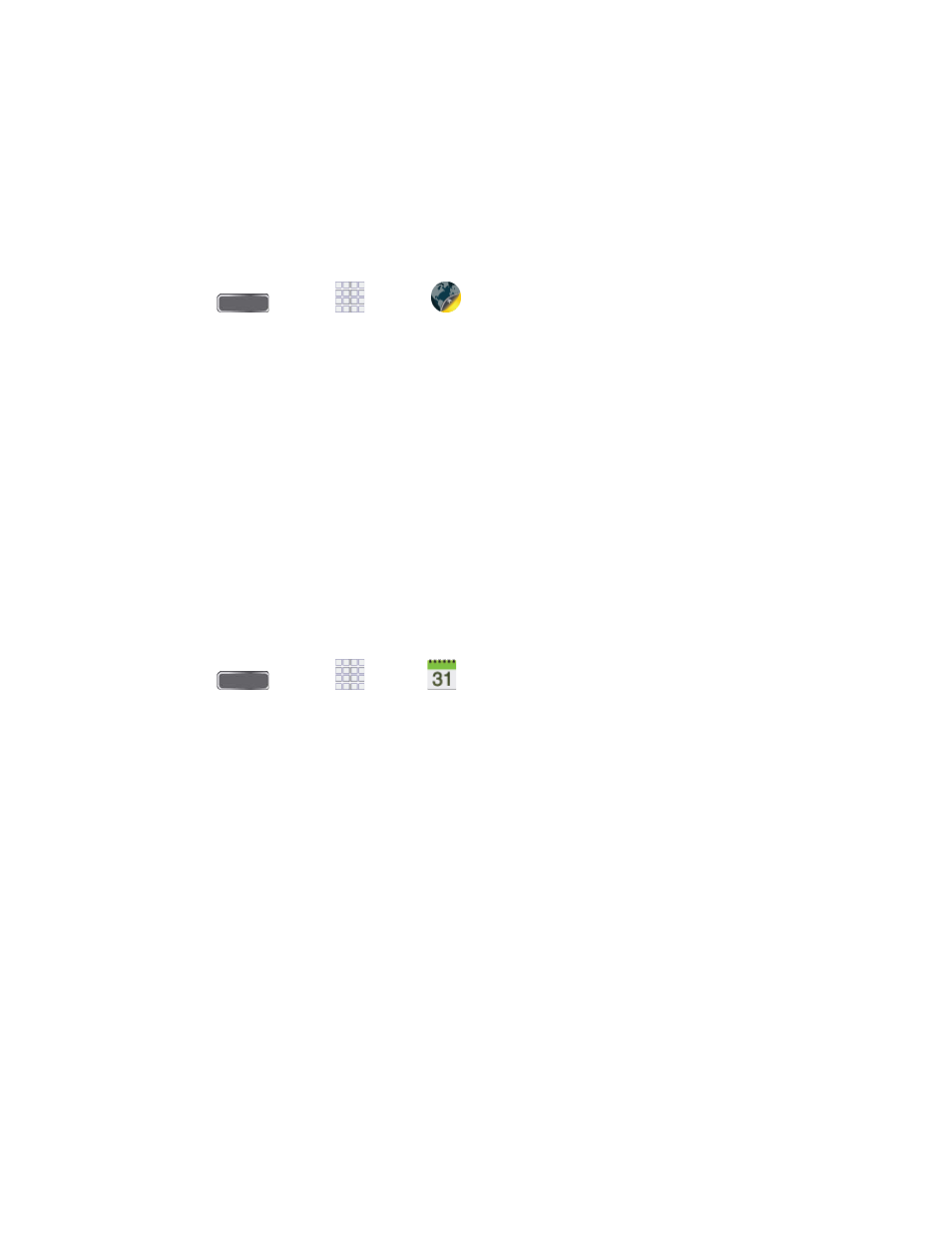
Lumen Toolbar
The Lumen Toolbar, available to Sprint Customers, enables an extensive array of new browser
extensions that enhance user experience—from contextual recommendations to App discovery
to social applications and browser utilities. With one-click access to News Feeds and one-click
sharing of content via Facebook™, Twitter™ and other networks, along with community- and
friend-based recommendations.
■ Press
and tap
Apps >
Lumen toolbar.
Calendar
Use Calendar to create and manage events, meetings, and appointments. Your Calendar helps
organize your time and reminds you of important events. Depending on your synchronization
settings, your phone’s Calendar stays in sync with your Calendar on the Web, Exchange
ActiveSync calendar, and Outlook calendar.
Add an Event to the Calendar
Add events to your Calendar to help
you organize your time and remind you of important
events.
Note: To synchronize calendar events among your Google and Corporate accounts, make
sure they are being managed by your phone. See
information.
1. Press
and tap
Apps >
Calendar.
2. Double-tap a day to which you would like to add an event to reveal the Add event/Add
task screen.
3. If you have accounts set up on your phone, you can assign the new event to an account
by tapping the Calendar field and then selecting an account.
My calendars: Calendar entries that are stored locally on the phone and not part of
an account.
Samsung Calendar: Calendar entries that are synchronized between your phone
and your Samsung account.
Google/Gmail: Calendar entries that are synchronized between your phone and
your Google account.
Microsoft Exchange ActiveSync: Calendar entries that are synchronized between
your phone and a Microsoft Exchange ActiveSync account.
4. Tap the Tap to enter title field and enter a title for the event.
Tools and Calendar
105
