Swype settings – Samsung SPH-L720ZKASPR User Manual
Page 189
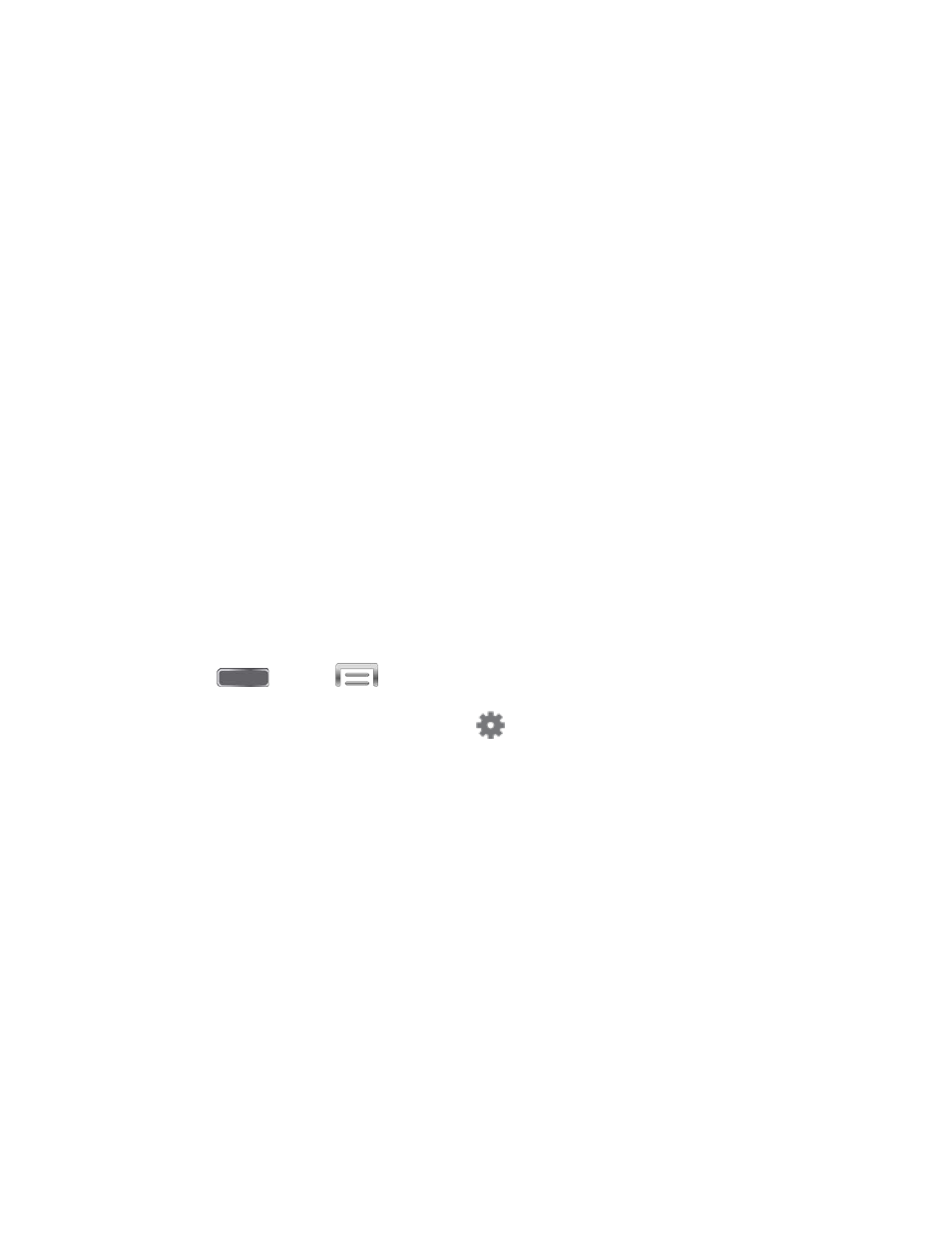
•
SwiftKey Flow: When enabled, you can enter text by swiping your finger across
the keyboard.
•
Cursor control: When enabled, you can slide your finger across the keyboard to
move the cursor to begin entering text.
Key-tap feedback: Enable or disable options for sound or vibration feedback to your
onscreen keyboard touches.
•
Sound: When enabled, a sound plays for your key touches.
•
Vibration: When enabled, a vibration plays for your key touches.
•
Character preview: When enabled, the character appears in a bubble as you
tap keys.
More settings:
•
Help: Learn about Samsung Keyboard.
•
Reset settings: Return settings to the defaults.
Swype Settings
Swype is a new way to enter text on touch screens. Instead of touching each key individually,
use your finger to trace over the letters of a word. For each word, place your finger on the first
letter and glide to the subsequent letters, lifting on the last letter.
1. Press
and tap
> Settings > My Device.
2. Tap Language and input, and then tap
next to Swype to configure these options:
Settings: Set Swype options:
•
Vibrate on keypress: When enabled, the device vibrates for your Swype
touches.
•
Sound on keypress: When enabled, the device plays sounds for your Swype
touches.
•
Pop-up on keypress: When enabled, the characters display briefly as you tap
keys.
•
Long-press delay: Set the time needed to select alternate characters.
•
Show complete trace: When enabled, Swype displays the trace of each word
until you start the next word.
Settings
176
