Set a face and voice screen lock – Samsung SPH-L720ZKASPR User Manual
Page 160
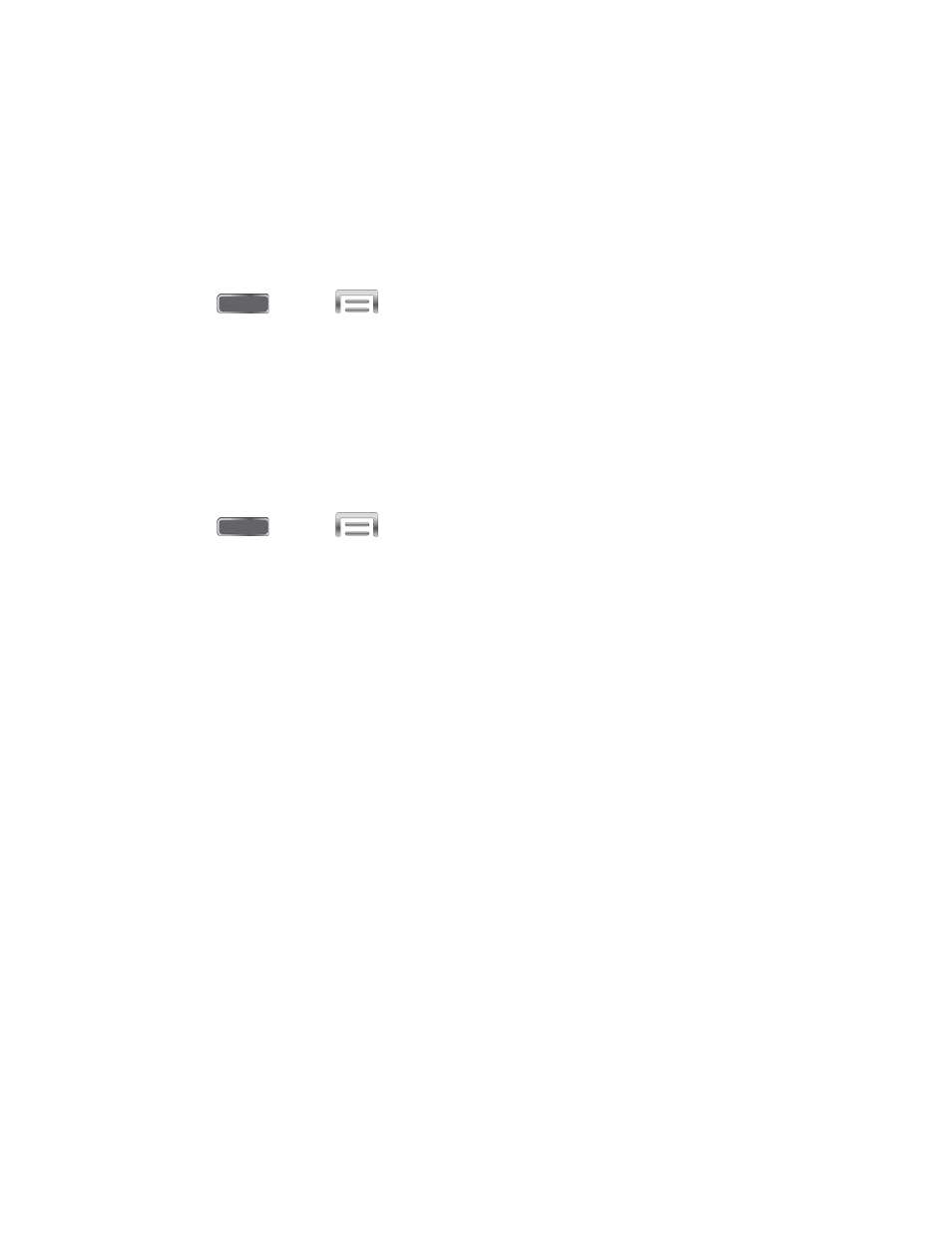
Set a Face and Voice Screen Lock
When a Face and voice screen unlock is enabled, you unlock the device looking at the screen
and speaking a command.
This option offers low security, because someone who looks and sounds like you can access
your phone. When you set up a Face and voice screen lock, you will also set up a back-up
Pattern or PIN screen lock.
1. Press
and tap
> Settings > My device.
2. Tap Lock screen > Screen lock.
3. Tap Face and voice, and then follow the prompts to set up the face and voice unlock.
Configure Face and Voice Unlock Options
When you select a Face and voice unlock, you can also configure options to display on the lock
screen.
1. Press
and tap
> Settings > My device.
2. Tap Lock screen, and then configure these options under the Face unlock heading:
Lock screen widgets: Display shortcuts to your favorite apps and the camera, a
clock or personal message, a dual clock, the date, and owner information on the lock
screen.
•
Favorite apps or Camera: Tap the ON/OFF switch to display your favorite apps
or camera shortcuts on the lock screen (the “Multiple widgets” setting must first
be enabled). Tap Favorite apps or Camera for options.
•
Clock or personal message: Display a clock or personal message widget on
the lock screen. Clock options: Dual clock (display a dual clock when roaming),
Clock size, Show date, and Owner information. Personal message options: Edit
personal message.
Improve facial recognition: Tap to improve your phone’s ability to match your face
for the unlock feature.
Presence check: Unlock the screen only when Face unlock detects an eye blink.
This can improve security by requiring that you look at your phone to unlock it, as
opposed to using a static image.
Make pattern visible: If you chose a pattern unlock to back up your Face unlock,
display the pattern briefly as you draw it.
Lock automatically: Lock the screen automatically when the screen times out, or
after a period of time you set.
Lock instantly with power key: Press the Power/Lock Key to lock the screen.
Settings
147
