Erase events – Samsung SPH-L720ZKASPR User Manual
Page 121
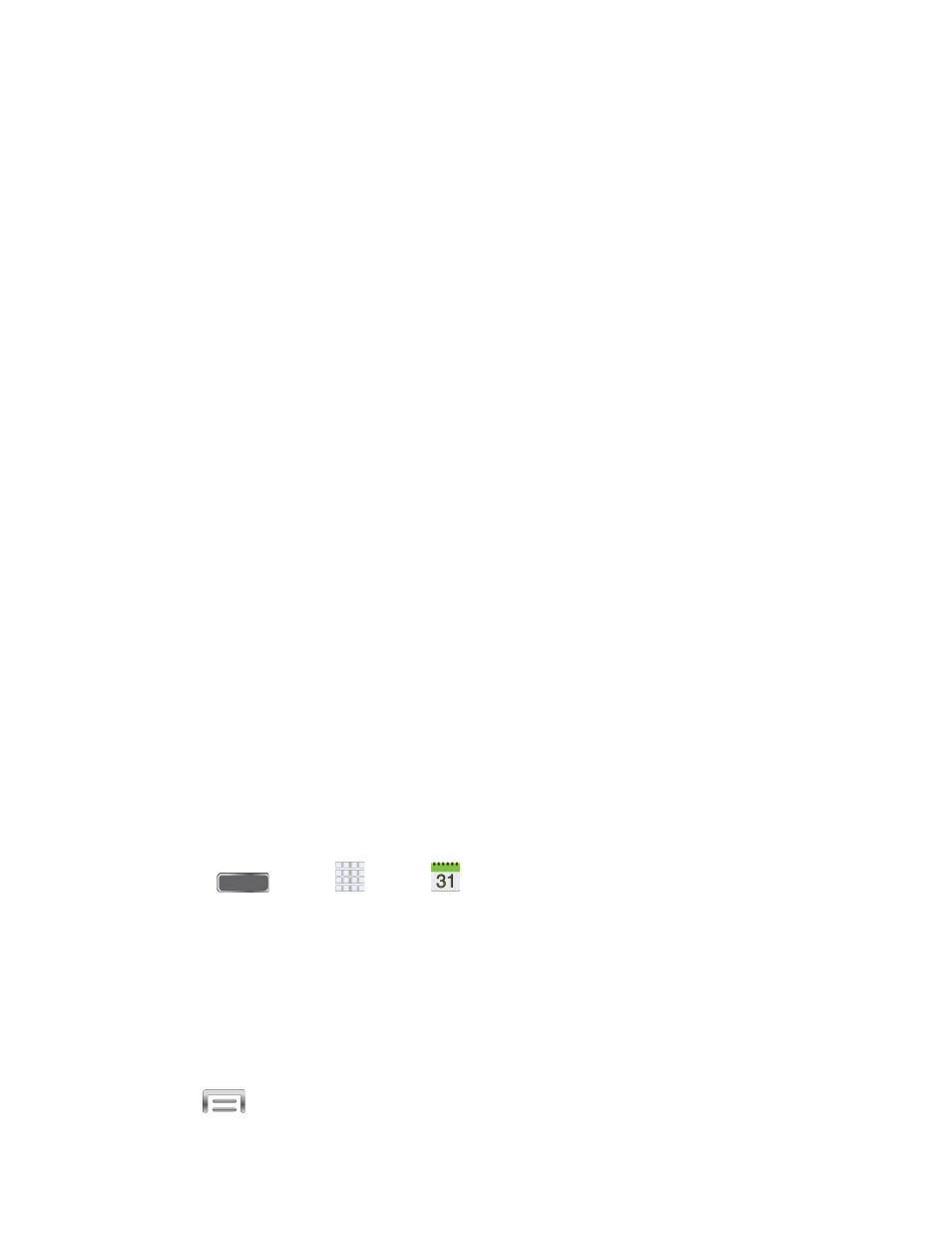
Day and List Views
●
Day view displays a list of the events of one day.
●
List view shows a list of events in chronological order.
●
The color bars on the left side of the events indicate the type of calendar that includes
the event.
●
When in Day view, slide left or right across the screen to view earlier or later days.
Week View
Week view displays a chart of the events of one week.
When in Week view:
●
You can touch and hold on a time slot to create a new event at that time.
●
Tap an event to view its details.
●
Slide left or right across the screen to view earlier or later weeks.
Month View
In Month view, you’ll see markers on days that have events.
When in Month view:
●
Tap a day to view the events of that day.
●
Touch and hold a day to create a new event.
●
Slide up or down to view earlier or later months.
Erase Events
The following procedures show you how to erase your calendar events.
1. Press
and tap
Apps >
Calendar.
2. Open the calendar event details:
In List, Day, and Week views, tap the calendar event you want to delete.
In Month view, tap the date where the calendar event occurs, and then tap the
calendar event.
In Year view, tap the month in which the event is located.
3. Tap
> Delete.
Tools and Calendar
108
