Contacts options, Add a contact – Samsung SPH-L720ZKASPR User Manual
Page 53
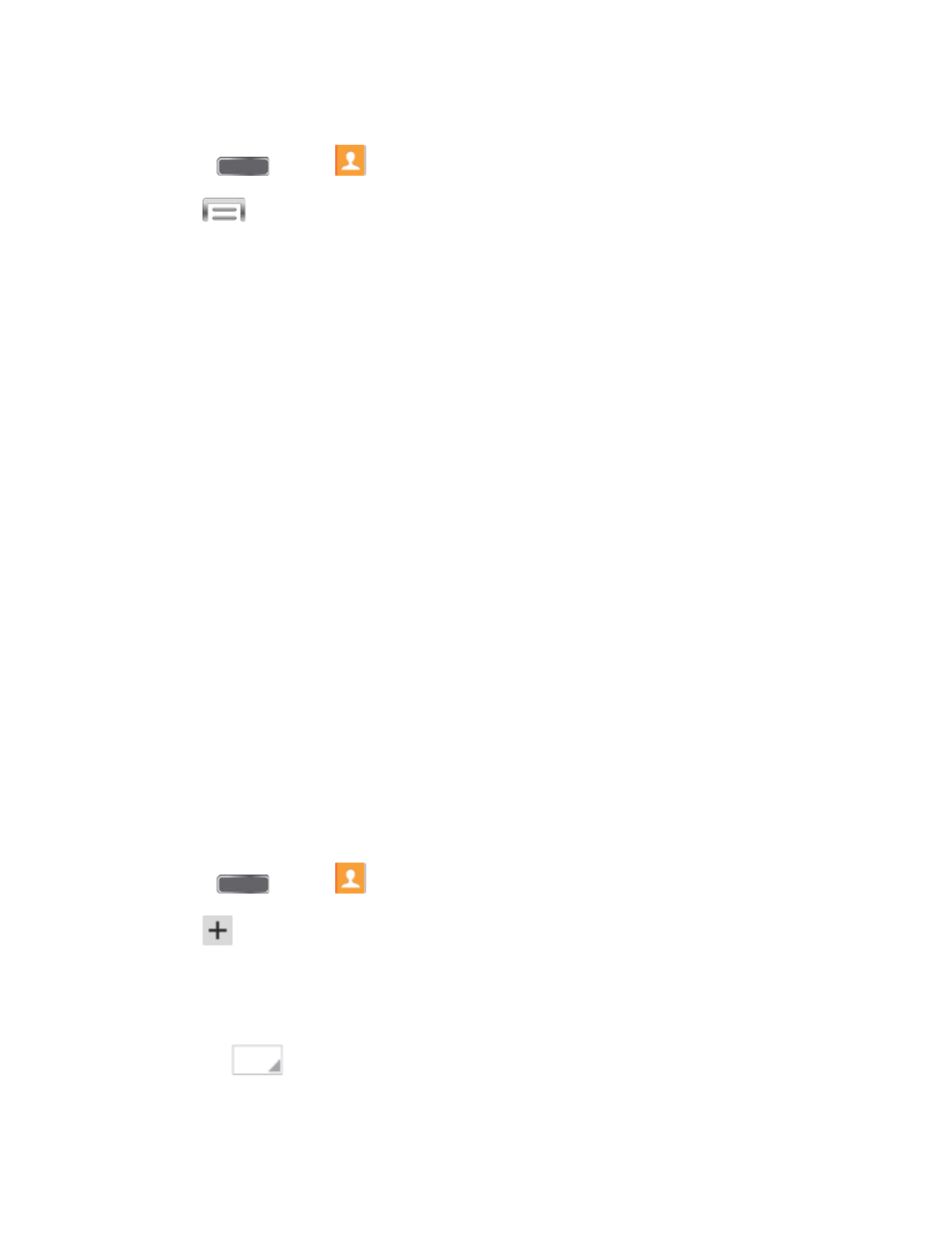
Contacts Options
1. Press
and tap
Contacts.
2. Tap
to display the contacts list options.
Delete: Choose contacts to erase.
Import/Export: Import or export selected contact information from a specified
location.
Share namecard via: Send contact namecard(s).
Merge accounts: Combines phone contacts with a Google or Samsung account.
Accounts: Displays accounts set up on your phone.
Speed dial setting: Allows you to assign a speed dial number to a selected contact.
Send message/email: Allows you to create a new text message or email to selected
contacts.
Contacts to display: Allows you choose contacts to display, from accounts set up
on your phone, or other sources.
Settings: Displays options for viewing contacts, including whether to show only
contacts with phone numbers and whether to list or display by first name or last
name. There is also an option to specify how contacts are transferred to another
device, either individually or as a full group.
Help: Displays information about how to use Contacts.
Add a Contact
You can add contacts directly from the Contacts application. Enter details such as name, phone
numbers, email addresses, mailing addresses, and more.
1. Press
and tap
Contacts.
2. Tap
at the top of the screen.
3. If you have accounts set up on your phone, tap a storage account.
4. Touch contact fields to enter information.
Tap
to choose a storage account for the contact. You can choose Device to
store the contact on the phone, or choose an account.
Contacts
40
