Motions and gestures settings – Samsung SPH-L720ZKASPR User Manual
Page 193
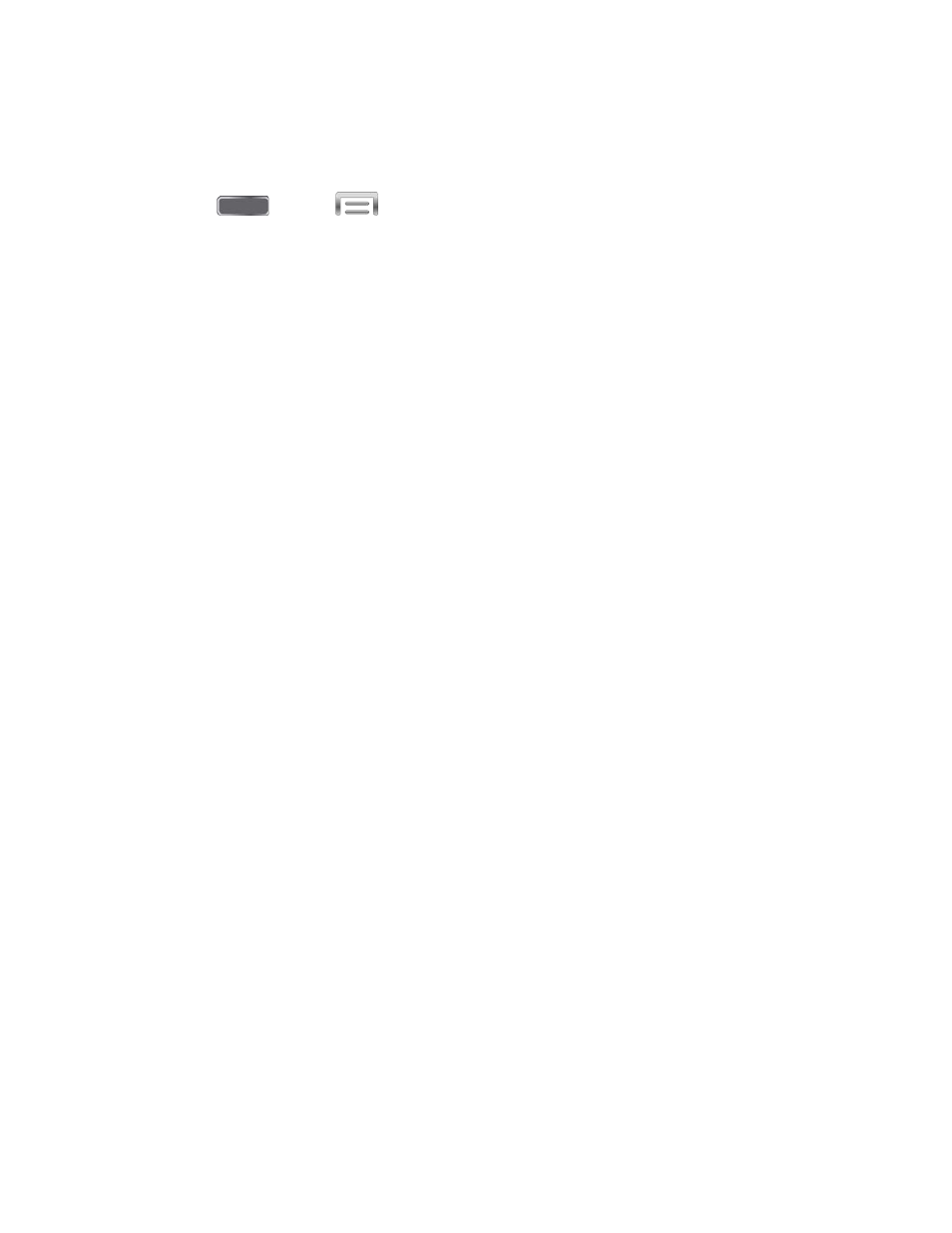
Motions and Gestures Settings
The Motion settings allow you to set up various Motion activation services.
1. Press
and tap
> Settings > My Device.
2. Tap Motions and gestures to configure features. Tap the ON/OFF switch to turn a
feature On or Off. When a feature is On, tap the feature name to configure options:
Air gesture: When On, you can control your phone by making specific gestures
above the sensor with your hand.
•
Learn about sensor and icon: View information about the Air gesture sensor
and the icon that displays when air gestures are available.
•
Quick glance: When On, you can reach toward the device with the screen off to
see important information at a glance.
•
Air jump: When On, you can scroll web pages in screen-sized jumps.
•
Air browse: When On, you can move between pictures, pages, or music tracks.
•
Air move: When On, you can move app shortcuts or Calendar events.
•
Air call-accept: When On, you can wave your hand over the screen to answer
incoming calls.
Motion: When On, you can control your device with natural movements, like putting
the device to your ear to call a displayed contact.
•
Direct call: When On, you can lift the device to your ear while viewing a contact
to call the contact.
•
Smart alert: When On, you can lift the phone to receive notifications of missed
calls and notifications that occurred while the device was stationary.
•
Zoom: When On, you can tilt the phone to zoom in or out when viewing pictures
in Gallery.
•
Browse an image: When On, you can move the phone in a side-to-side motion
to pan from side to side while viewing an image.
•
Mute/pause: When On, you can mute incoming calls and pause playback by
turning the phone screen-side down.
Settings
180
