Screen mirroring settings, Lock screen settings, Screen lock – Samsung SPH-L720ZKASPR User Manual
Page 157: Set a swipe screen lock
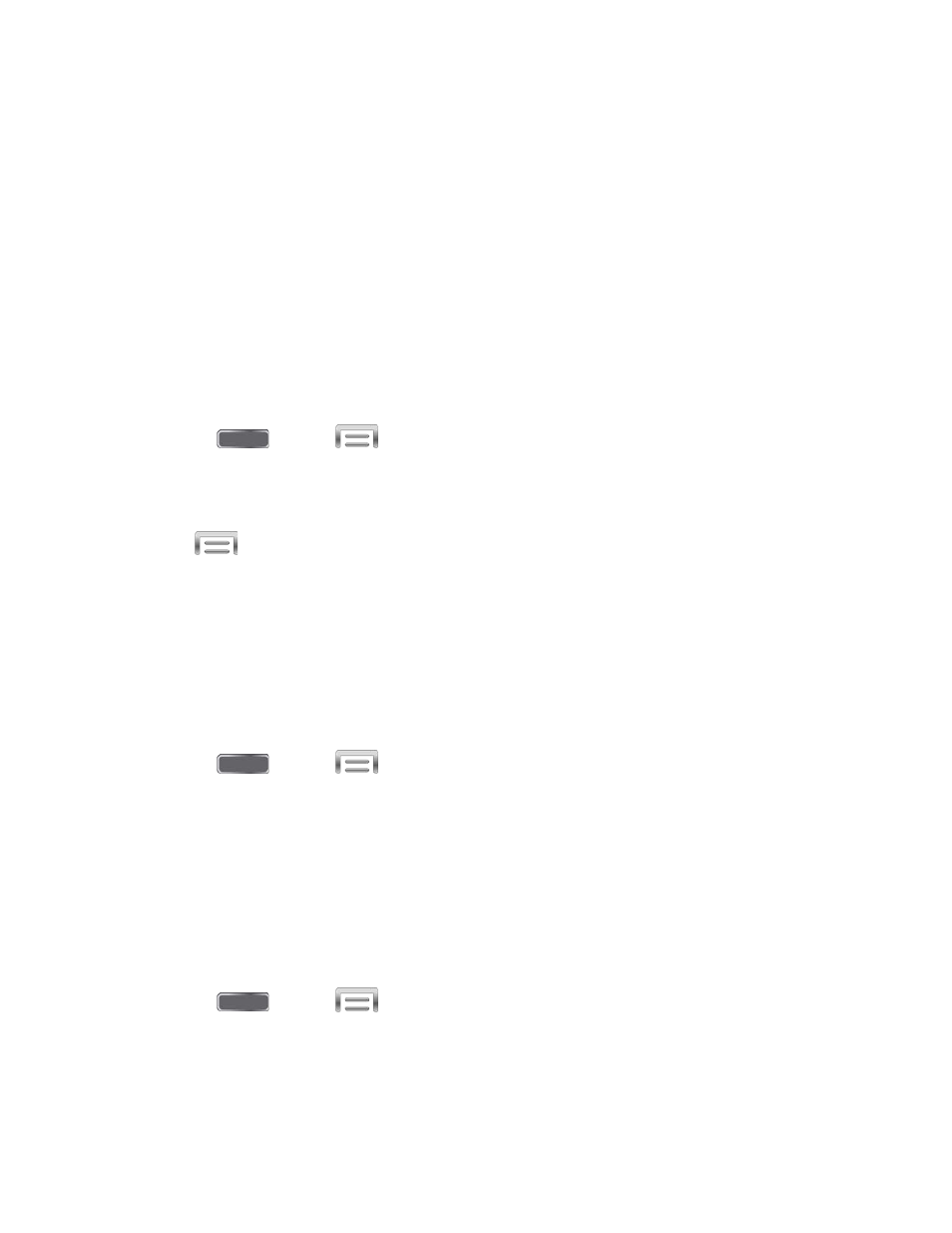
•
Not-allowed devices list: View and manage a list of devices restricted from
connecting to your device.
•
Download to: Choose a location to save downloaded content, from USB storage
(device memory) or optional installed SD card (not included).
•
Upload from other devices: Choose how to handle incoming files from other
devices, from Always accept, Always ask, or Always reject.
Screen Mirroring Settings
With Screen mirroring, you can share your device’s screen with another device, using an
optional AllShare Cast accessory (not included).
Turn Screen Mirroring On or Off
1. Press
and tap
> Settings > Connections.
2. Tap Screen mirroring, and then tap the ON/OFF switch beside Screen Mirroring to turn
Screen mirroring On or Off.
Note: Tap
> Help to find instructions for using Screen mirroring to connect to a device.
Lock Screen Settings
Configure settings for locking the screen, to improve security.
Screen Lock
Choose a screen lock, to dim and lock the screen. Depending on the Screen lock you choose,
you can also choose screen lock options to work along with the screen lock.
1. Press
and tap
> Settings > My device.
2. Tap Lock screen > Screen lock, and then select a screen lock option, from Swipe,
Face unlock, Face and voice, Pattern, PIN, Password, or None.
Set a Swipe Screen Lock
When a Swipe screen is set, you swipe your finger across the screen to unlock the device.
This is the default screen lock on your phone, and offers no security, but you can set special
lock screen options.
1. Press
and tap
> Settings > My device.
2. Tap Lock screen > Screen lock.
3. Tap Swipe.
Settings
144
