Samsung SPH-L720ZKASPR User Manual
Page 124
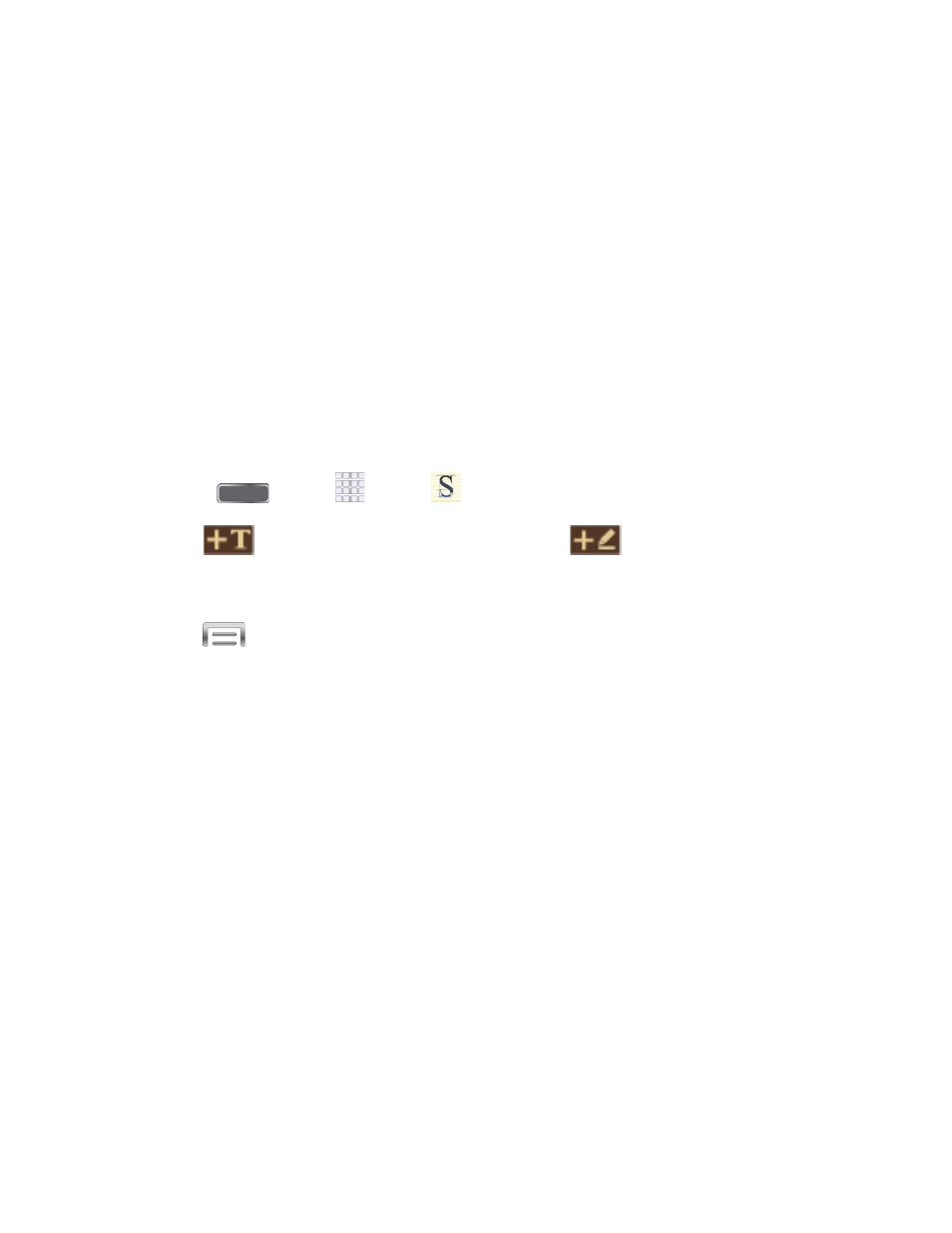
Settings:
•
Accounts: Manage accounts, to which you can export memos. You can export
to your Samsung account, to Google Docs, or to Evernote.
•
Extent of background change: Choose how background changes you make
are applied, to all pages in a memo, or to the current page.
Help: Learn about S Memo.
Backup and restore: Back up memos to an optional installed memory card (not
included), or restore memos from a memory card.
Create a New S Memo
Follow the steps below to create a new memo or expand or reply to an existing memo using the
S Memo app.
1. Press
and tap
Apps >
S Memo.
2. Tap
to start a new memo in text mode, or tap
to start a new memo in
drawing mode. You can change back and forth in a memo to add text with the keyboard
and by writing with your finger.
3. Tap
to access memo options. Available options depend on whether you have
saved the memo, or are in keyboard mode. Memo options may include:
Share via: Share your memo using Group Play, Wi-Fi Direct, Bluetooth,
Dropbox, Picasa, Google+, Messaging, Hangouts, Flipboard, Email, or Gmail. (Share
options vary depending on your phone's setup and on the file type you're sending.)
Delete: Erase the memo.
Export: Save the memo to your Gallery or as a PDF.
Save as: Save the memo with a different name.
Add tag: Set tags to add in searches.
Add to Favorites: Mark the current memo as a favorite.
Change background: Set the background for your memo. Swipe the screen to the
left or right to select a background and then tap Done.
Edit pages: Drag pages to a new order.
Create event: Launch Calendar to create a new event.
Tools and Calendar
111
