Read and reply to gmail messages, Samsung account – Samsung SPH-L720ZKASPR User Manual
Page 61
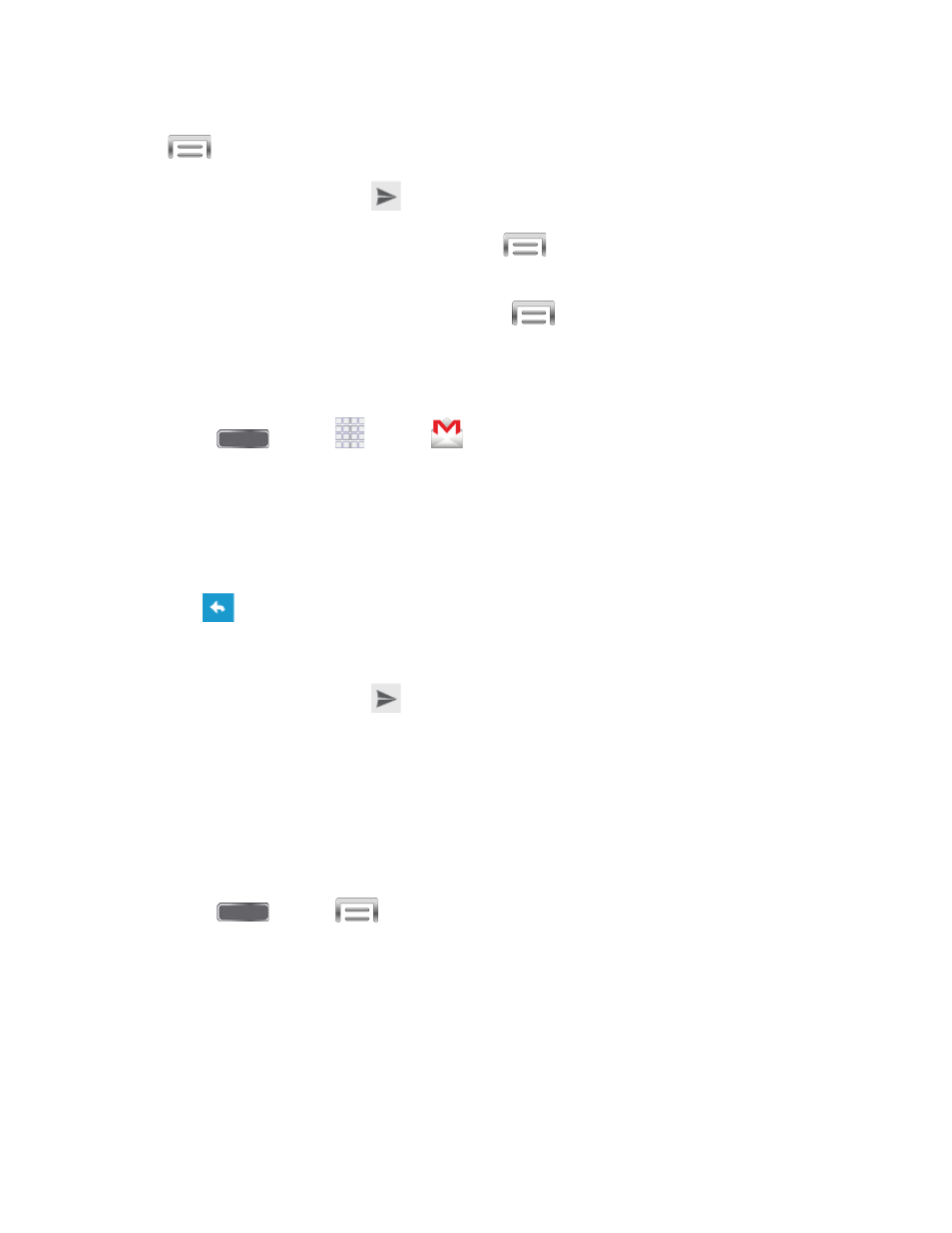
5. Tap the Compose email field and compose your email. To add an attachment, tap
> Attach picture or Attach video.
6. To send the message, tap
.
To save the current email as a draft, tap
> Save draft. To view your draft email
messages, from the Inbox, tap Inbox and then tap Drafts.
To delete the current email message, tap
> Discard.
Read and Reply to Gmail Messages
Below are procedures for reading and replying to Gmail messages.
1. Press
and tap
Apps >
Gmail.
2. Tap a message to display its contents.
Tip: You can also access new messages through the Notifications bar. When a new Gmail
message arrives, you’ll see the icon in the Notifications bar. Touch and hold the bar and slide it
down to display the Notification panel. Tap a message to display it.
3. Tap
to display the reply screen.
4. Tap the menu at the top of the screen, and then tap Reply, Reply All, or Forward.
5. To send the message, tap
.
Samsung Account
Create a Samsung account, for access to Samsung apps and services, such as Samsung Hub,
Samsung Apps, Samsung Link, and much more.
When you sign in to your Samsung account on your phone, can access Samsung-specific
content and features.
1. Press
and tap
> Settings.
2. Tap Accounts > Add account >Samsung account, and then tap Sign in or Create
new account.
3. Follow the prompts to sign into your account, or create a new account.
Note: Tap Help for more information about Samsung accounts, or for help with your account.
Accounts and Messaging
48
