Haptic feedback, Emergency tone, Samsung applications sound settings – Samsung SPH-L720ZKASPR User Manual
Page 172
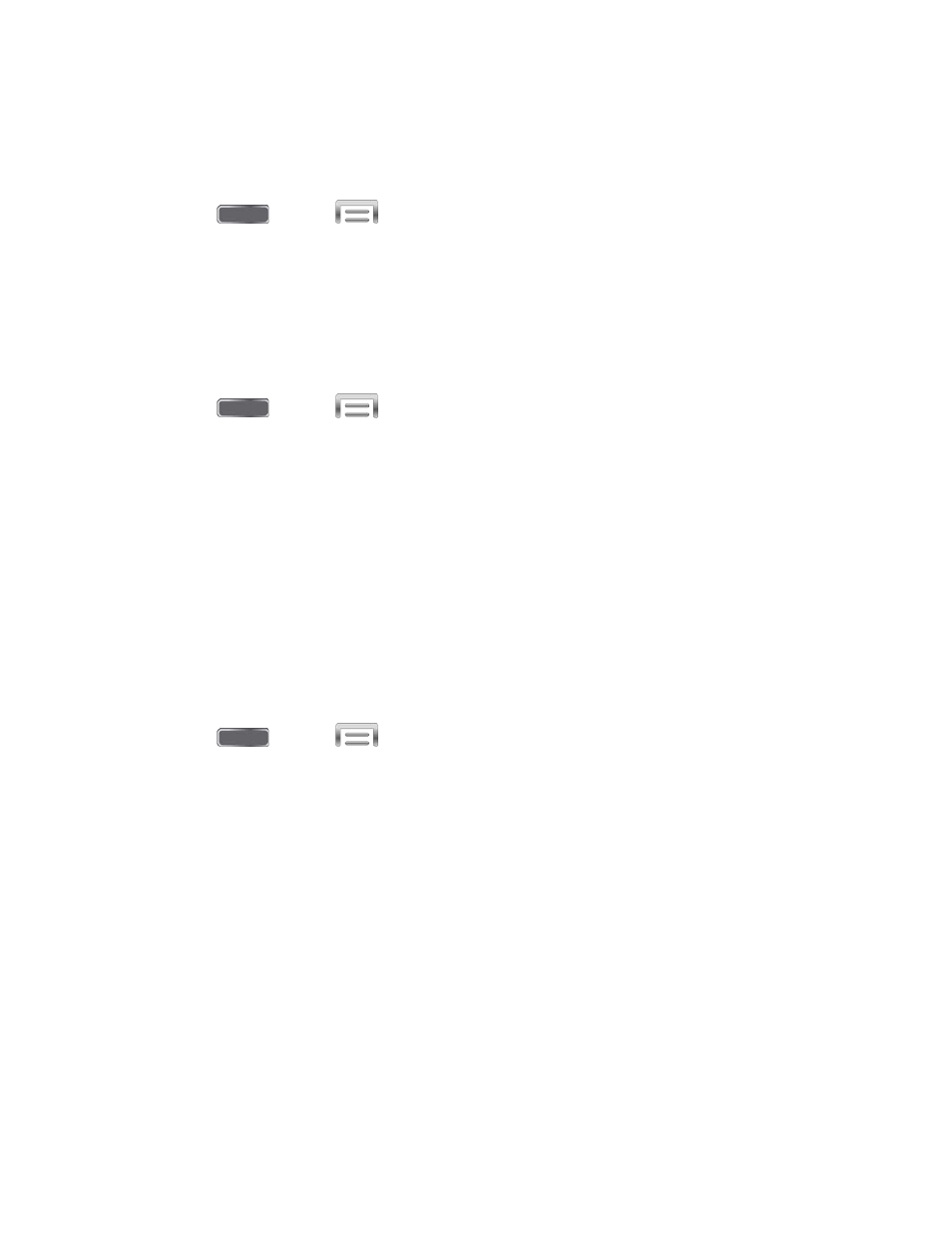
Haptic Feedback
When Haptic feedback is enabled, vibration plays when you tap the Menu and Back keys, and
for certain screen touches.
1. Press
and tap
> Settings > My Device.
2. Tap Sound, and then tap the check box next to Haptic feedback to enable or disable
the option.
Emergency Tone
You can choose to have a tone play, or have your phone vibrate, periodically during an
emergency call.
1. Press
and tap
> Settings > My Device.
2. Tap Sound, and then tap Emergency tone to select a tone:
Off: No tone or vibration plays during emergency calls.
Alert: A tone plays during emergency calls.
Vibrate: A vibration plays during emergency calls.
Samsung Applications Sound Settings
You can configure options for sound used in Samsung apps.
Call Sound Settings
Configure sounds your phone makes during phone calls.
1. Press
and tap
> Settings > My Device.
2. Tap Sound > Call, and then configure sounds:
Call alerts:
•
Vibrate on connection to network: When enabled, your phone will vibrate
when a call connects to the network.
•
Call-end vibration: When enabled, the phone vibrates when the other caller
ends the call.
•
Call connect tone: When enabled, the phone plays a tone when the other caller
answers a call.
•
Minute minder: When enabled, a tone plays once per minute during a call.
•
Call end tone: When enabled, the device plays a tone when the other caller
ends the call.
•
Alerts on call: When enabled, notifications for alarms and new messages play
during calls. When disabled, these notifications will be muted during a call.
Settings
159
