More networks settings, Airplane mode, Default messaging app – Samsung SPH-L720ZKASPR User Manual
Page 152: Printing
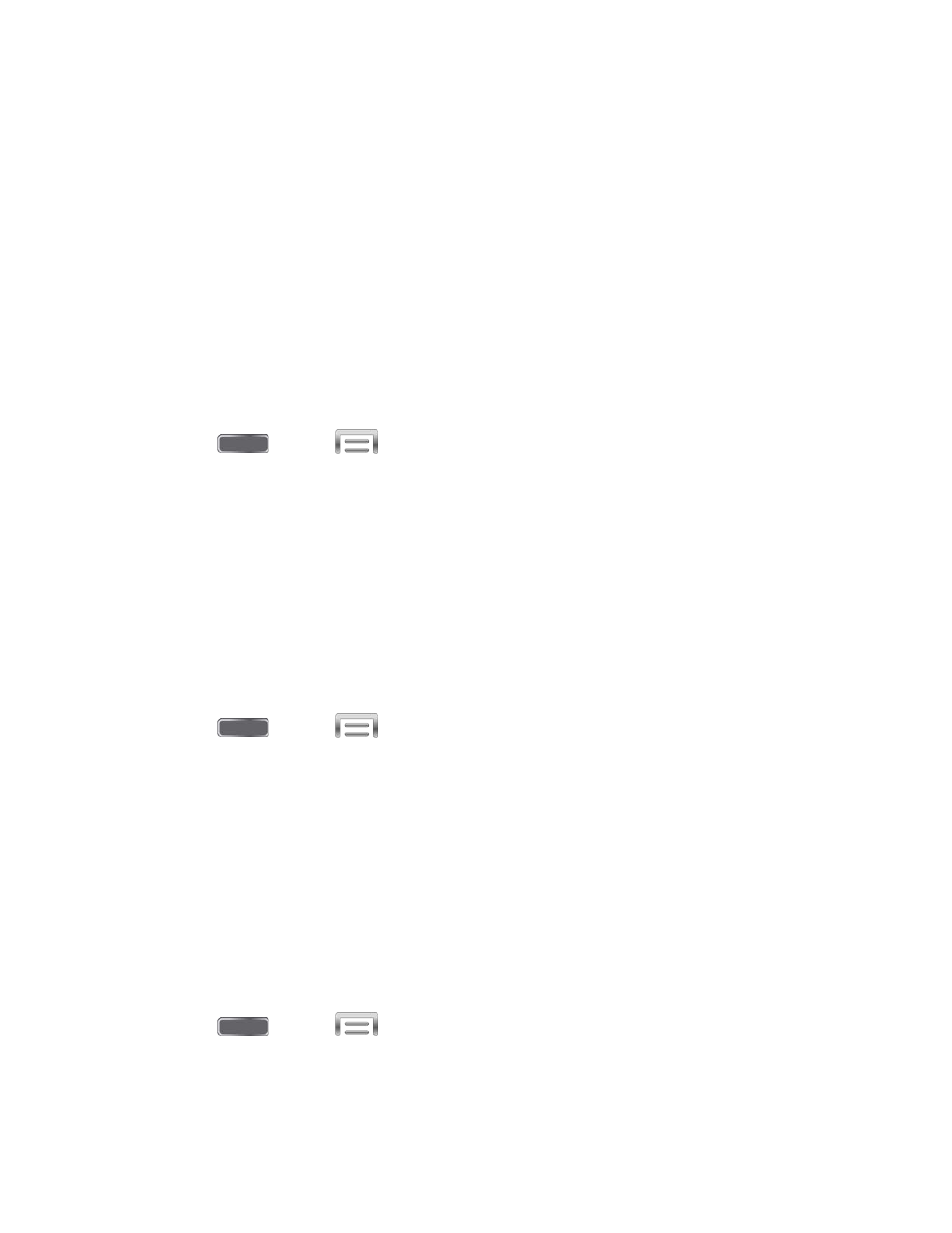
More Networks Settings
More networks settings provide additional options for configuring connections between your
phone and the work, or to other devices.
Airplane Mode
Enabling Airplane mode turns off calling, messaging, and data network features. It also turns off
other connectivity features, such as Wi-Fi and Bluetooth.
While in airplane mode, you can use other features of your device, such as playing music,
watching videos, or other applications.
To use Wi-Fi and Bluetooth when Airplane mode is enabled, turn them on in Settings, or on the
Notification panel.
1. Press
and tap
> Settings > Connections.
2. Tap More networks, and then tap the check box next to Airplane mode to enable or
disable the option.
Note: You can also control Airplane mode from the Device options menu. Press and hold the
Power/Lock Key, and then tap Airplane mode.
Default Messaging App
If you have multiple messaging apps installed on your phone, you can choose the app your
phone uses for messaging. The app you select here will be used when you choose Messaging
in other apps, such as when sharing items like pictures or video.
1. Press
and tap
> Settings > Connections.
2. Tap More networks > Default messaging app.
3. Choose a messaging app.
Note: If you choose a default messaging app other than Messaging (for example, Google
Hangouts), you will not be able to use the Messaging app unless you restore it as the default
messaging app.
Printing
Your phone can print to a compatible Wi-Fi printer. The printer and your phone must be
connected to the same Wi-Fi network.
1. Press
and tap
> Settings > Connections.
2. Tap More networks > Printing.
Settings
139
