Assign a ringtone to a contact, Link a contact, Delete a contact – Samsung SPH-L720ZKASPR User Manual
Page 56: Add entries to your favorites
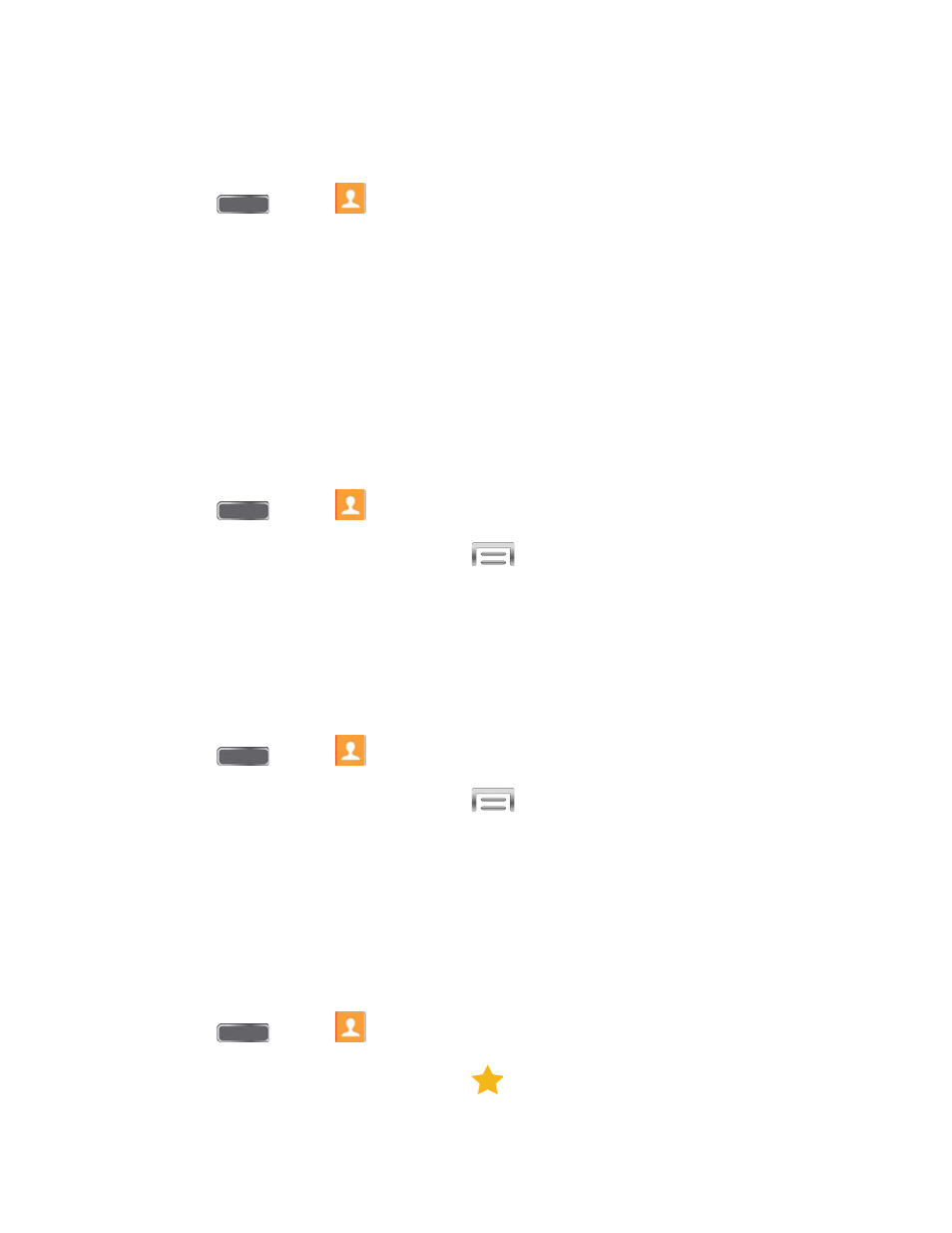
Assign a Ringtone to a Contact
You can assign a special ringtone to individual contacts for more personalization.
1. Press
and tap
Contacts.
2. Tap a contact to display it.
3. Tap the Ringtone field and choose a ringtone. You can choose a ringtone preloaded on
your phone, or tap Add to choose a sound from Music.
4. Tap OK to assign the ringtone.
Link a Contact
When you have contacts from various sources (Gmail, phone, Facebook, etc.), you may have
multiple similar entries for a single contact. Your phone’s Contacts application lets you link
multiple entries into a single contact.
1. Press
and tap
Contacts.
2. Tap a contact to display it, and then tap
> Link contact.
3. Tap another entry to link it to the original contact.
Note: You can link up to five contacts in a single entry.
Delete a Contact
You can delete a contact from the contacts details page.
1. Press
and tap
Contacts.
2. Tap a contact to display it, and then tap
> Delete.
Tip: You can also touch and hold the contact and then tap Delete.
3. Tap OK.
Add Entries to Your Favorites
The Favorites tab is a listing that can help you quickly access your most used or preferred
Contacts entries.
1. Press
and tap
Contacts.
2. Tap a contact to display it, and then tap
.
Contacts
43
