Smart pause, Smart scroll, Air view settings – Samsung SPH-L720ZKASPR User Manual
Page 195
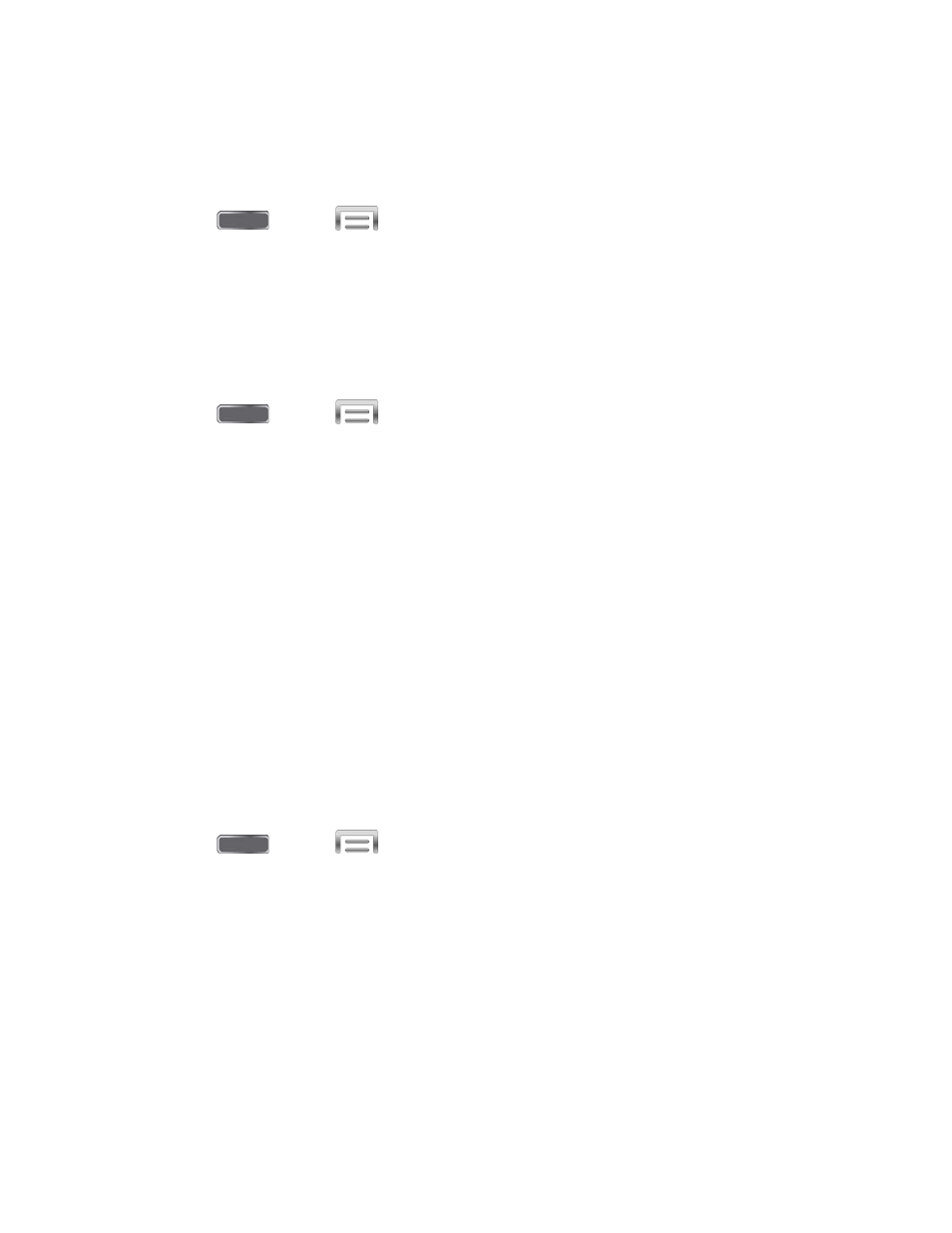
Smart Pause
When Smart pause is enabled, the phone will automatically pause video playback when you
look away from the screen.
1. Press
and tap
> Settings > My Device.
2. Tap Smart screen, and then tap the check box beside Smart pause to enable or
disable the option.
Smart Scroll
When Smart scroll is enabled, the phone will scroll the screen display according to the tilt of the
phone and your face.
1. Press
and tap
> Settings > My Device.
2. Tap Smart screen, and then tap the ON/OFF switch beside Smart scroll to turn the
feature On or Off.
3. After you turn the feature On, tap Smart scroll to configure these options:
Tilting head: Scrolling follows the tilt of your head. Tilt your head backwards or
forward, while keeping the phone steady.
Tilting device: Scrolling follows the tilt of the phone. Tilt the phone backwards or
forward, while keeping your head steady.
Speed: Drag the slider to set the speed at which pages will scroll.
Visual Feedback display: When enabled, an icon will display when Smart scroll is
in use.
Air View Settings
When Air view is turned On, the phone displays helpful information when you hover your finger
over the screen.
1. Press
and tap
> Settings > My Device.
2. Tap Air view, and then tap the ON/OFF switch beside Air view to turn the feature On or
Off.
3. After you turn the feature On, tap Air view to select what you see when you hover your
finger over areas of the screen:
Information preview: When On, hovering over items displays information previews,
extended text, or enlarged images, depending on the type of item.
Progress preview: When On, hovering over a progress bar, such as for video
playback, displays a scene preview or elapsed playback time.
Settings
182
