Samsung SPH-L720ZKASPR User Manual
Page 174
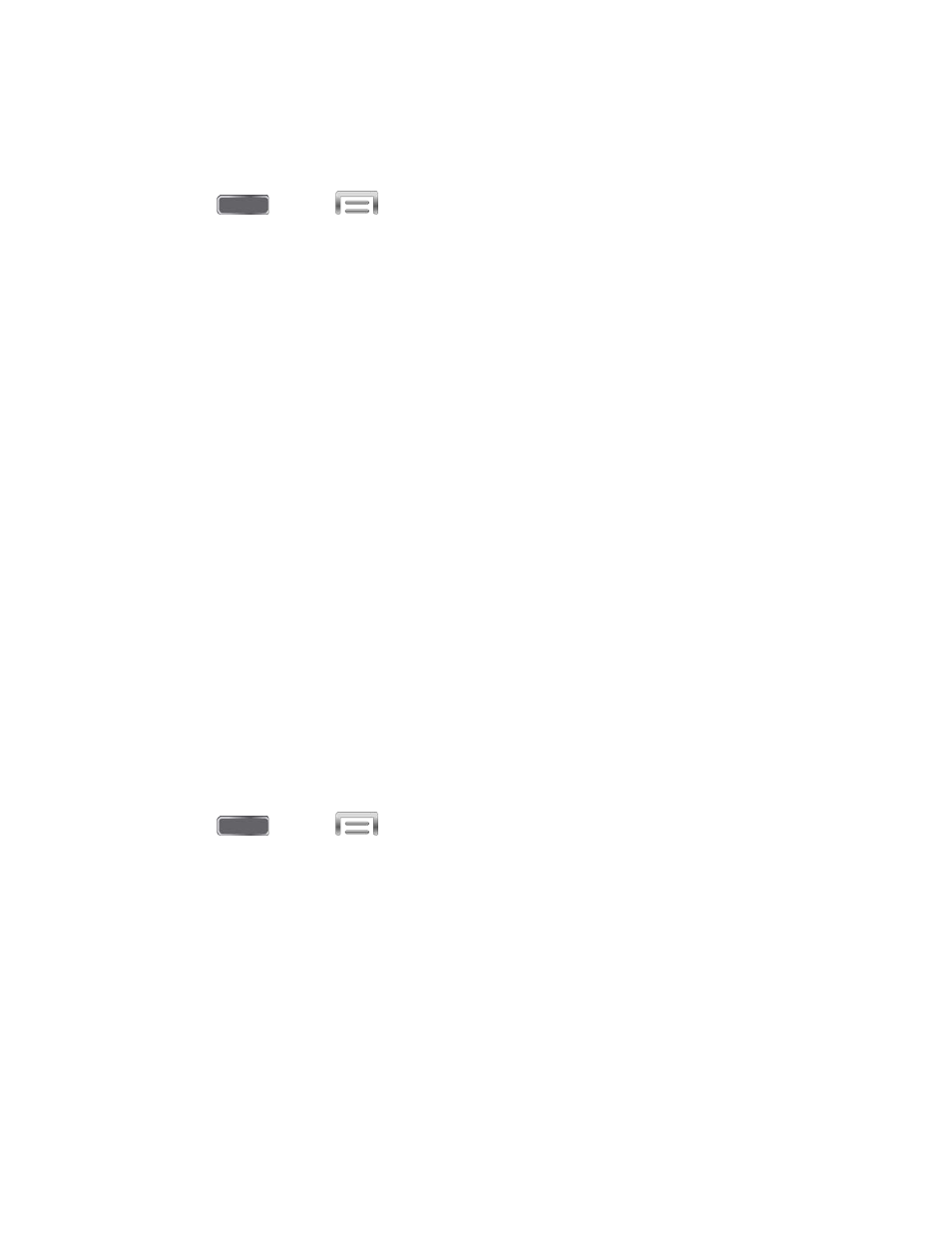
Email Sound Settings
Configure sounds your phone uses for emails.
1. Press
and tap
> Settings > My Device.
2. Tap Sound > Email, and then configure sounds:
Priority senders: Choose sounds to use for email notifications from priority senders.
You can configure a list of priority senders in the Email app settings.
•
Email notifications: When enabled, an icon displays in the Status bar when you
receive new emails from priority senders.
•
Select ringtone: Choose a ringtone to play for notifications for new email from
priority senders.
•
Vibrate: When enabled, vibration plays for notifications for new email from
priority senders.
(Email Account): Choose sounds to use for email notifications for a specific
account.
•
Email notifications: When enabled, an icon displays in the Status bar when you
receive new emails notifications for a specific account.
•
Select ringtone: Choose a ringtone to play for notifications for new email
notifications for a specific account.
•
Vibrate: When enabled, vibration plays for notifications for new email
notifications for a specific account.
Calendar Sound Settings
Configure sounds your phone uses for the Calendar.
1. Press
and tap
> Settings > My Device.
2. Tap Sound > Calendar, and then configure sounds:
Set alerts and notifications: Choose how you want your phone to alert you to
Calendar events.
Select ringtone: Choose a ringtone to play for notifications for Calendar
notifications.
Vibration: When enabled, vibration plays for notifications for new email for Calendar
notifications.
Settings
161
