Set a password screen lock – Samsung SPH-L720ZKASPR User Manual
Page 163
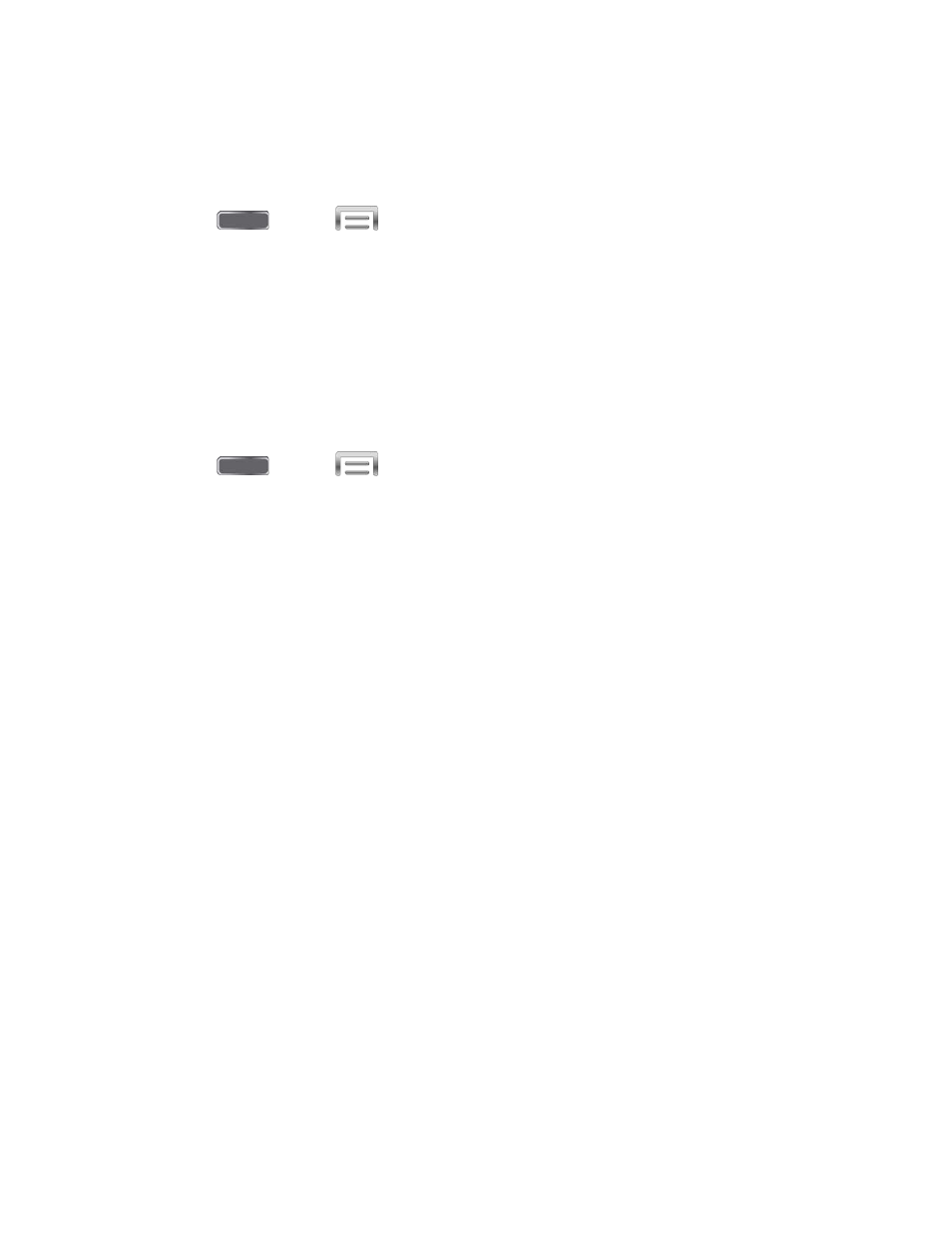
Set a Password Screen Lock
With a Password screen lock, you enter an alphanumeric password, which you create, on the
screen to unlock the device.
1. Press
and tap
> Settings > My device.
2. Tap Lock screen > Screen lock.
3. Tap Password, and then follow the prompts to create or change your screen unlock
password.
Configure Password Screen Lock Options
When you select a Password screen lock, you can also configure options to display on the lock
screen:
1. Press
and tap
> Settings > My device.
2. Tap Lock screen, and then configure these options under the Secured with password
heading:
Lock screen widgets: Display shortcuts to your favorite apps and the camera, a
clock or personal message, a dual clock, the date, and owner information on the lock
screen.
•
Favorite apps or Camera: Tap the ON/OFF switch to display your favorite apps
or camera shortcuts on the lock screen (the “Multiple widgets” setting must first
be enabled). Tap Favorite apps or Camera for options.
•
Clock or personal message: Display a clock or personal message widget on
the lock screen. Clock options: Dual clock (display a dual clock when roaming),
Clock size, Show date, and Owner information. Personal message options: Edit
personal message.
Lock automatically: Lock the screen automatically when the screen times out, or
after a period of time you set.
Lock instantly with power key: Press the Power/Lock Key to lock the screen.
Settings
150
