Clock – Samsung SPH-L720ZKASPR User Manual
Page 122
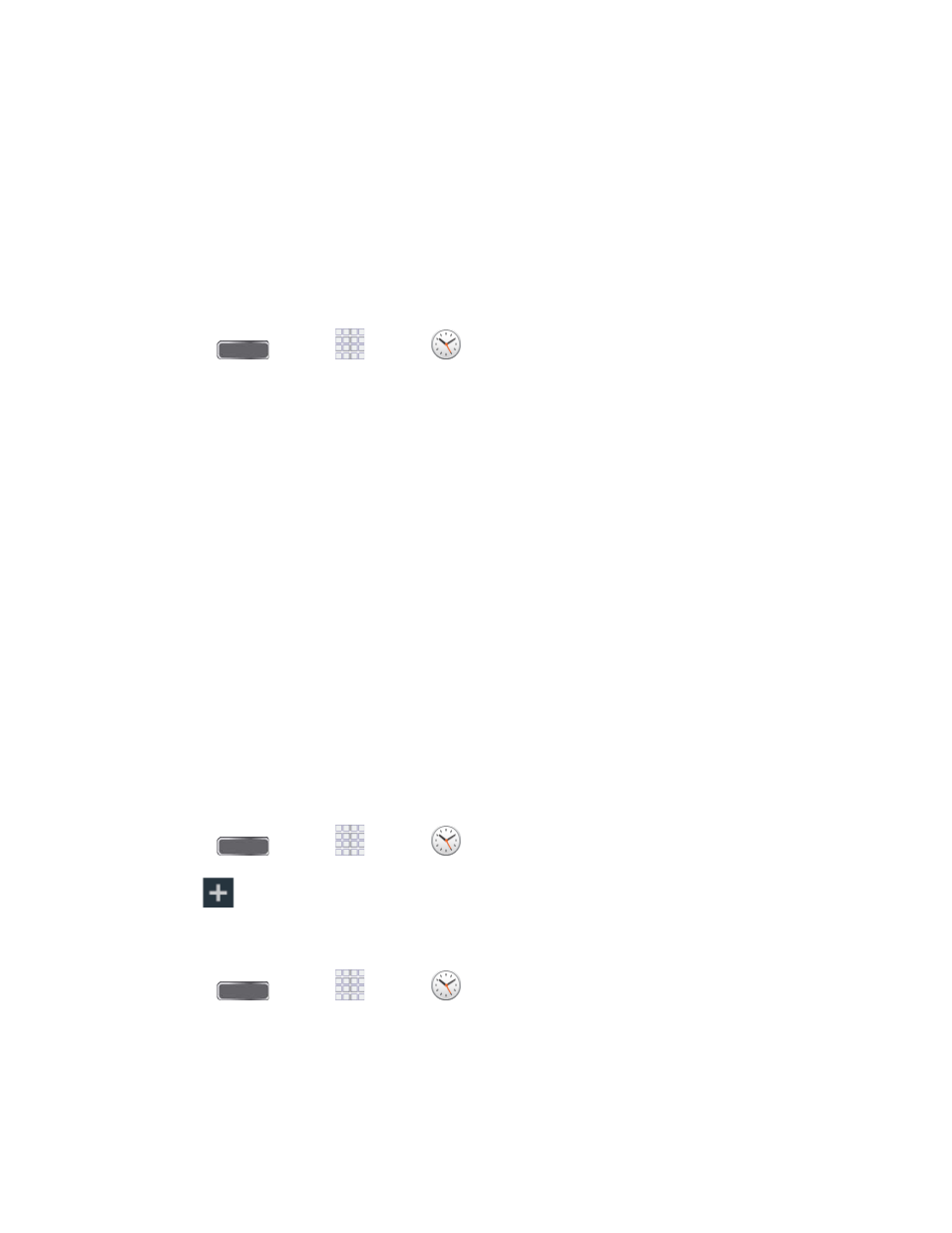
4. In the Delete confirmation box, tap OK.
- or -
If the calendar event is recurring, select Only this event, This & future events, or All
events, and tap OK.
Clock
The Clock app offers features for keeping track of time and setting alarms.
Press
and tap
Apps >
Clock.
1.
Swipe your finger along the taps at the top of the screen to view features. Tap a tab to
2.
use a feature:
Alarm: This feature allows you to set an alarm to ring at a specific time.
World clock: allows you to view the time of day or night in other parts of the world.
World Clock displays time in hundreds of different cities, within all 24 time zones
around the world.
Stopwatch: You can use this option to measure intervals of time.
Timer: You can use this option to set a countdown timer. Use a timer to count down
to an event based on a preset time length (hours, minutes, and seconds).
Desk clock: Display a clock and calendar on the screen, with shortcuts to your
favorite apps.
Create an Alarm
Create an alarm event. You can set one-time or recurring alarms, and choose options for how to
be notified for the alarm.
1.
Press
and tap
Apps >
Clock.
2.
Tap
Create alarm, and then enter information for the alarm.
Delete an Alarm
1. Press
and tap
Apps >
Clock.
2. Touch and hold an alarm, and then tap Delete from the pop-up menu.
Tools and Calendar
109
