Security settings, Encryption, Passwords – Samsung SPH-L720ZKASPR User Manual
Page 199: Device administration
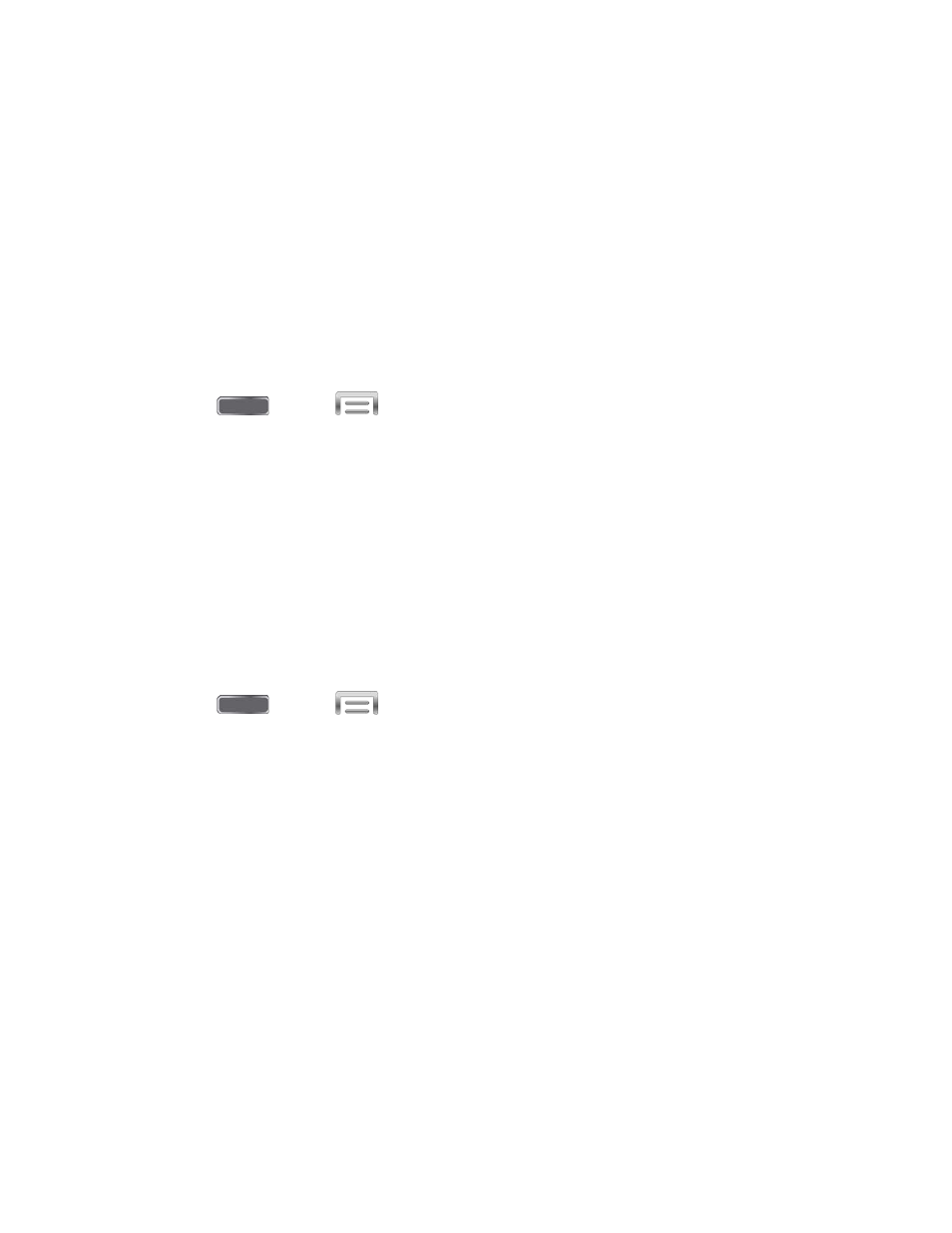
Security Settings
Configure options for securing information on your phone.
Encryption
You can encrypt accounts, settings, downloaded apps and their data, media, and other files.
After encryption, you must enter the PIN or password you set each time you turn on your phone.
You can also encrypt information stored on an optional installed memory card (not included).
Encryption may take an hour or more to complete. Start with a charged battery, and keep the
device on the charger until encryption is complete. Interrupting the encryption process may
result in the loss of some or all data.
1. Press
and tap
> Settings > More.
2. Tap Security, and then tap an option:
Encrypt device: Tap Set screen lock type to start, and then follow the prompts to
encrypt information.
Encrypt external SD card: Tap Set screen lock type to start, and then follow the
prompts to encrypt information.
Passwords
Use the Make passwords visible setting to briefly display password characters as you enter
them into password fields.
1. Press
and tap
> Settings > More.
2. Tap Security, and then tap the check box beside Make passwords visible to enable or
disable the setting.
Device Administration
Some applications, such as Corporate email, may require you allow access to your device by
device administrators in certain circumstances, such as if your device is lost or stolen.
Some features a device administrator might control include:
●
Setting the number of failed password attempts before the device is restored to factory
settings.
●
Automatically locking the device.
●
Restoring factory settings on the device.
Settings
186
