Air view, Voice control – Samsung SPH-L720ZKASPR User Manual
Page 26
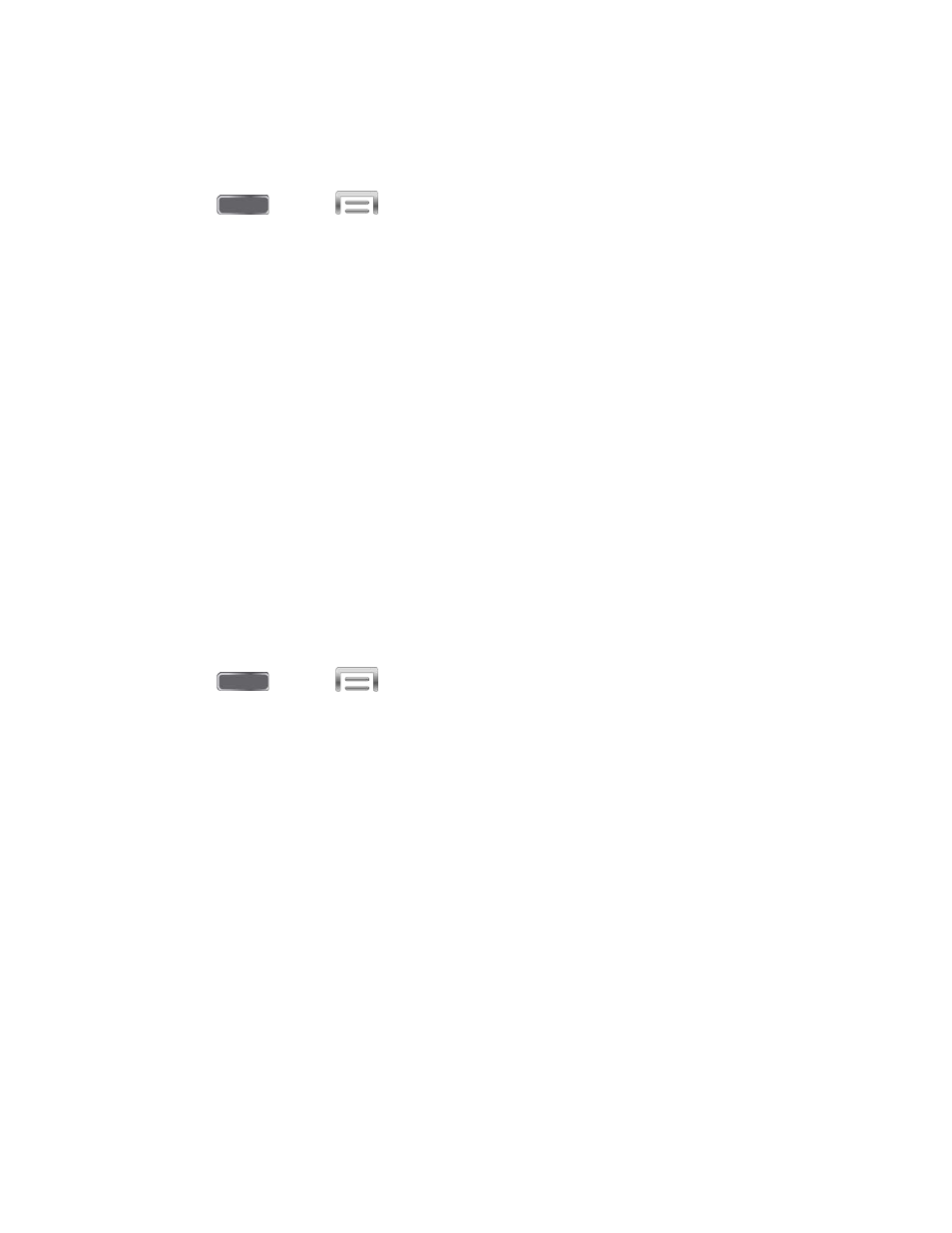
Configure Smart Screen
Enable Smart screen features, and learn about using them.
■ Press
and tap
> Settings > My Device > Smart screen.
Air View
Air view allows you to hover your finger over items on the screen to display more information.
●
Information preview: Hover over items to display information previews, extended text,
or enlarged images, depending on the type of item.
●
Progress preview: Hover over a progress bar, such as for video playback, to display a
scene preview or elapsed playback time.
●
Speed dial preview: Hover over a speed dial to display the name of the contact
assigned to the speed dial.
●
Webpage magnifier: Hover over a webpage to magnify the content under your finger.
●
Sound and haptic feedback: Plays a sound and vibrates when you hover your finger
over air view items to play.
Configure Air View
Enable Air view features, and learn about using them.
■ Press
and tap
> Settings > My Device > Air view.
Voice Control
Use spoken commands to control and interact with your phone, such as:
●
Incoming calls: When enabled, you can answer or reject calls with the voice commands
“Answer” and “Reject”. When you answer a call with the voice command, the Speaker
will automatically be turned on for hands-free talking.
●
Alarm: When enabled, you can stop or snooze alarms with the voice commands “Stop”
and “Snooze”.
●
Camera: When enabled, you can take pictures with the voice commands “Smile”,
“Cheese”, “Capture” and “Shoot”.
●
Music: When enabled, you can control the music player with the voice commands
“Next”, “Previous”, “Pause”, “Play”, “Volume Up”, and “Volume Down”.
Phone Basics
13
