Google voice typing – Samsung SPH-L720ZKASPR User Manual
Page 38
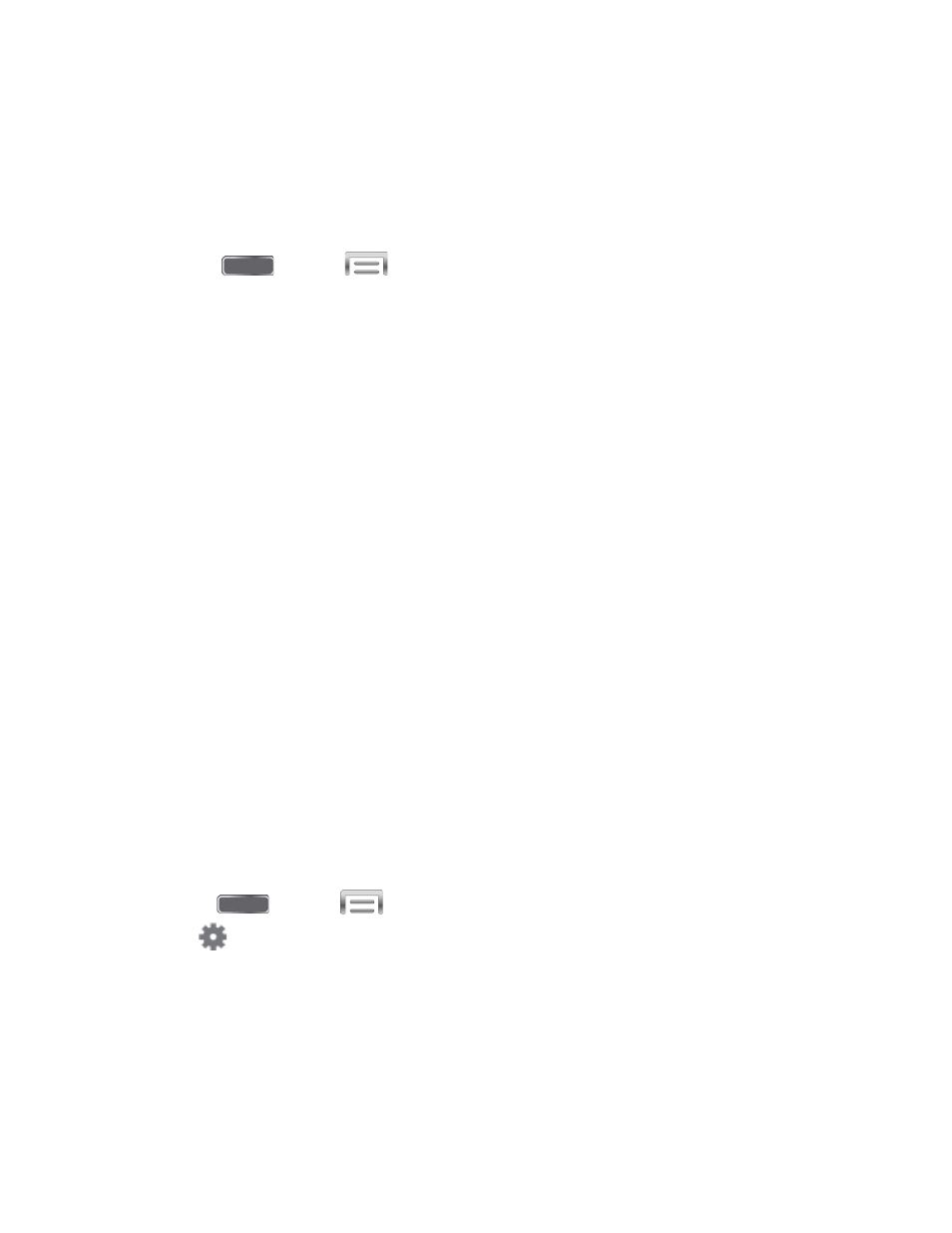
Select a Default Text Input Method
You can select a default Text Input Method from Settings, or choose on at any time while
entering text.
From Settings:
■ Press
and tap
> Settings > My Device > Language and input >
Default.
While entering text:
1. From a screen where you can enter text, drag down from the top of the screen to open
the Notification panel.
2. Tap Select input method, and then choose a text entry method.
Google Voice Typing
This feature uses Google voice recognition to convert your spoken words into text.
Use Google Voice Typing to Enter Text
1. From a screen where you can enter text, drag down from the top of the screen to open
the Notification panel, and then tap Google voice typing.
2. Speak into the microphone and watch your text being entered onscreen.
3. If the text is incorrect, tap DELETE.
4. Once you have completed entering your text, tap Done. The onscreen keyboard will
reappear.
Note: Select a language by tapping at the bottom of the Listening area. Tap Add more
languages to assign a new language via the Google voice typing menu. Removing the check
mark from the Automatic field allows you to select additional languages.
Configure Google Voice Typing
■ Press
and tap
> Settings > My Device > Language and input, and then
tap
next to Google voice typing.
Phone Basics
25
