Gallery, Open gallery – Samsung SPH-L720ZKASPR User Manual
Page 105
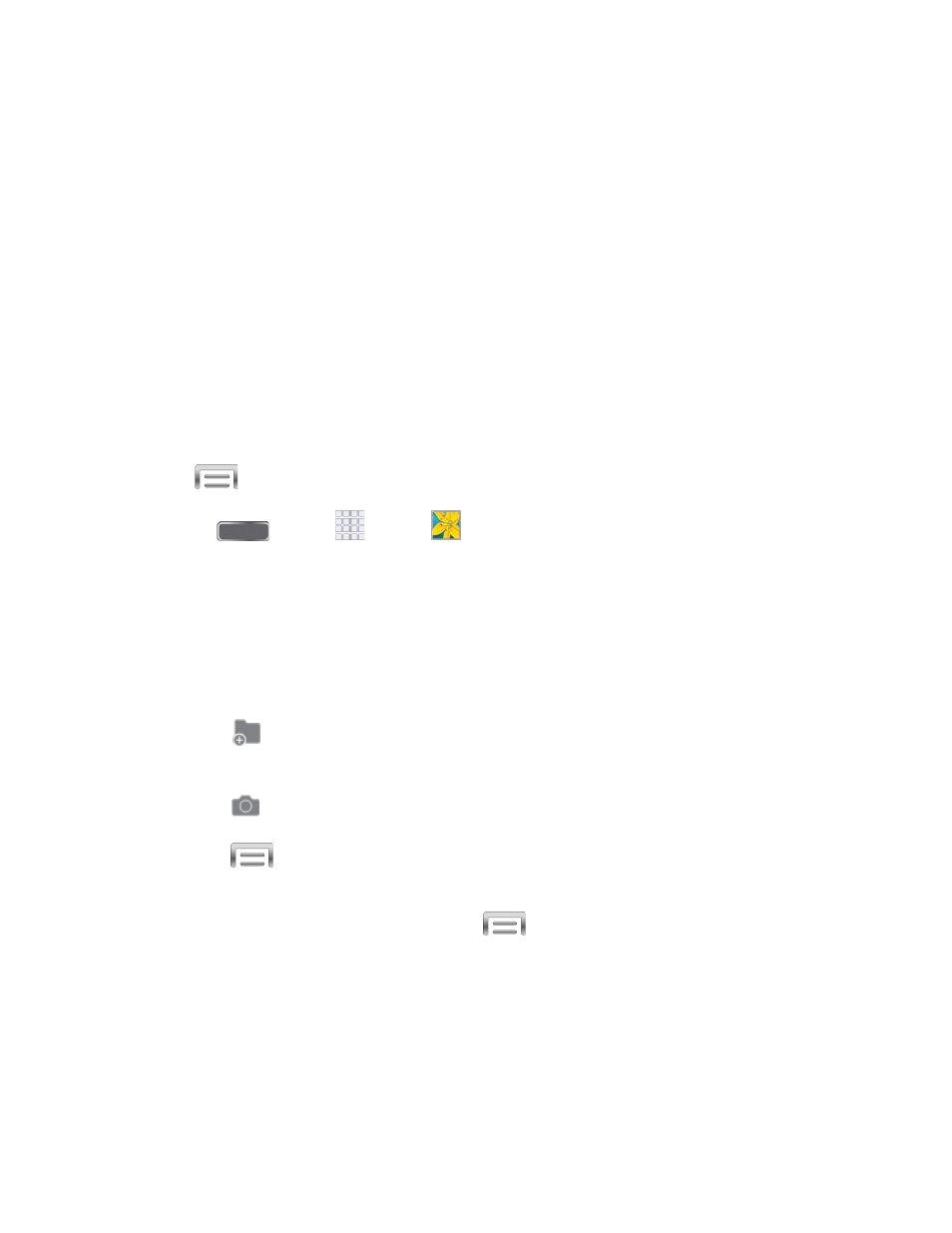
Gallery
Using the Gallery application, you can view pictures and watch videos that you’ve taken with
your phone’s camera, downloaded, or copied to an optional memory card (not included).
For pictures stored on an optional memory card, you can do basic editing such as rotating and
cropping. You can also set a picture as your contact picture or wallpaper and share pictures with
your friends.
While viewing pictures in the Gallery, scroll up the screen to view more albums. Simply tap an
album to view the photos or videos in that album.
If you have pictures or videos stored on an optional memory card (not included), they will be
display folders they are stored in, and folders are treated as albums. The actual folder names
will be used as the album names. If you have downloaded any photos and videos, these will be
placed in the All downloads album.
Note: Tap
> Help to learn about Gallery.
1. Press
and tap
Apps >
Gallery.
2. Select a folder location (such as Camera) and tap an image to view your picture.
3. From the Gallery screen, you can use these options:
Tap a picture or video to display it in full screen view.
Touch and hold thumbnails to select them (indicated by a check mark).
Tap
Create album to create an album. Give the album a name, and then select
and drag thumbnails to the album to move or copy files to the new album.
Tap
Camera to launch the Camera to take pictures or record video.
Tap
for options, including:
•
Select album/Select item: Depending on the view, tap albums or items to select
them. After selection, you can tap
again for options you can use with the
selected item.
•
Slideshow: Choose options to create a slideshow for viewing your pictures and
videos.
•
Create collage: Choose photos to create a composite image.
•
Create a story album: Choose photos to create an album for Story album.
Pictures and Video
92
