Complete the setup – Samsung SPH-L720ZKASPR User Manual
Page 16
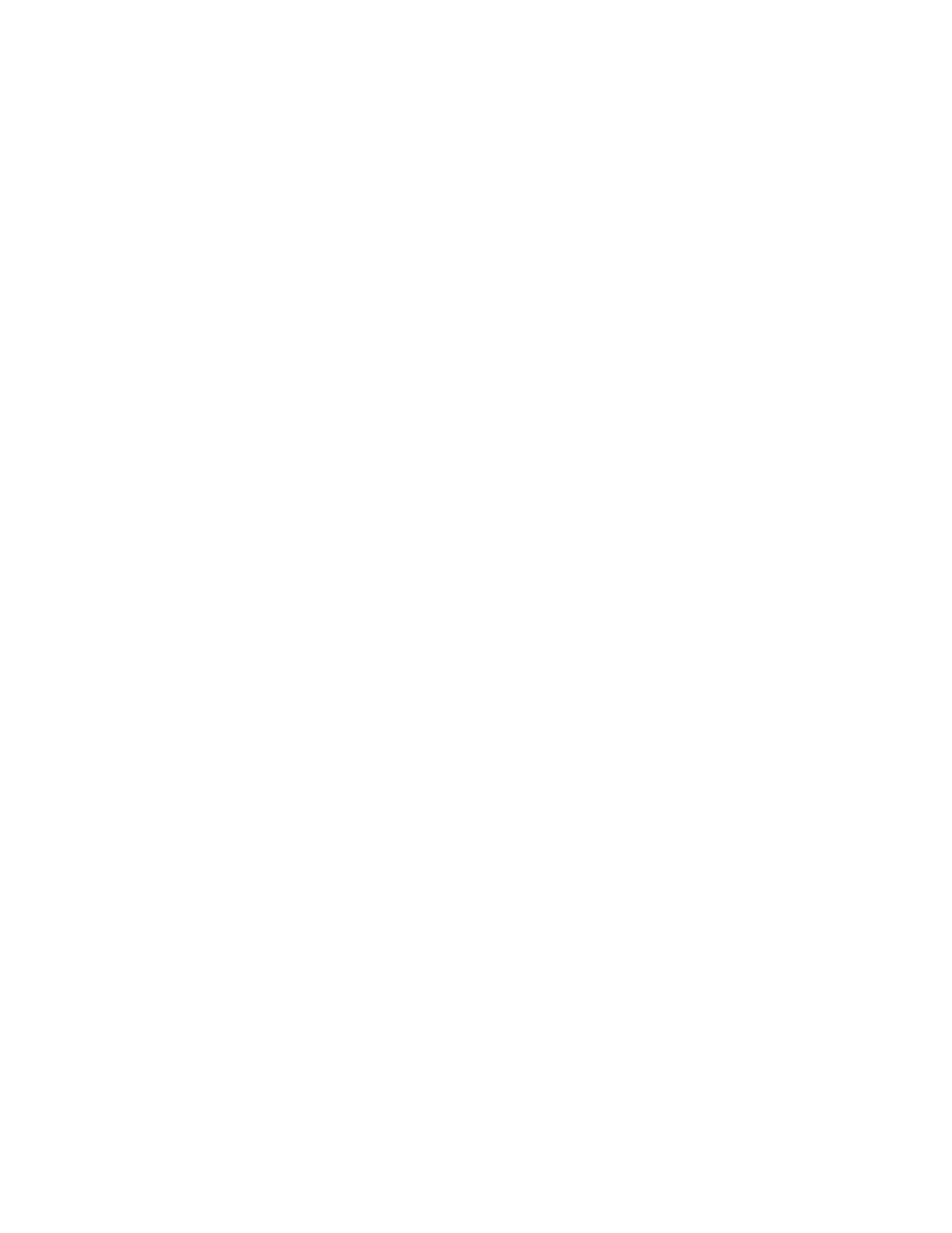
● If you received your phone in the mail and you are activating a new phone for an existing
number on your account (you’re swapping phones), you can activate on your computer
online or directly on your phone.
Activate on your computer:
•
G
and complete the online instructions to activate your
phone.
Activate on your phone:
•
Turn on your new phone. (Make sure the old one is turned off.) Your phone will
automatically attempt Hands-Free Activation.
•
Follow the onscreen prompts to complete the activation process.
To confirm activation, make a phone call. If your phone is still not activated, visit
for assistance. If you do not have access to the Internet, call Sprint
Customer Service at 1-888-211-4727.
Note: Do not press the Power/Lock Key while the phone is being activated. Pressing the
Power/Lock Key cancels the activation process.
Complete the Setup
After you turn on your phone and activate it, your phone displays a Welcome screen. From the
Welcome screen follow the prompts to set up features and preferences on your phone.
Note: In some cases, you may be able to complete the setup process before your phone has
been activated on your Sprint account.
During setup and activation, you may see Sprint Connections Optimizer notice. Read the notice
and tap I Agree to use Sprint Connections Optimizer, or tap Settings and uncheck option if you
do not wish to use the Sprint Connections Optimizer.
1. At the Welcome screen, follow the onscreen instructions to complete setup for each
topic. Tap Next, or the right arrow, to move through the steps. You can skip topics to
continue to the next one.
Language: Choose the default language for your phone’s operation, and then tap
Next.
Wi-Fi: By default, your phone prompts you to use Wi-Fi when accessing data
services. Tap a Wi-Fi access point, or tap Next to continue setup using your phone’s
connection to the network.
Date and time: By default, your phone uses the date and time provided by the
wireless network. Configure options, or tap Next to use the defaults and continue.
Get Started
3
