Creating the new container, Moving the files – Apple Macintosh LC 630 DOS User Manual
Page 85
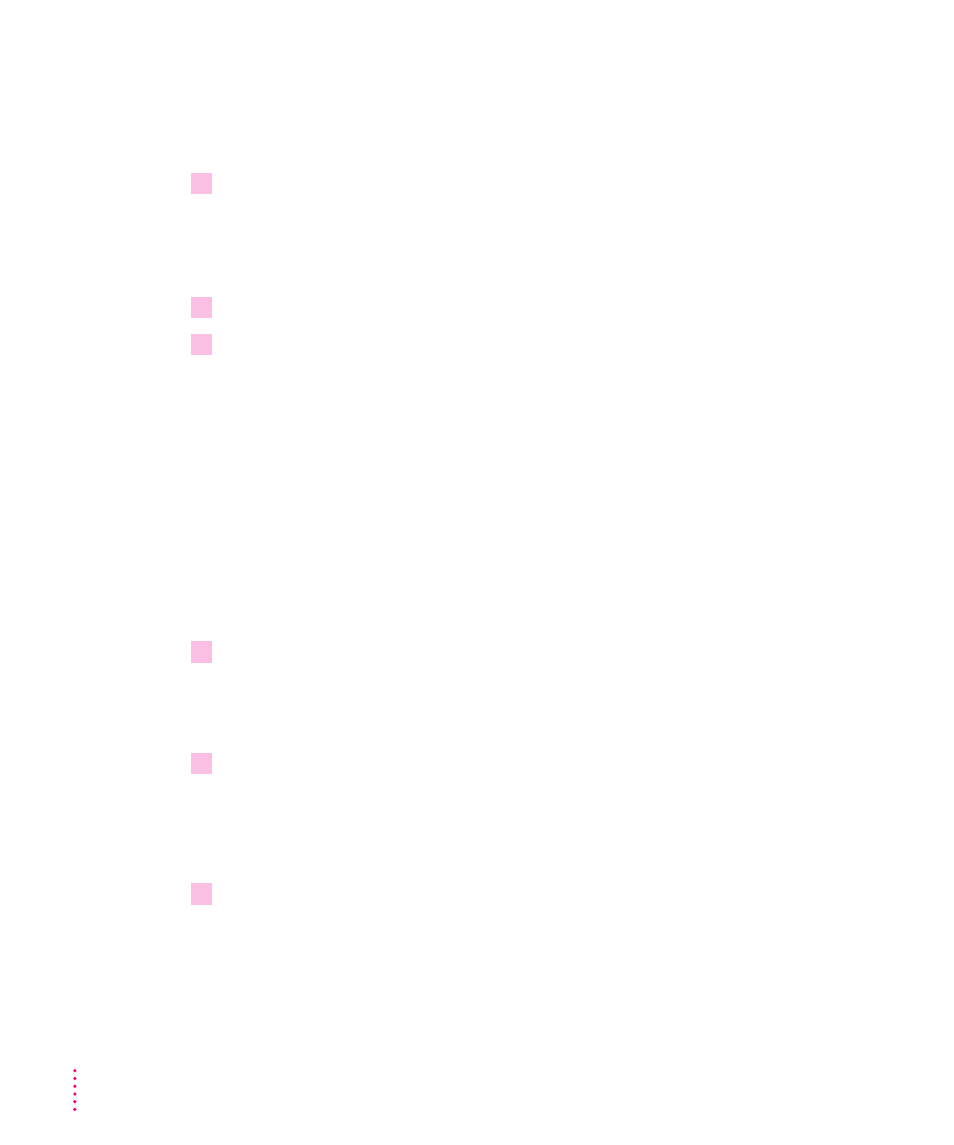
Creating the new container
Now that you know what size the container should be, you’re ready to
create it.
1
Follow the instructions under “Configuring Drives C and D” earlier in this chapter to
create a new container for drive D.
You may need to remove some files from your hard disk to free enough space
for the new container.
2
Click Restart PC at the bottom of the PC Setup control panel.
3
Click Switch to PC.
You now have two drives available—drive C, your original container, and
drive D, the container you just created.
Moving the files
You can transfer your files from the old container to the new one in either the
Mac OS or the PC environment.
m
To move files in the Mac OS, drag all the files from the existing drive container to
the new one.
To move the files in the PC environment, follow these steps:
1
At the DOS prompt, type
FORMAT D: /S
and press Return.
This command makes the new drive container bootable.
Answer Y when DOS asks if you’re sure.
2
When the DOS prompt returns, type the following command:
XCOPY C:\*.* D:\*.* /E /V
This command copies all the files and directories from your drive C container
to your drive D container.
3
Press
x
-Return to switch back to the Mac OS when copying is complete.
74
Chapter 6
