Configuring drives c and d 70, Configuring drives c and d – Apple Macintosh LC 630 DOS User Manual
Page 81
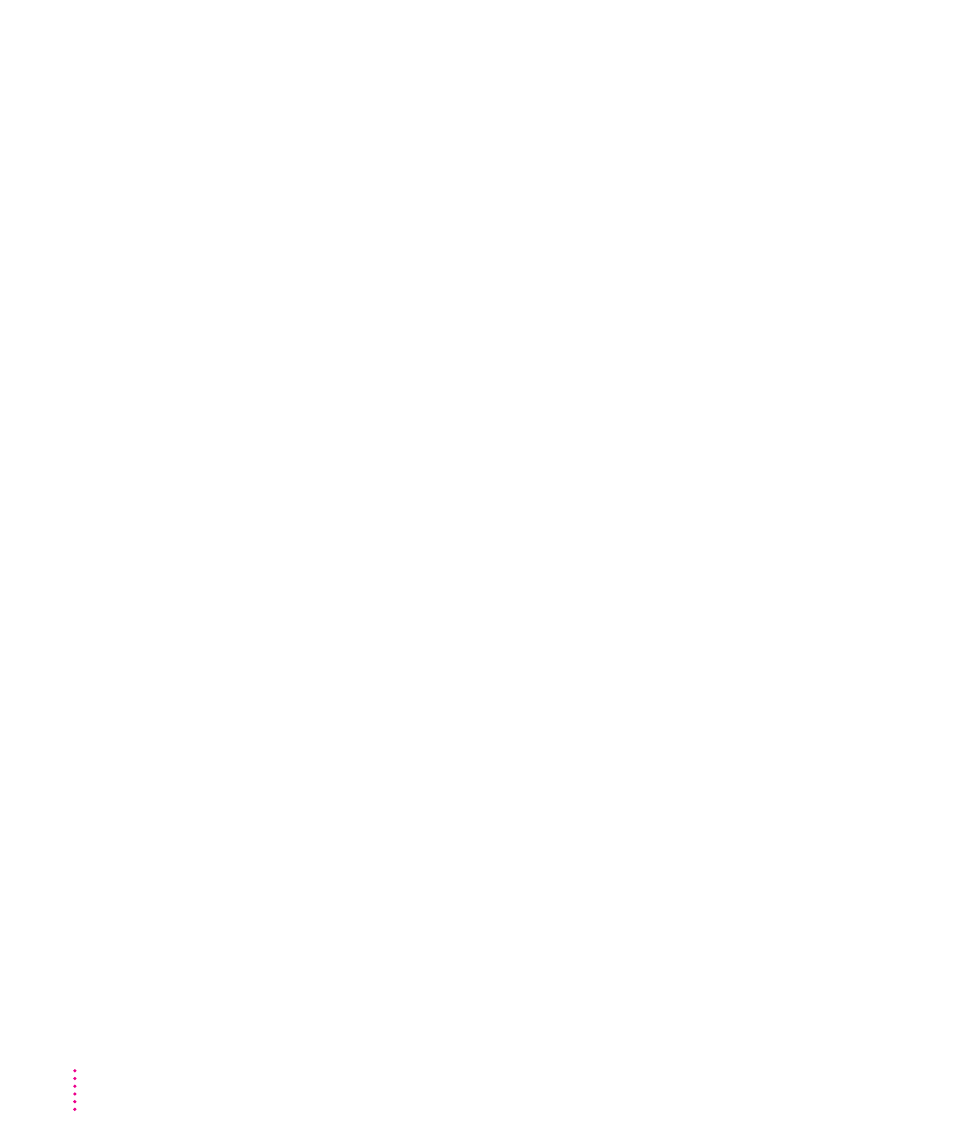
Configuring drives C and D
You use the C: and D: pop-up menus to create or select PC drives. Drive C is
required; drive D is optional. You can use a PC-formatted SCSI hard drive
attached to your Macintosh, or you can create a drive container—a virtual PC
drive—on any Macintosh hard drive. You can even use a drive container
created by SoftPC or SoftWindows.
To use a PC-formatted SCSI drive as a startup (boot) drive, format the drive to
be bootable by using the FORMAT C: /S command.
m
To create a drive container for drive C or D, choose New Drive File from the
C: or D: pop-up menu.
Set a location for the drive container, and give it a name and a size. Then
click Initialize Drive File.
When using a PC-formatted SCSI device as the PC’s C or D drive, ensure that
the driver for that device is not loaded by PC Exchange. This would cause PC
Exchange to mount the drive instead of the PC environment. Open the PC
Exchange control panel and click the Options button. Make sure the SCSI
driver for the device you want to use is not checked. Then click OK. This
ensures that the PC will be able to load the C drive.
Single versus multiple partitions: When you initialize a container this way, it
contains a single partition. To initialize a container with multiple partitions,
prepare it in DOS using the FDISK command instead of initializing it
through the PC Setup control panel. Then format it using the FORMAT
command. Use the /S parameter in the FORMAT command to make the
container bootable (for example, type
FORMAT C: /S
at the DOS prompt).
See the DOS manual for further instructions on using these commands.
m
To change the drive container for drive C or D, choose Other Drive File from
the C: or D: pop-up menu, then locate the new drive container in the dialog box
that appears.
The change takes effect the next time you restart the PC. To have the change
take place immediately, click the Restart button at the bottom of the control
panel.
70
Chapter 6
