Setting the monitor 64, Setting the time and date 64, Setting the monitor – Apple Macintosh LC 630 DOS User Manual
Page 75: Setting the time and date
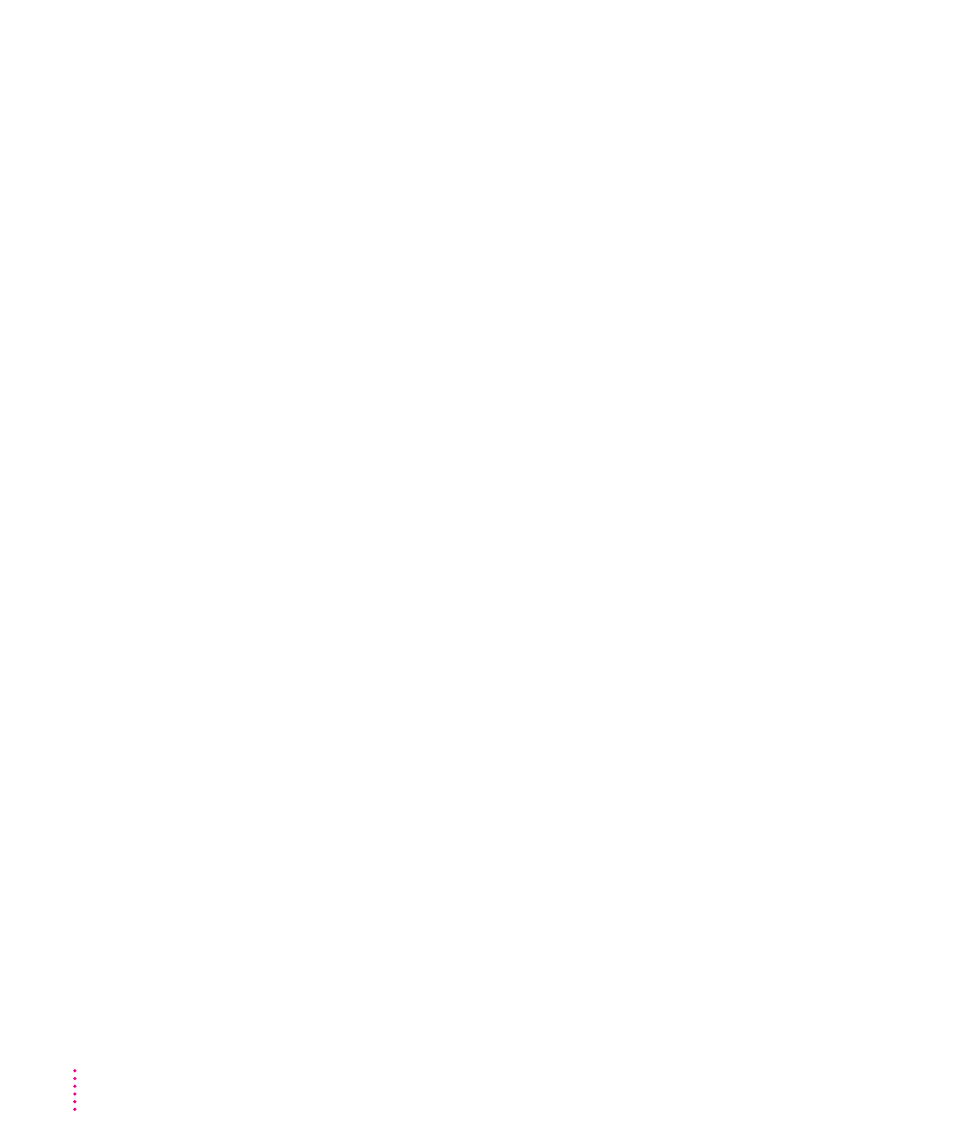
Setting the monitor
The monitor connected to your Macintosh DOS-compatible system displays
the environment (Mac OS or PC) you’re working in. Even though you see
only one environment at a time, the other environment can still be active in
the background.
To set the monitor for the PC environment:
m
Choose a monitor type in the Display pop-up menu.
See the Technical Information booklet that came with your computer for a list
of supported Macintosh monitors and for VGA and SVGA monitor
specifications.
If the DOS-compatibility software recognizes the monitor connected to your
computer as a non-multiscan display, it makes the appropriate selection for
you; other menu options are dimmed.
16" monitor requires driver: If you have a 16" monitor, the PC doesn’t use the
entire screen unless you install a display driver for the program that you’re
using. (DOS can’t use a video driver, so there will always be a large black
border around the DOS screen.) See “Reinstalling Video Drivers” in the
section “Reinstalling the DOS-Compatibility Software” in Chapter 8 for
instructions.
Setting the time and date
The PC environment uses the same date and time settings as the Mac OS. If
you change the time and date on the PC, it will not affect the time and date
on the Mac OS.
When you restart the PC, it synchronizes its time and date with the settings
you’ve chosen in the Mac OS. (The PC may lag up to 10 seconds behind the
Mac OS.)
64
Chapter 6
