Doing a clean installation of system software – Apple Macintosh LC 630 DOS User Manual
Page 116
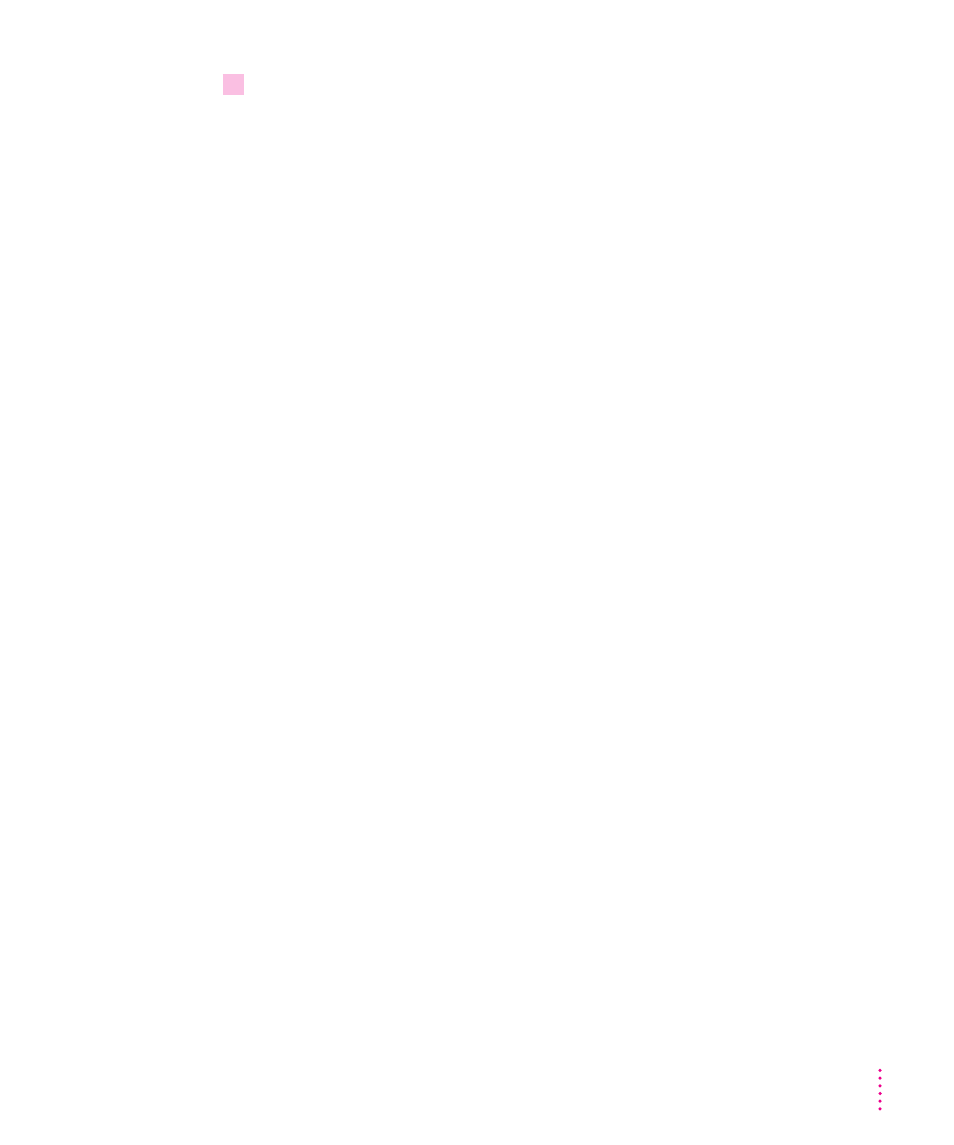
10
When you see a message reporting that the installation was successful, click Restart.
If a message reports that installation was not successful, try installing again.
(Follow the instructions on the screen.)
If, after reinstalling system software by doing a normal installation, you still
experience problems with your computer, follow the steps in the next section
for doing a “clean” installation of system software.
IMPORTANT
Certain system extensions or application programs that were
originally on your hard disk may not be installed with the Installer program.
If you notice that a certain extension or program was not installed, you may
need to install it separately. You can find these additional extensions and
programs on the CD-ROM disc that contains system software. If you don’t
have a CD-ROM drive, see the service and support information that came
with your computer for information on how to contact Apple directly for
assistance.
Doing a clean installation of system software
The steps in this section outline what is commonly called a “clean”
installation of system software. Do a clean installation if you can’t determine
what is damaged in your System Folder (especially if you think any special
software, such as control panels, system extensions, or custom utilities, may be
causing the problems you’re experiencing). You should also do a clean
installation if you’re still having problems with your computer after you’ve
reinstalled system software by doing a normal installation.
105
Troubleshooting in the Macintosh Environment
