Installing an expansion card 3, Connecting a monitor 3, Installing an expansion card – Apple Macintosh LC 630 DOS User Manual
Page 14: Connecting a monitor
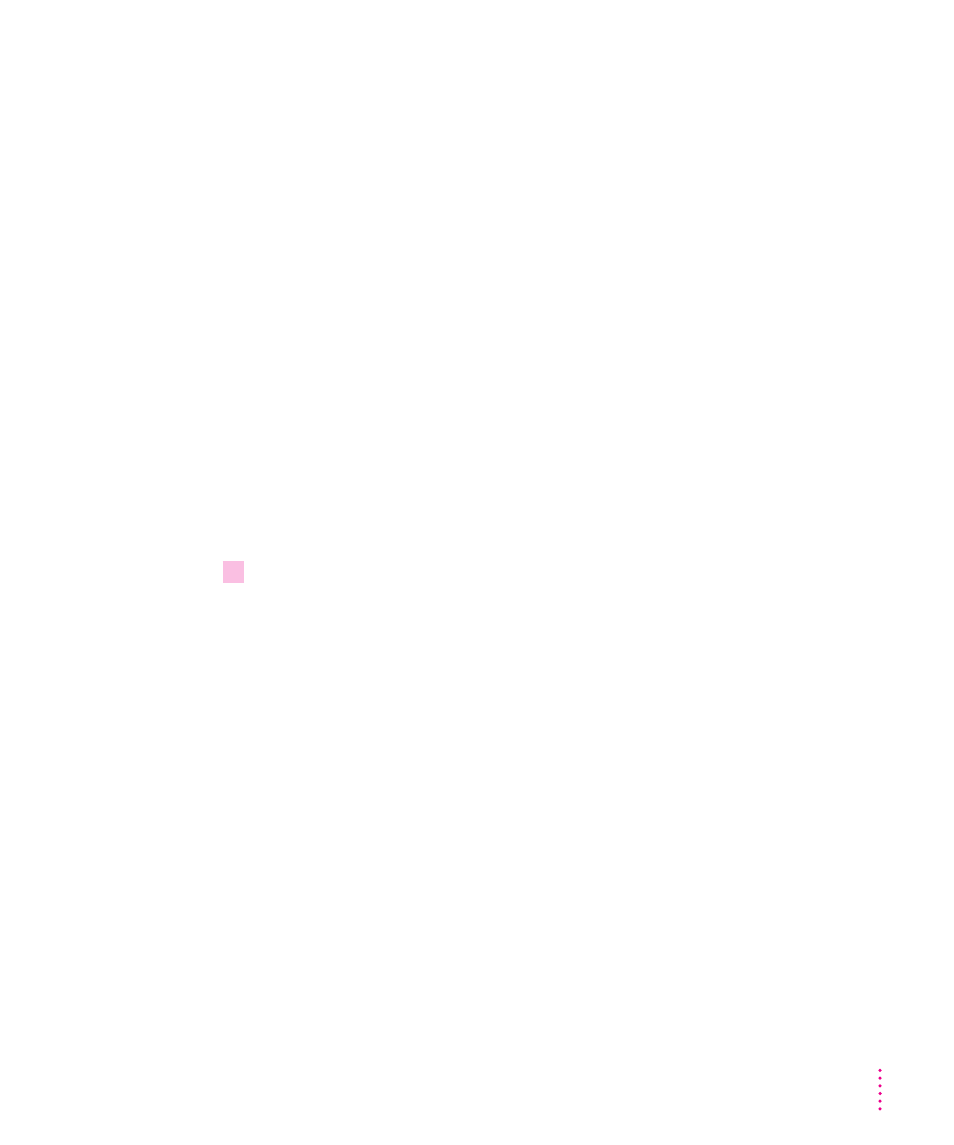
Installing an expansion card
If you purchased any expansion cards for your Macintosh or extra memory
for use in the PC environment, install the cards or memory now. (For
instructions, see Appendix B, “Installing an Expansion Card or Memory for
the PC Environment,” as well as the documentation that came with the cards
or memory module.) If you don’t have an expansion card or memory to install,
go on to the next section, “Connecting a Monitor.”
Connecting a monitor
You can connect many types of monitors to your Macintosh. To connect a
monitor from a manufacturer other than Apple, refer to the instructions that
came with the monitor.
Connecting the monitor power cord
Monitors have two cords to connect—a power cord and a monitor cable.
To connect the monitor power cord, follow these steps:
1
Place the monitor where you will be using it.
You can place a monitor with a 15-inch or smaller screen on top of your
computer. Don’t place larger monitors on the computer.
Keep these considerations in mind:
m
Allow a few inches for air circulation around the sides of the computer
and monitor.
m
Make sure that the top of the screen is slightly below eye level when you’re
sitting at the keyboard.
m
Position the monitor to minimize glare and reflections on the screen from
overhead lights and windows.
m
Consult “Arranging Your Office” in the section “Health-Related
Information About Computer Use” in Appendix A for suggestions on
locating your computer equipment.
3
Getting Started
