Apple Macintosh LC 630 DOS User Manual
Page 133
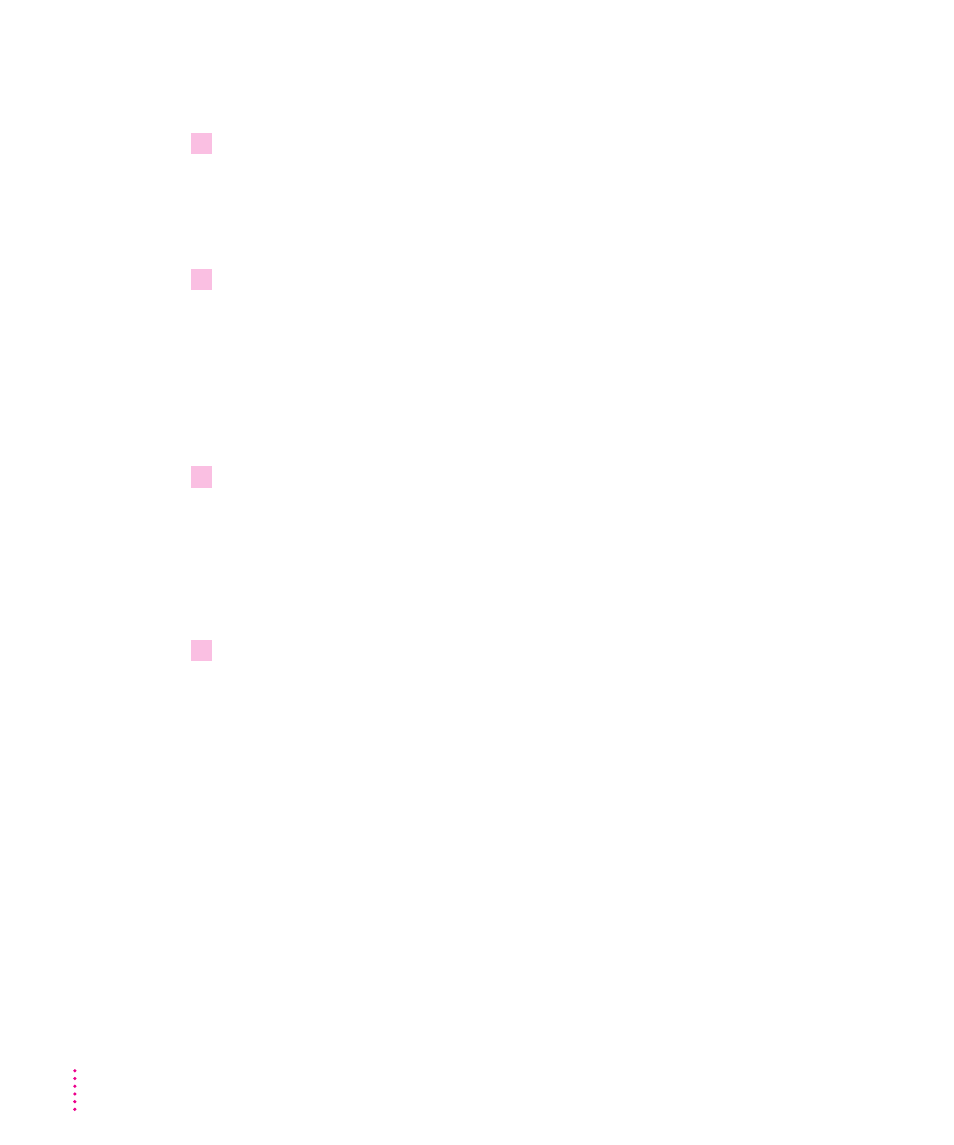
It’s best to locate the container at the root level of your hard disk (not in any
folders or sub-folders) so that you can locate it easily.
4
Type a name for the drive container.
You can type up to 31 characters. Pick a descriptive name such as PC Drive or
PC Container so that you can easily identify it.
When you finish, press the Tab key to move to the Size field.
5
Type a size (in MB) for the drive container.
At least 40 MB is recommended. The exact amount of space you need
depends on what application programs you intend to install for DOS and
Windows. Check the documentation that came with the programs to see
how much space you’ll need, then allow some extra room for growth.
(The software included with your DOS-compatible computer requires
about 25 MB.)
6
Check Initialize Drive File to automatically initialize the drive container with a single
partition.
If you want more than one partition, you can leave the box unchecked and use
the FDISK and FORMAT programs after you’ve installed DOS. (See your
DOS manual for instructions and information about the FDISK and
FORMAT commands and their options.)
7
Click Create.
Assigning RAM to the PC
The PC needs memory to operate. You can provide memory with a memory
module (SIMM) installed on the DOS-compatibility card in your computer,
or by assigning it RAM from your Macintosh. If a memory module is
installed on the DOS-compatibility card, the RAM pop-up menu options
will be dimmed (unavailable). The amount of memory available to the PC
will depend of the amount of RAM on the installed SIMM. See the Technical
Specifications booklet to find out whether your DOS-compatibility card
includes a SIMM and what RAM capacity the SIMM has. If a SIMM is
installed, skip to “Reinstalling PC Software,” next.
122
Chapter 8
