2 using the web publisher, 2 datalogger websites, Using the web publisher – Campbell Scientific RTMC Pro Real-Time Monitor and Control Professional Software User Manual
Page 60: Datalogger websites
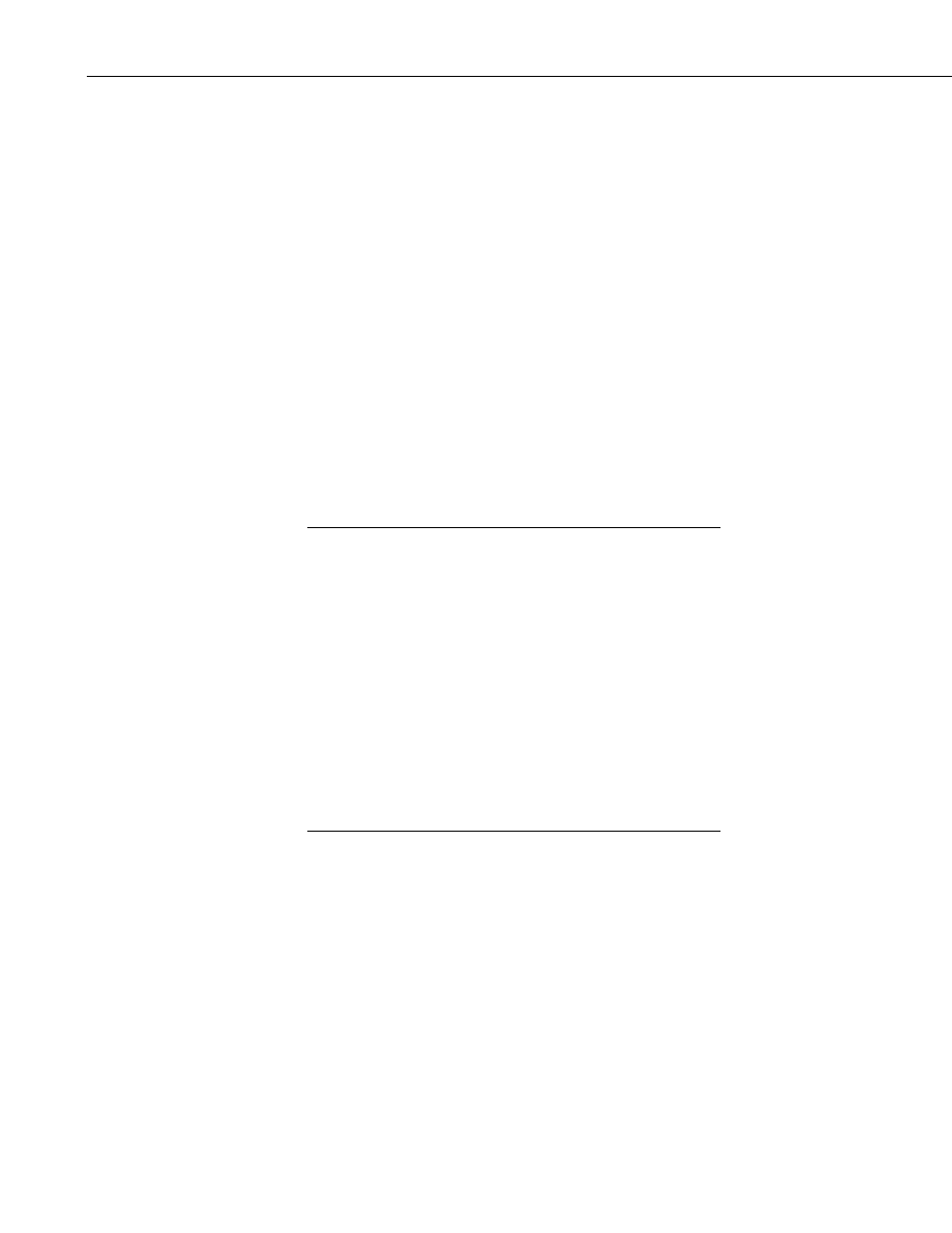
RTMC Pro
All – Allowed to view data, make changes to writeable values in a
datalogger’s Public or Status table or a virtual data source, set a
datalogger’s clock, use the API FileControl command, and publish
websites.
After defining the desired user names and access levels, press Apply to apply
the changes. You can also press Cancel to discard the changes. Press Read
file to read a .csipasswd file into the Website .csipasswd File Editor. Press
Save File to save the contents of the Website .csipasswd File Editor to a
.csipasswd file.
4.3.1.2 Using the Web Publisher
To create or edit a .csipasswd file from the Web Publisher, select a website
from the Websites list. You will be creating or editing the .csipasswd file for
the subdirectory shown in Remote Folder. If the Remote Folder field is blank,
the website is being published to the root directory and you will be editing or
creating the root .csipasswd file. Select the Send new password file check box
and then press the Edit Password File button to bring up the Website
.csipasswd File Editor. Define the user names and access levels you want to
be available for this website and press the OK button. Press the Publish
Website button to publish the website and send the new password file.
If you are creating a root .csipasswd file from the Web Publisher,
you will need to enter the default admin user ID and password
described above in the User ID and Password field to publish the
website and send the new password file. When the website is
published again in the future, you will use an “all” access level
user ID and password from the root .csipasswd file to publish to
the root directory.
If you are creating a .csipasswd file for a remote folder from the
Web Publisher, you will need to enter an “all” access level user
cribed above if there is no root
.csipasswd file) to publish the website and send the new
ID and password from the root .csipasswd file (or the default
admin user ID and password des
password file. When the website is published again in the future,
you will use an “all” access level user ID and password from the
remote folder’s .csipasswd file to publish to the remote folder.
4.3.2 Datalogger W
ty (DevConfig) must be used to create the initial
ile is created by connecting to
e Edit .csipasswd File button
evels you want to
button sends the
file t
Onc
from the
Web
Select
the S
butto
NOTE
ebsites
Device Configuration Utili
.csipasswd file for a datalogger. The .csipasswd f
the datalogger in DevConfig and then pressing th
on the Net Services tab. Define the user names and access l
be available and press the Apply button. Pressing the Apply
o the datalogger.
e a .csipasswd file resides on the datalogger, it can be overwritten
Publisher. Select the datalogger website from the Websites list.
end new password file check box and then press the Edit Password File
n to bring up the Website .csipasswd File Editor. Define the user names
54
