Campbell Scientific RTMC Pro Real-Time Monitor and Control Professional Software User Manual
Page 56
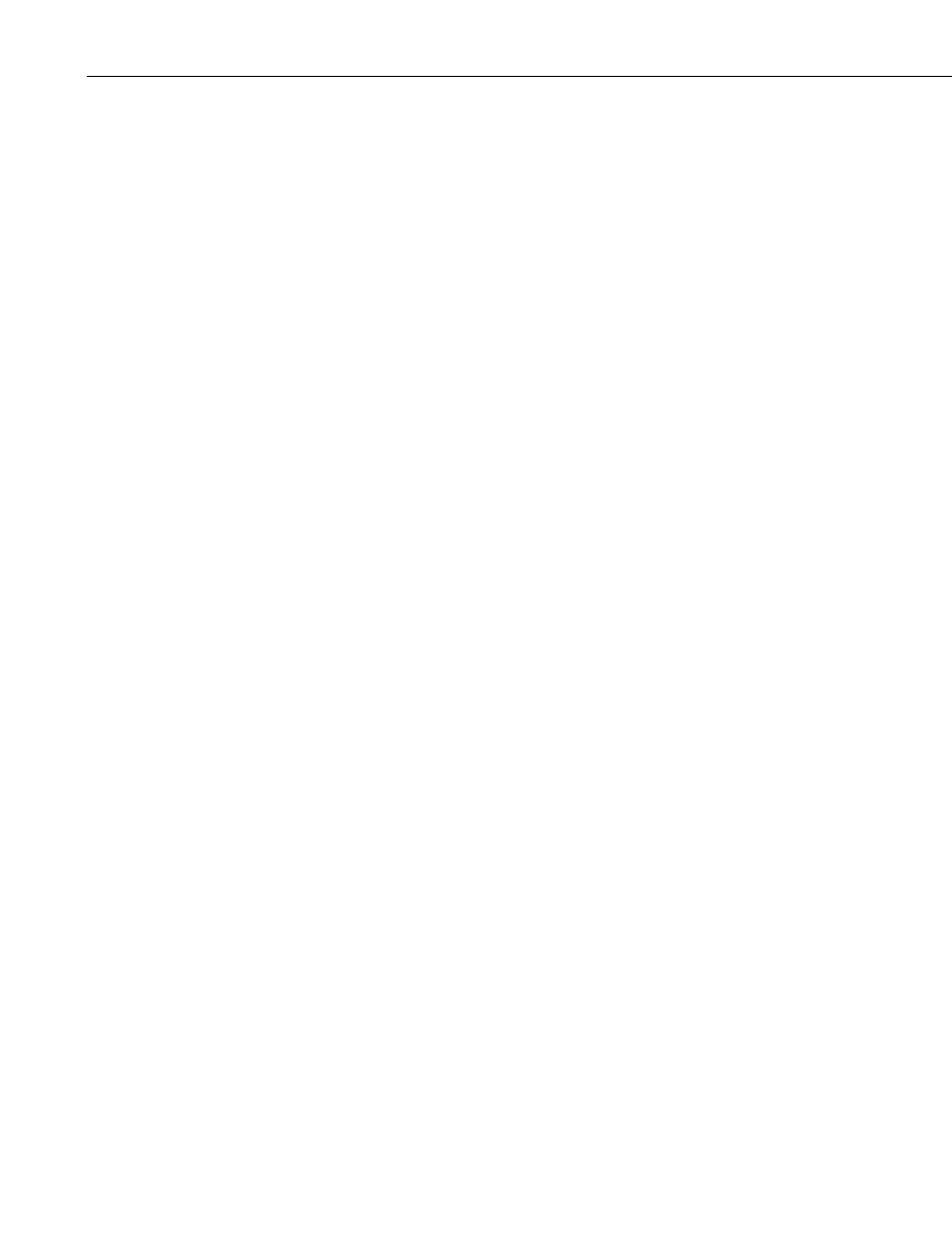
RTMC Pro
Default Poll Interval - When accessing a website from an Internet browser,
data is polled. This means that we have to ask the web server if it has any new
data to be displayed. The default poll interval is set to 10 seconds. If you are
acceptable poll interval. There are many factors that affect how fast data will
vigation
system using Hot Spots in RTMC Pro.
Show data browse tab - The show data browse tab option will display a
f
It also provides a mechanism to do custom data queries. Custom data queries
n
query. (See the DataQuery command in Section 4.4, API Commands, for
s.)
u to traverse the file system
of the datalogger. Each folder is displayed with a link as well as some
status tab - (This check box only applies to datalogger
websites.) The show datalogger status tab option will display a Datalogger
.) The
show network status tab option will display a Network Status tab on your
y a
e the datalogger status information.
displaying slower data, you should change this setting to match your data
interval. If you have really fast data, you will have to do some testing to find an
be able to be polled, including the number of users viewing the page, the
number of dataloggers being polled, the size of data tables in the dataloggers,
the resources available to the web server, the internet browser resources,
connection bandwidth, etc.
Display Settings
Hide Navigation Tabs - By default, websites will be displayed with navigation
tabs at the top of the web page. These tabs allow users to navigate your
website. You can disable these tabs and implement your own na
Browse Data tab on your website. This tab allows you to view data from all o
your data sources.
let you download data files or view data directly in the browser. Each table in
the Browse Data tab will have a Custom link next to the table name. Click o
the link to open the Custom Data Query window and perform a custom data
information on the Date Query Modes available on the Custom Data Query
screen.)
Show file browse tab – (This check box only applies to datalogger website
The show file browse tab option will display a Browse Files tab on a
datalogger web server. The file browser allows yo
information about the size of the folder and when the folder was last written to.
When clicking on a folder, you will see a list of all the visible files in the
directory. Each file is a link, so you can click on the file and view it or
download it. The size of the file and last-write time are also displayed. Clicking
on the [..] link will take you back to the root directory list of the datalogger file
system.
Show datalogger
Status tab on your website that allows you to view the datalogger status. This
includes datalogger information, program information, battery information, and
card information.
Show network status tab - (This check box only applies to PC websites
website that allows you to see all of your data sources used by the current
website. Databases and Data File sources don't currently display any status
information. LoggerNet data sources and HTTP Datalogger Sources displa
link. When LoggerNet data sources are clicked, all of the stations in the
LoggerNet network are displayed with their collection statistics. When an
HTTP Datalogger Source is clicked, you se
50
