1 csi web server administrator, 1 status, Csi web server administrator – Campbell Scientific RTMC Pro Real-Time Monitor and Control Professional Software User Manual
Page 50: Status
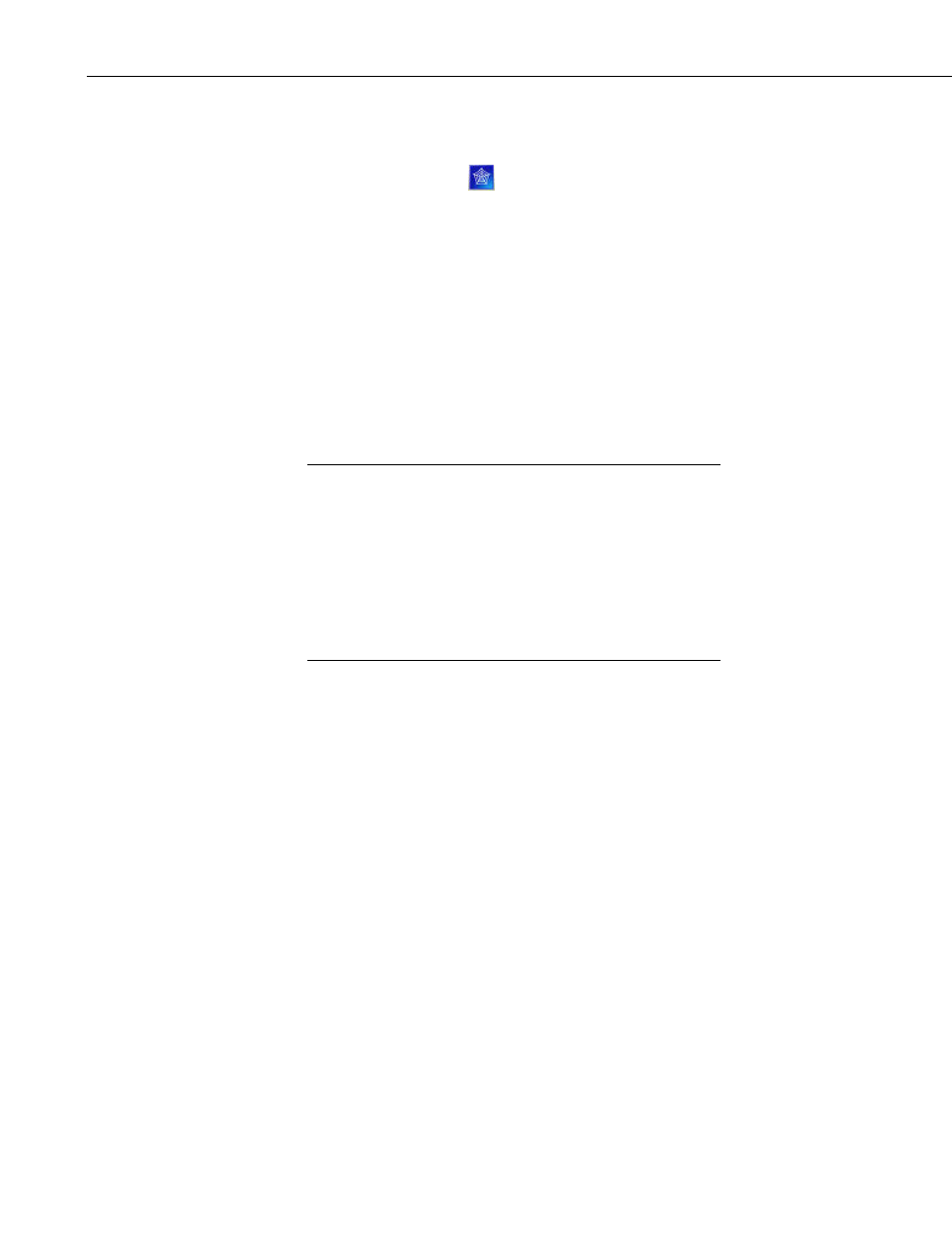
RTMC Pro
You first use RTMC to create a project containing the display and/or contro
components that you want to be available from your website. Next, the
Publisher is used to publish the web files. From RTMC Pro, you can press the
Publish to Web button (
l
Web
) to bring up the Web Publisher and publish your
project. (The Web Publisher can also be opened from the Windows Start Menu
by selecting Programs | Campbell Scientific | CSI Web Server | Web
r a
ated
ist between your web server (i.e., a PC running CSI
Publisher.) From the Web Publisher, you can choose to add a PC Website o
Datalogger Website. After filling in the desired settings, press the Publish
Website button to publish the content.
The CSI Web Server supports the following target browsers at the indic
version or later:
Chrome 10
Firefox 4
Internet Explorer 9
Opera 11
Safari 5
If firewalls ex
Web Server or a web-enabled datalogger) and the target audience
of your website(s), the firewalls will need to be configured to
allow incoming traffic on the port being used by the web server.
(The port used by the CSI Web Server is configured through the
CSI Web Server Administrator. The port used by a web-enabled
datalogger is configured through DevConfig. The default port is
80 for both the CSI Web Server and a web-enabled datalogger.)
See your network administrator for help in configuring the
NOTE
firewalls.
4.1 CSI Web Server Administrator
The CSI Web Server Administrator allows you to configure the web server,
check the status of the web server, set up user accounts and passwords, and
easily browse to sites running on the web server. It can be opened from the
Windows Start Menu by selecting Programs | Campbell Scientific | CSI Web
Server | CsiWebAdmin.)
4.1.1 Status
The Status tab shows the status of the web server and allows you to browse to
sites running on the web server.
If the web server is not running, click on the image to start the web server.
When the web server is running, the version of the web server running will be
displayed. The protocol, port, and status (e.g., Protocol HTTP, port 80, status
Listening) will also be displayed.
A list of sites provided by the web server will be shown. You can click on any
site to browse to that site.
44
