3 functions available from the rtmc pro menus, Functions available from the rtmc pro menus – Campbell Scientific RTMC Pro Real-Time Monitor and Control Professional Software User Manual
Page 19
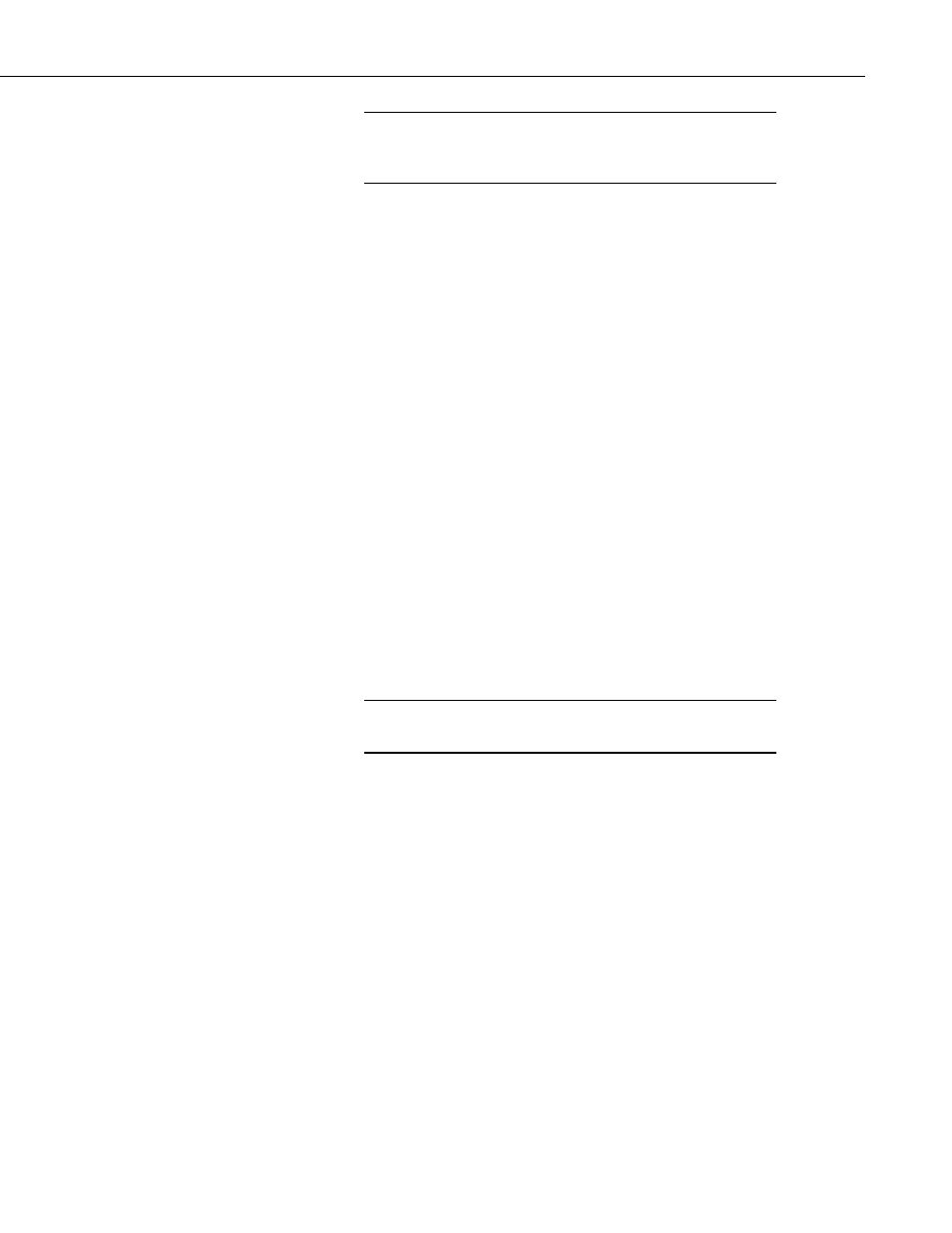
RTMC Pro
A description of each field in a component’s Properties box can
be displayed by pressing F1 or clicking the help button (?) in the
top right-hand corner of the dialog box.
NOTE
2.3 Functions Available from the RTMC Pro Menus
All of the RTMC Pro operations are available from the menus at the top of the
RTMC Pro window. Many of the options are also available as buttons on the
toolbar, or by right clicking the components or other parts of the window or
project tree.
File Menu
New Project starts a new RTMC Pro project. The currently opened project
will be closed. If there are changes that have not been saved, the user will be
prompted to save changes.
Open brings up the File Open dialog to open a previously saved project.
Save will save the changes in the current project to the RTMC Pro project file.
If this is the first time the project has been saved, a Save As dialog will open to
select the file name and directory for the project file.
Save As brings up the Save As dialog to save the current project with another
name or in a different directory.
Run Project displays the current project in a run-time window.
Save and Run Project saves the changes in the current project and displays it
in the run-time window.
This option is not available when RTMC Pro is run from inside
RTDAQ.
NOTE
Publish to Web opens the Web Publisher which allows you to publish your
project to the web. See Section 4, CSI Web Server, for more information.
Exit closes RTMC Pro. If there are unsaved changes, the user will be
prompted to save changes before exiting.
Edit Menu
Cut/Copy/Paste are standard editing operations to add selected objects to the
Windows clipboard and paste them into RTMC Pro or other applications.
Undo cancels the last change made to the project.
Redo repeats the change that was just undone.
Find and Replace allows you to find all occurrences of a designated string and
replace them with a different string. Some instances where this may be useful
are if a datalogger name in your network map has changed or a variable name
in the datalogger program has changed. The user determines if the find and
13
