Campbell Scientific RTMC Pro Real-Time Monitor and Control Professional Software User Manual
Page 24
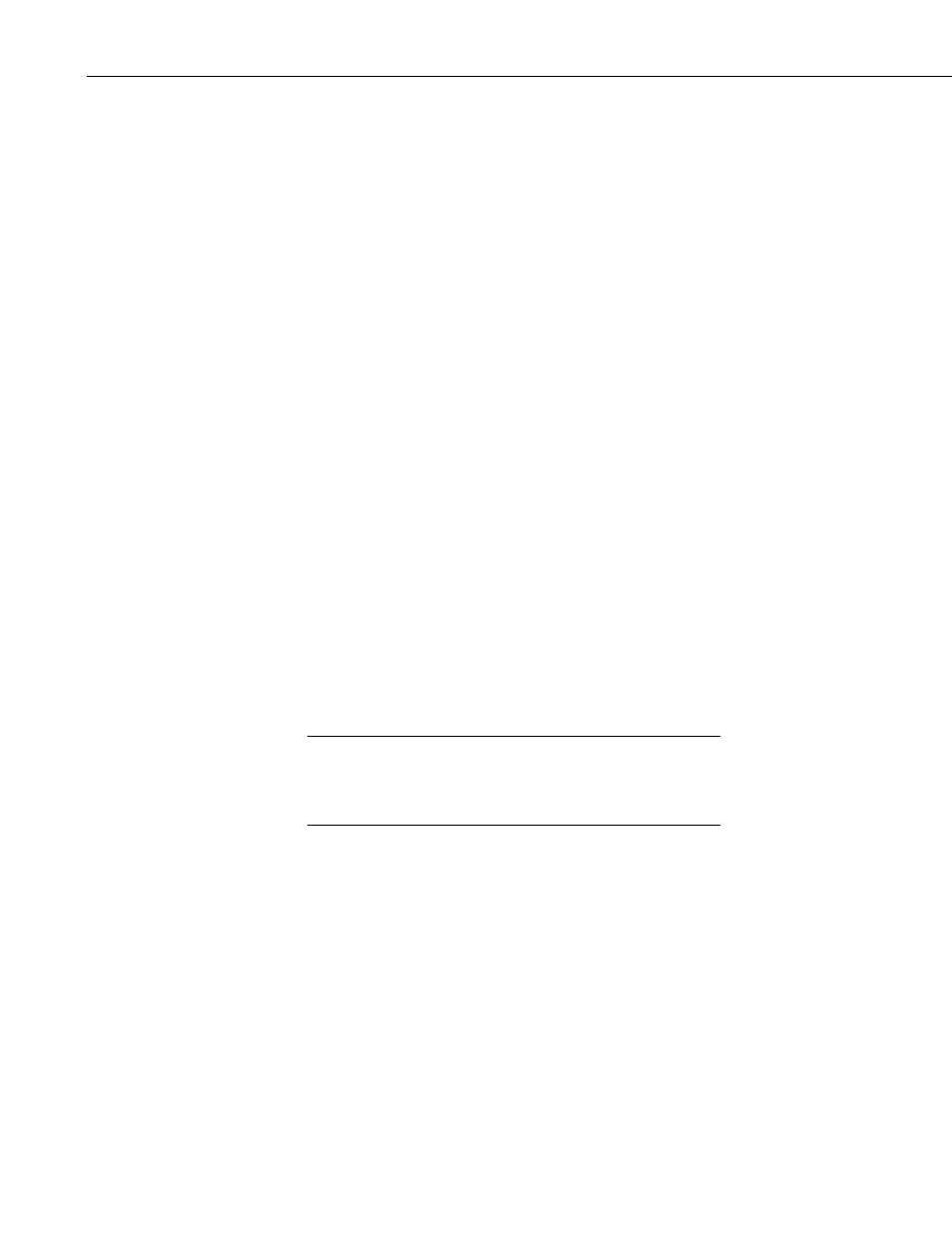
RTMC Pro
Component Menu
The Component Menu is used to set the component properties, placement and
alignment. The Component Menu is also available by right clicking any of the
components in the workspace. Many of the Component Menu’s items (Align,
Space Evenly, Make Same Width, Center, and Order) are also available from
the Layout Toolbar.
Properties brings up the Properties window for the selected component.
Delete Selection removes the selected component(s) from the workspace.
Lock Aspect Ratio allows you to drag the object to a new size without
distorting the look of the component. If the height of a component is changed,
the width will automatically be changed as well. By default, Lock Aspect
Ratio is off for all components.
Rename Component lets you change the name of the component in the list
tree. If snapshots are configured, this will affect the name of the snapshot.
Manual Resize allows the user to set the size and position of the selected
component.
Cut/Copy are standard editing operations to add selected objects to the
Windows clipboard.
Align provides some options for lining up a group of components with the first
component selected. Select two or more components by using the cursor to
click and drag a box around the desired components. Components can also be
selected by selecting the first component and then selecting the other
components while holding down the
choose one of the alignment options. The components will be aligned based on
the last component selected. The last component is identified by the dark blue
handles. The other selected components have handles with blue outlines.
Be careful about the alignment you choose. Selecting Top Align
for a group of components that are arranged vertically will cause
all the components to end up on top of each other. This can be
fixed by choosing Undo from the Edit menu.
NOTE
Space Evenly will evenly distribute the selected components horizontally
across or vertically down the page.
Make Same Size allows you to set two or more objects to the same overall
size, width or height as the first object selected. Select one or more
components by using the cursor to click and drag a box around the desired
components. The components can also be selected by selecting the first
component and then selecting the other components while holding down the
components are sized. The last component is identified by the dark blue
handles. The other selected components have handles with blue outlines.
Center will center the selected component(s) either vertically or horizontally
on the page.
18
