Campbell Scientific RTMC Pro Real-Time Monitor and Control Professional Software User Manual
Page 21
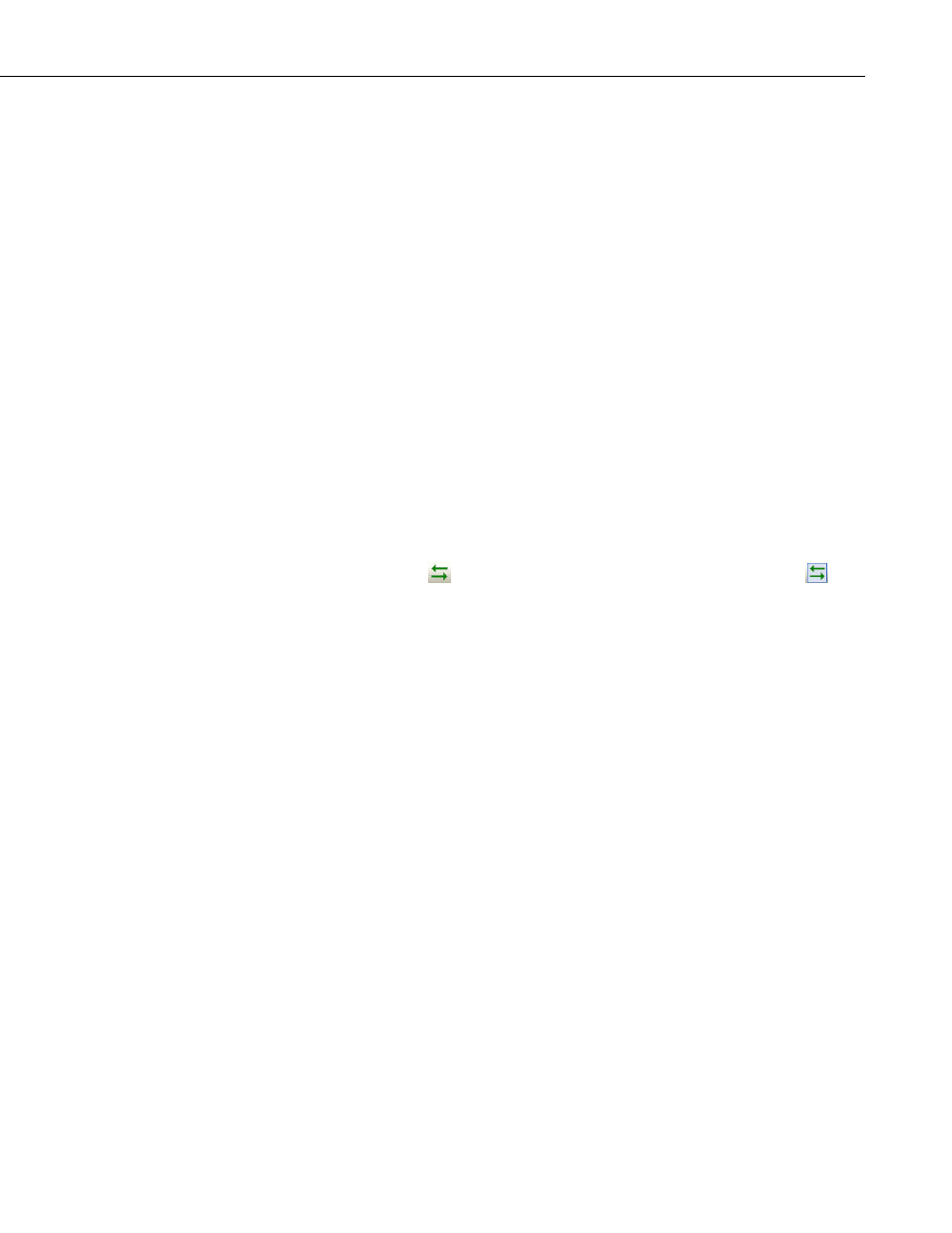
RTMC Pro
Use Live Data
LoggerNet – When selected, RTMC Pro uses the data that has been collected
by LoggerNet and stored in LoggerNet’s data cache. Therefore, if LoggerNet is
running and data is being actively collected from the datalogger network, the
values displayed by the components will be updated as data is collected.
However, run-time events (audio, email, run/open, alarm acknowledgement,
switch state changing, value changing, value forwarder, etc.) will not be active.
When Use Live Data is not selected, RTMC Pro does not use the data stored in
LoggerNet’s data cache. Therefore, the values displayed by the components
will not be updated until RTMC-RT is launched.
RTDAQ – When selected, RTMC Pro performs a manual poll to update the
project data every second if RTDAQ is connected to the datalogger. Therefore,
if RTDAQ is connected to the datalogger, the values displayed by the
components will be updated every second. However, run-time events (audio,
email, run/open, alarm acknowledgement, switch state changing, value
changing, value forwarder, etc.) will not be active. When Use Live Data is not
selected, RTMC Pro does not perform manual polls to update project data.
Therefore, the values displayed by the components will not be updated until
RTMC-RT is launched.
This menu item can also be toggled off or on by selecting an icon on the tool
bar. The icon has a different appearance, depending on whether or not Use
Live Data is currently off or on. When Use Live Data is off, the icon will
appear as
. When Use Live Data icon is on, the icon will appear as
.
Show Project Tree hides or displays the Project Tree (left pane of the default
window).
Show Toolbox hides or displays the Component Toolbox.
Show Layout Toolbar hides or displays the Layout Toolbar.
Show Tabs hides or displays the tabs at the top of the RTMC workspace which
allow the user to switch between screens. When tabs are not shown, you can
switch between screens by selecting a screen from the Project Tree. (Note this
menu item is disabled for projects with only one screen.)
Show Standard Toolbar hides or displays the Standard Toolbar.
Show Status Bar hides or displays the Status bar at the bottom of the screen.
The Status Bar provides hints on objects, window size, and the server
connection.
Show Grid hides or displays a grid background for the workspace.
Project Menu
Project Menu options work with the whole project or workspace.
Configure Workspace allows you to specify the size of both the development
workspace and the RTMC Run-time screen. For Development, the size of the
RTMC Pro workspace is set by choosing a size from the drop-down list. If you
choose custom, you will be asked to specify the width and height in
15
