5 managing data sources, Managing data sources – Campbell Scientific RTMC Pro Real-Time Monitor and Control Professional Software User Manual
Page 37
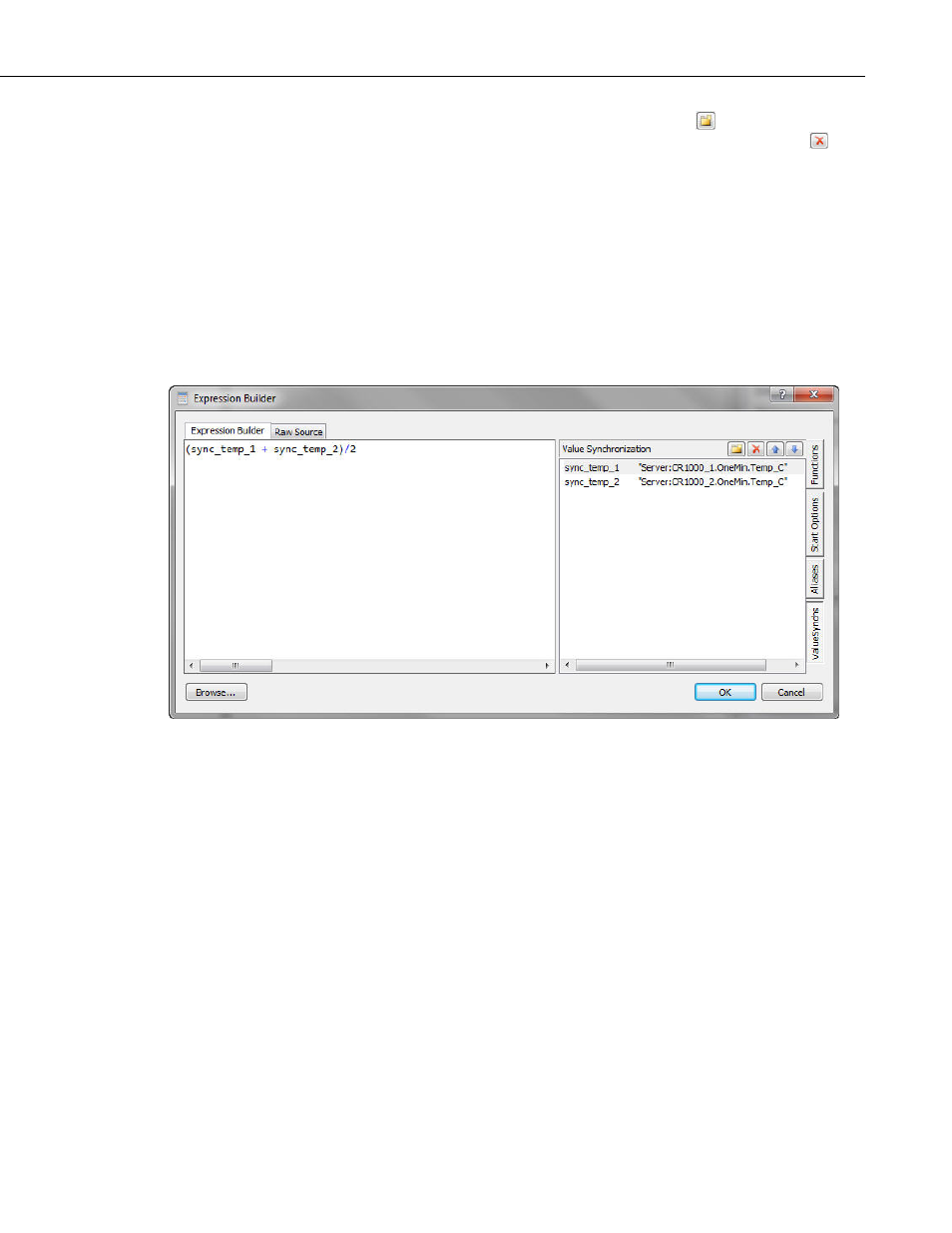
RTMC Pro
On the ValueSynch side tab, select the New button (
) to add a data value to
be synchronized. Select a value in the list and press the Delete button ( ) t
delete a data value from the ValueSynch. Use t
o
he arrow buttons to move a
value up or down in the list. Selecting a value and then clicking on the variable
in
p
ronized variable name is inserted into the expression by
typing it directly, double-clicking on the variable, or right-clicking on the
name will allow you to edit the variable name. Select g a value, clicking on
the data value field, right-clicking, and choosing Browse… will bring u a
Data Source Browser window that can be used to browse to the data value to
be synchronized.
Once a data value has been added to the ValueSynch, the synchronized
variable name is used in the place of the data value in the expression as shown
below. The synch
variable and selecting Insert value_sync_name into expression.
2.5 Managing Data Sources
When RTMC is run from LoggerNet, the Project | Manage Data Sources menu
item allows the user to specify additional communications server(s), data
dataloggers, and/or virtual data sources to be used as
Each communications server, data file, database, HTTP
ile Data Source, Database
Data Source, HTTP Datalogger Source, or Virtual Data Source Properties
file(s), databases, HTTP
data sources in RTMC.
datalogger, and virtual data source specified will be added to the Data Source
Browser that is used to select data for RTMC components.
A server, data file, database, HTTP datalogger, or virtual data source can be
added by pressing the Add button, selecting the appropriate option and filling
out the resulting dialog box as described below.
A server, data file, database, HTTP datalogger, or virtual data source can be
removed by selecting it and then pressing the Remove button. The Edit button
can be used to bring up the Server Data Source, F
dialog box and make modifications. Note that if you change the name of a
server, the change will be made to all references to that server in the project.
31
