Campbell Scientific RTMC Pro Real-Time Monitor and Control Professional Software User Manual
Page 22
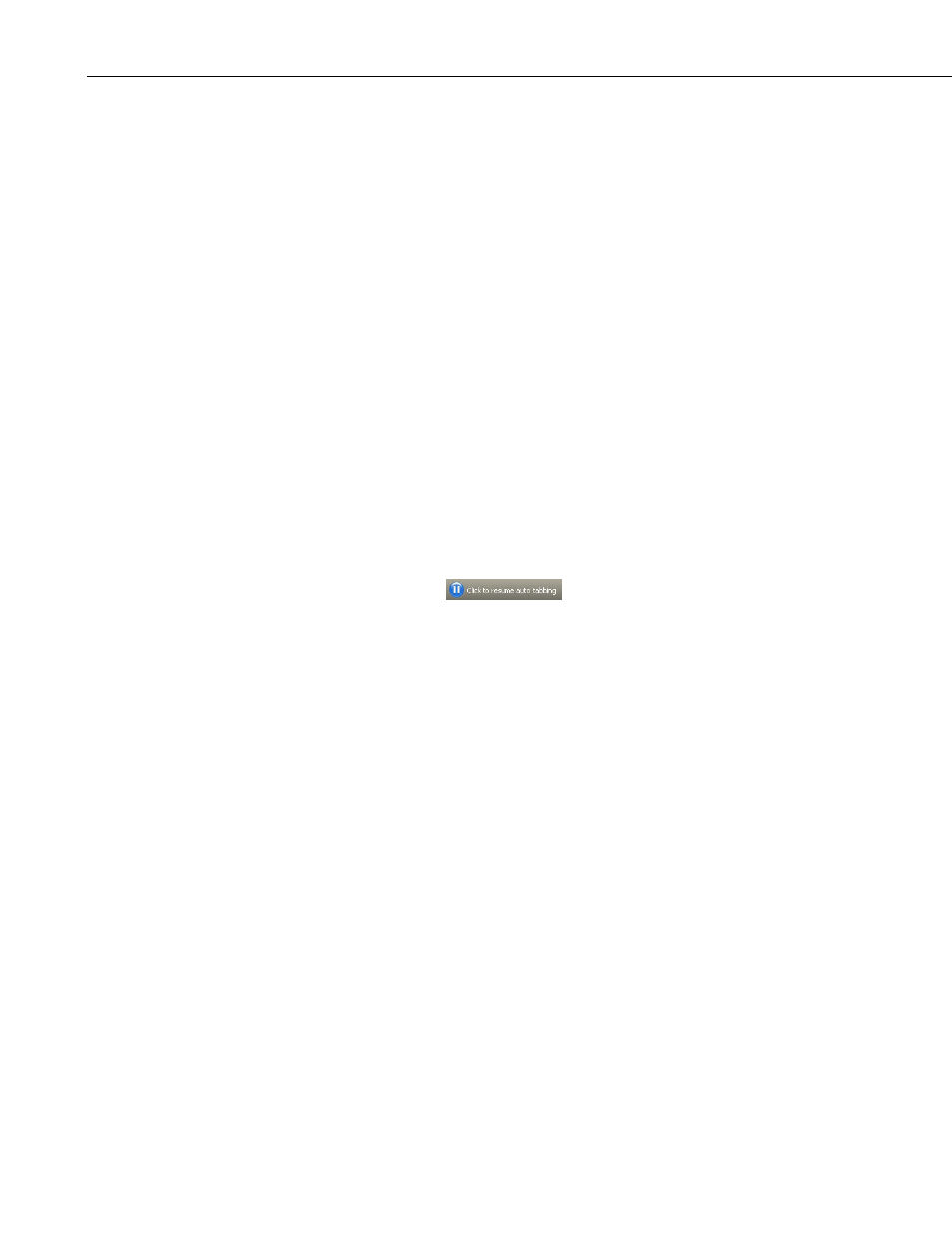
RTMC Pro
millimeters, inches, or pixels. For Run-time, when Auto Size is selected, the
size of an RTMC display is set automatically by dragging the boundaries of the
screen to a new size. The components will resize to match the new screen size.
The aspect ratio of the components will be maintained only if Lock Aspect
Ratio is selected. When Fixed Size is selected, the screen size is fixed. It is
determined by the size set in the development mode.
Manage Data Sources opens a dialog box which allows you to manage the
data sources for your RTMC project. See Section 2.5, Managing Data
Sources, for additional information.
Configure Alarm Log opens a dialog box that allows an alarm log to be
configured for all alarms that are generated. Options include enabling alarm
logging, log directory, base file name, number of alarm log files kept, size or
time interval of alarm log files, and whether a text entry is required for alarm
acknowledgement. The text entry will be included in the log file. It can be
used to log information about who acknowledged the alarm and other
comments. The alarm log will be an XML document. See Alarm Log
Structure in the online help file for more information about the XML structure
of the alarm log.
Configure Auto Tabbing lets you enable or disable the automatic switching
between project tabs when an RTMC form is run, and set the rate at which a
new tab will be displayed. When RTMC is in AutoTab mode, it will display a
tab for a set amount of time and then display the next tab. If a screen is
interacted with or a different tab is selected, auto tabbing stops and a button
appears by the menu,
, that can be clicked to resume tabbing.
Configure Snapshot & FTP opens a dialog box that allows the configuration
of a snapshot of the current RTMC Pro state. A snapshot is a *.png file of the
current state. It can be configured to include selected screens or only selected
components. For a snapshot of selected screens, a file will be saved for each
screen with a filename of screenname.png. For a snapshot of only select
components, a file will be saved for each component with a filename of
componentname.png. A snapshot will be saved in Run-time to the designated
directory at the specified interval. It can also be transferred to a designated
FTP server on the same interval. Only the most current snapshot will be kept.
It will be overwritten each time a new snapshot is saved.
Configure Override Scheduled Collection opens a dialog box that allows the
collection interval to be specified. In LoggerNet, this data collection will be in
addition to the scheduled collection specified in LoggerNet’s Setup window. In
RTDAQ, this will override RTDAQ’s automatic one second polling to update
the project data.
Configure Email Profiles opens a dialog box that allows you to configure
email profiles that allow you to easily use the same SMTP Server, Username,
Password, From, To, Cc and Bcc fields for multiple alarms and/or Report
Export components.
16
