Campbell Scientific RTMC Pro Real-Time Monitor and Control Professional Software User Manual
Page 47
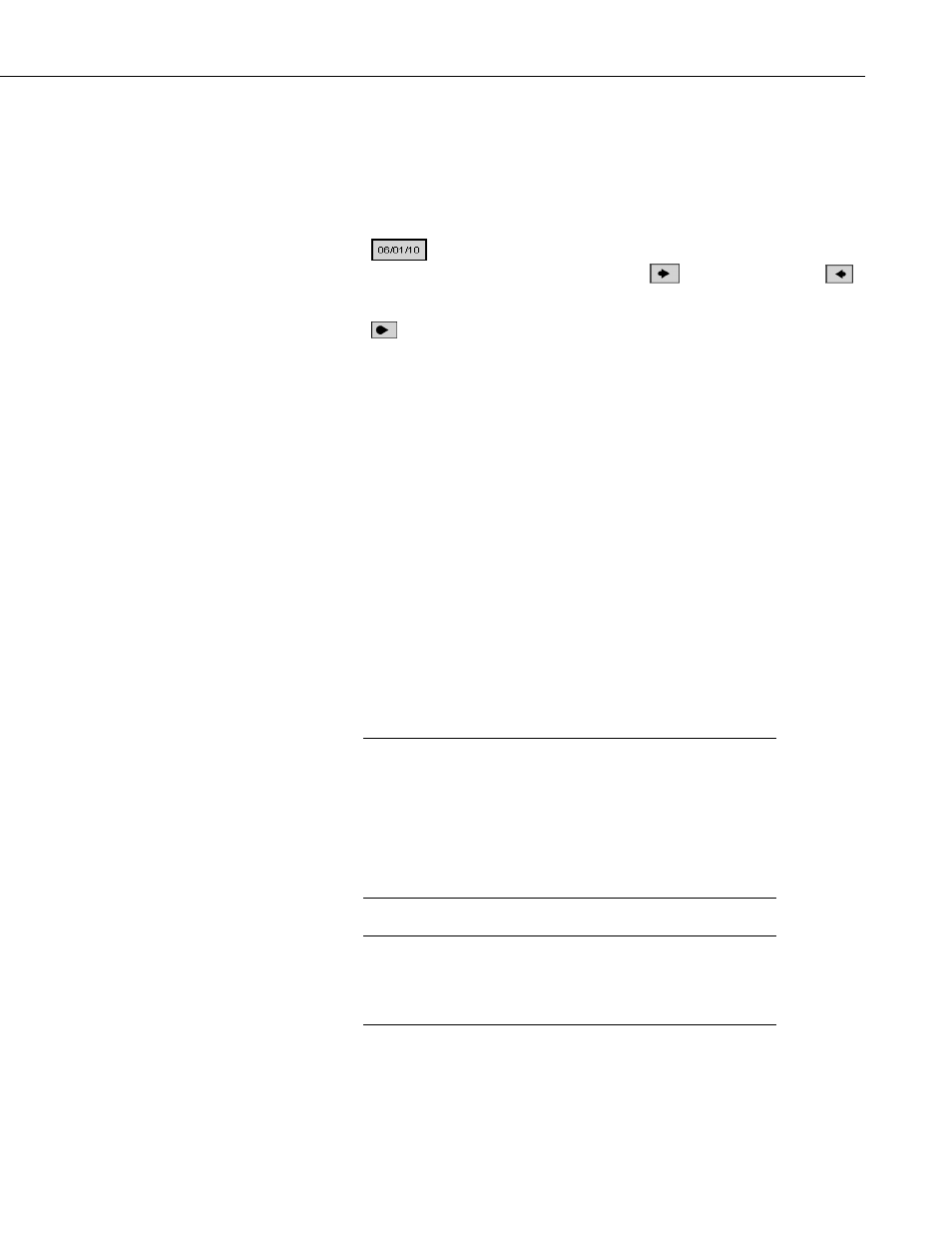
RTMC Pro
Below is an example of running the same report from a command line:
“C:\Program Files\Campbellsci\RTMC\RTMC_Run-time.exe”
--run_report=“C:\CampbellSci\RTMC\report_project_2.rtmc2”
In addition to setting the range of your report, the Report Range component
also has run-time options for interactive reports. There is a Jump button
(
) that will allow you to jump to a specific begin date, end date, or
custom range. There are also Step Forward (
) and Step Backward (
)
buttons that allow you to step through the data. The step size is determined by
the interval specified in the Report Range component. The Current Interval
(
) button is also available to jump to the current interval. For example, if
you are looking at data from a few days ago in your midnight to midnight
report, and it is currently 8 a.m., clicking the Current Interval button will
t
RTMC projects can mix real-time and reporting screens. For example, you can
y affects the data being displayed on that screen. Your real-time
screens (i.e. those without a Report Range component) won't be affected by
stepping through historic data on a report screen.
See RTMC Pro’s online help for an example of a report.
When viewing a report in RTMC Run-time, some components
display the current data collected from midnight until 8 a.m. and will update as
data becomes available. As soon as midnight is crossed, the report will start
over displaying data from midnight to the current time.
There are two additional report components in RTMC: the Report Note and the
Report Header. The Report Note component allows the user to insert custom
notes at run-time before the report is exported. Notes are temporary and are los
when the report is closed. The Report Header component displays the report
range. The user can customize the dates shown and the format used. In RTMC
Run-time, the header updates as the report range changes.
have a real-time data screen, a daily report screen, a monthly report screen, and
a real-time control screen all in the same project. The Report Range component
on a screen onl
NOTE
NOTE
behave differently than on a normal RTMC screen. If you are
looking at historical data, alarms cannot be acknowledged and
you will not be able to toggle variables or set values with sliders
or setpoints. These functions can only be performed when you
are viewing live data in the current interval. Also, alarm events
(i.e., audio, run/open, send email) are always disabled on a report
screen.
When viewing a report using the CSI Web Server, all report
components will function as described above, except for the
Report Export component. You will only be able to export PNG
files, and export events (Email, FTP, Print) are not supported.
41
