Campbell Scientific RTMC Pro Real-Time Monitor and Control Professional Software User Manual
Page 20
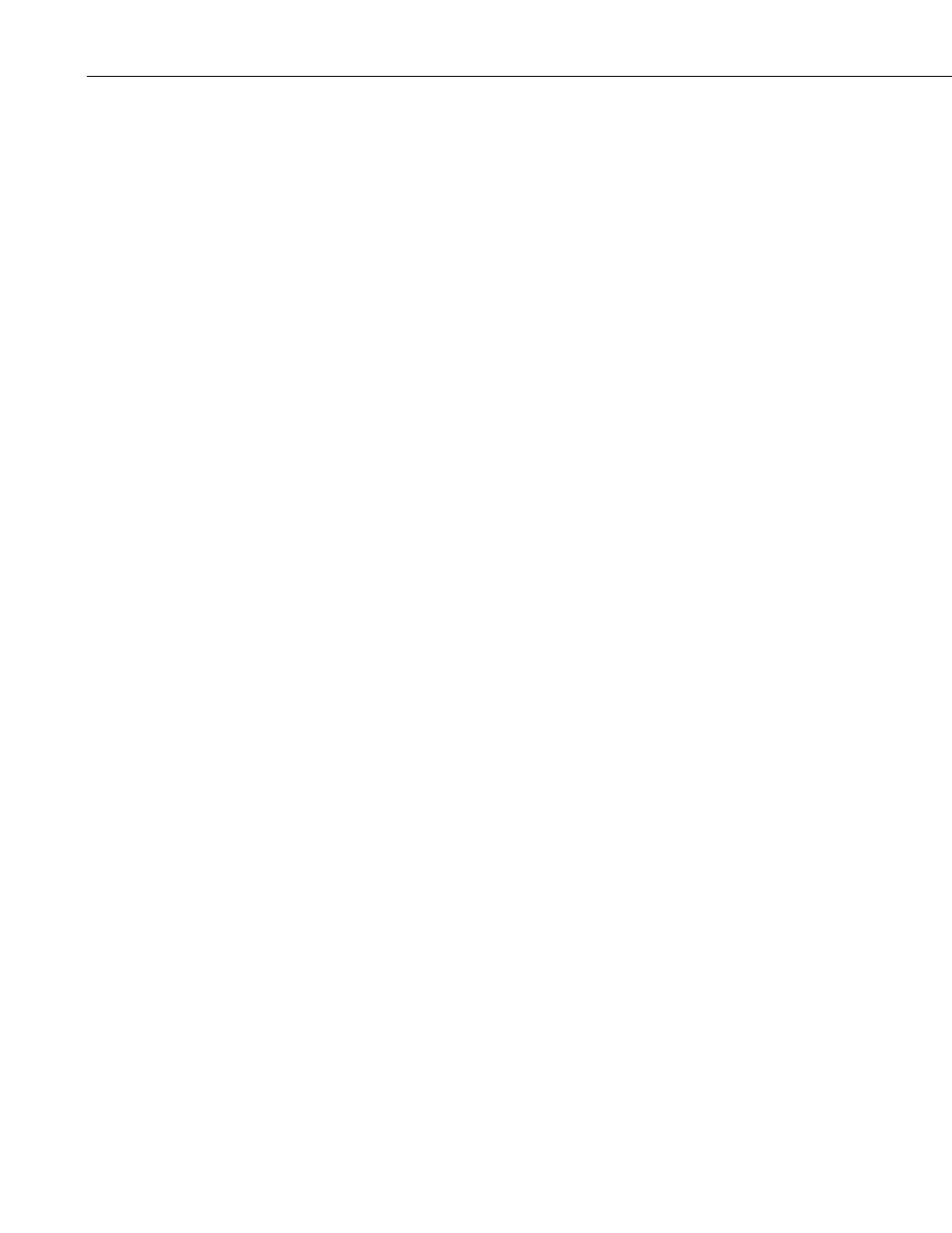
RTMC Pro
replace applies to the entire project, only the current screen, or only the current
component.
Select All selects all of the components in the workspace. The components can
then be cut, copied, deleted, etc.
Clear Selection clears the selection of components currently highlighted on the
active screen.
The Preferences menu item is used to change some global settings that affect
all projects in RTMC Pro. The Visual Theme determines the look and feel of
the application (i.e., colors, button appearance, etc.). The Working Directory is
the directory in which to store RTMC Pro project files. By default, this is
C:\Campbellsci\RTMC. Press the Change Default Font button to set a new
font for components that have text (numeric value text, chart titles and axes
labels, etc.).
Component summaries (“tooltips”) are small boxes that are displayed on the
screen beside a component when your mouse cursor hovers over the
component for a few seconds. The box displays information on the type of
component, the data value linked to the component, images used, series
plotted, etc. Select the Show Component Summaries box to display these hint
boxes or clear the box to turn off the display of the information.
The Grid Options settings allow you to turn on or disable the display of a grid
in the project workspace and lets you set the size of the grid.
With the Graphics Options settings, you can control the maximum number of
times the RTMC screens will be updated per second, disable animation when a
data value changes, and specify whether high quality or high speed is more
important. (Disabling animation disables the smooth transition between values
on gauges, status bars, etc. When a data value changes, the component will
jump to the new value. This greatly enhances performance when dealing with
fast data or large, complex projects.)
The Customize menu item brings up a dialog box which allows you to
customize RTMC Pro’s toolbars and menus.
View Menu
All of the View menu items are toggles. When a check mark appears to the left
of the menu item, it is enabled. When the check mark is absent, the option is
disabled. These options are toggles—if an option is off (unchecked), select it
once to turn it on (checked) and vice versa.
Full Screen Mode
When selected, the RTMC workspace expands to fill the entire computer
screen. This provides more space to work with in designing your project. In
this mode, you must use the right-click menus to add components and perform
other functions available from RTMC’s toolbar. Press the Esc key to exit this
mode.
14
