Dvc61 (display module) and the loader monitor – High Country Tek emc-3L User Manual
Page 84
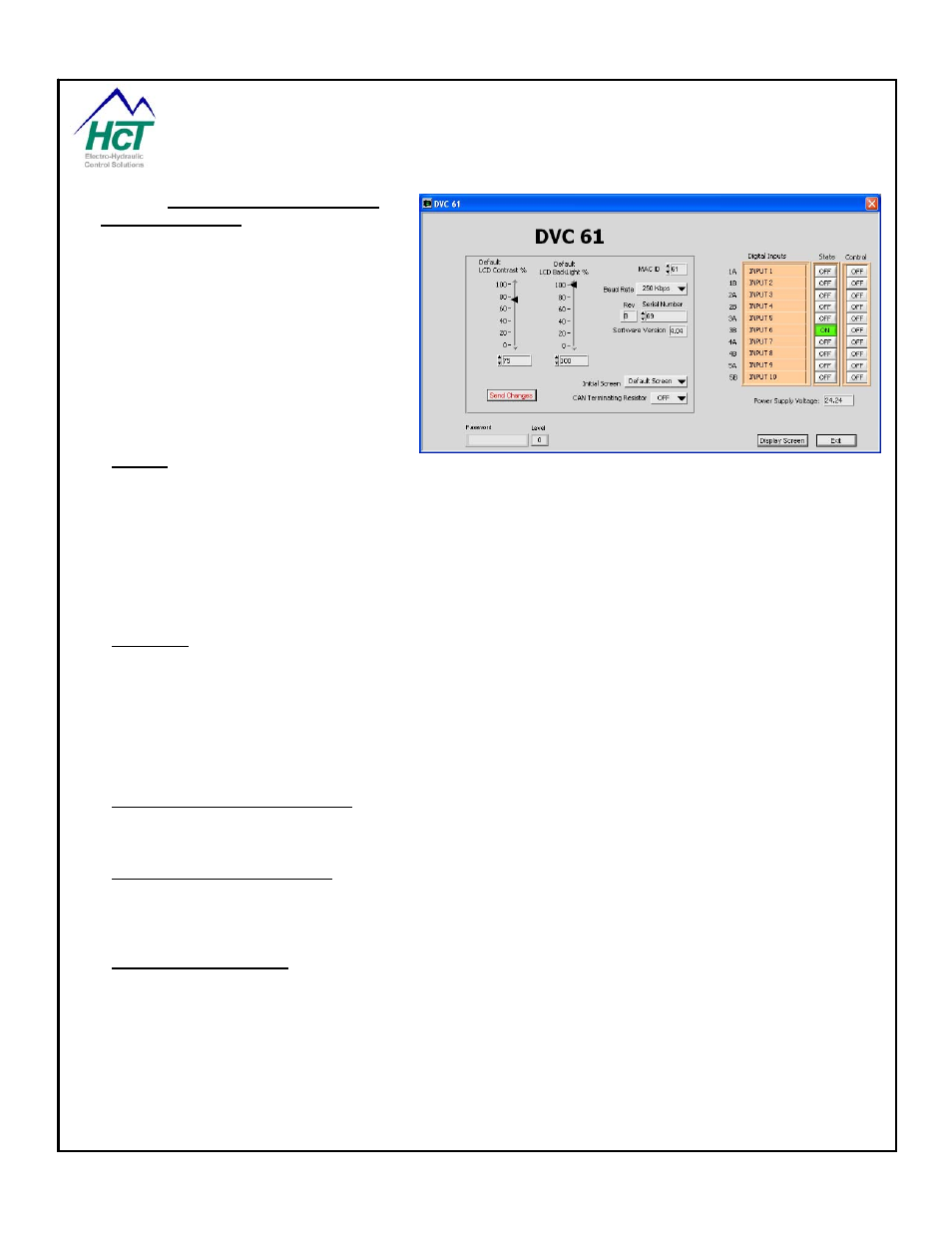
7.12
DVC61 (Display Module) and
the Loader Monitor
The following screen appears when
connected directly to the DVC61. This
screen enables the user to monitor the
status of the Inputs, Baud rate, Supply
Voltage, Serial Number and MAC ID as
well as changing some of the features of
the DVC61. When viewing this screen
while connected to the DVC710 certain
features will be “grayed out” because
changes cannot be sent to the DVC61
through the DVC710.
MAC ID
This setting is used to set the modules address for communication on the CAN Bus. Possible values range from
0 to 63 and the user must select “Send Changes” to invoke a change.
Caution: If the MAC ID is changed to a value different from that in the Programming Tool’s DVC61 configuration
screen and the Send Changes button is pressed, the new value will be saved to memory and executed by the
DVC61. If the DVC710 is plugged in, it will not recognize or be able to communicate with the DVC61 until the
application is changed to match and reloaded onto the DVC710 or the DVC61 MAC ID is changed to match the
expected MAC ID from the application.
Baud Rate
This pull down menu is used to select between different CAN Bus communication rates. Possible values are
125Kps, 250Kps and 500Kps, the user must select “Send Changes” to invoke a change.
Caution: If the baud rate is changed to a value different than the rate in use by the DVC710 and the Send
Changes button is pressed, the new value will be saved to memory and executed by the DVC61. If the DVC710
is plugged in, it will not be able to communicate with the DVC61 until its baud rate is changed to match that of
the DVC61 using the Program Loader Monitor factory info window.
Default LCD Contrast / Backlight
Changing these settings and selecting “Send Changes” will reset the default values for Contrast and Backlight
levels for this unit.
Default Screen / Blank Screen
This pull down menu is used to select between the “High Country Tek” default screen and a “Blank” screen to be
displayed at power up until the application writes its own screen to the display module. The user must select
“Send Changes” to invoke a change.
Display Screen (Button)
This switch allows the user to toggle between monitoring the unit’s settings and monitoring the current screen
being displayed by the application.
P/N: 021-00163, Rev. A.0 - for V5.2 Tools
Page | 84
