High Country Tek emc-3L User Manual
Page 61
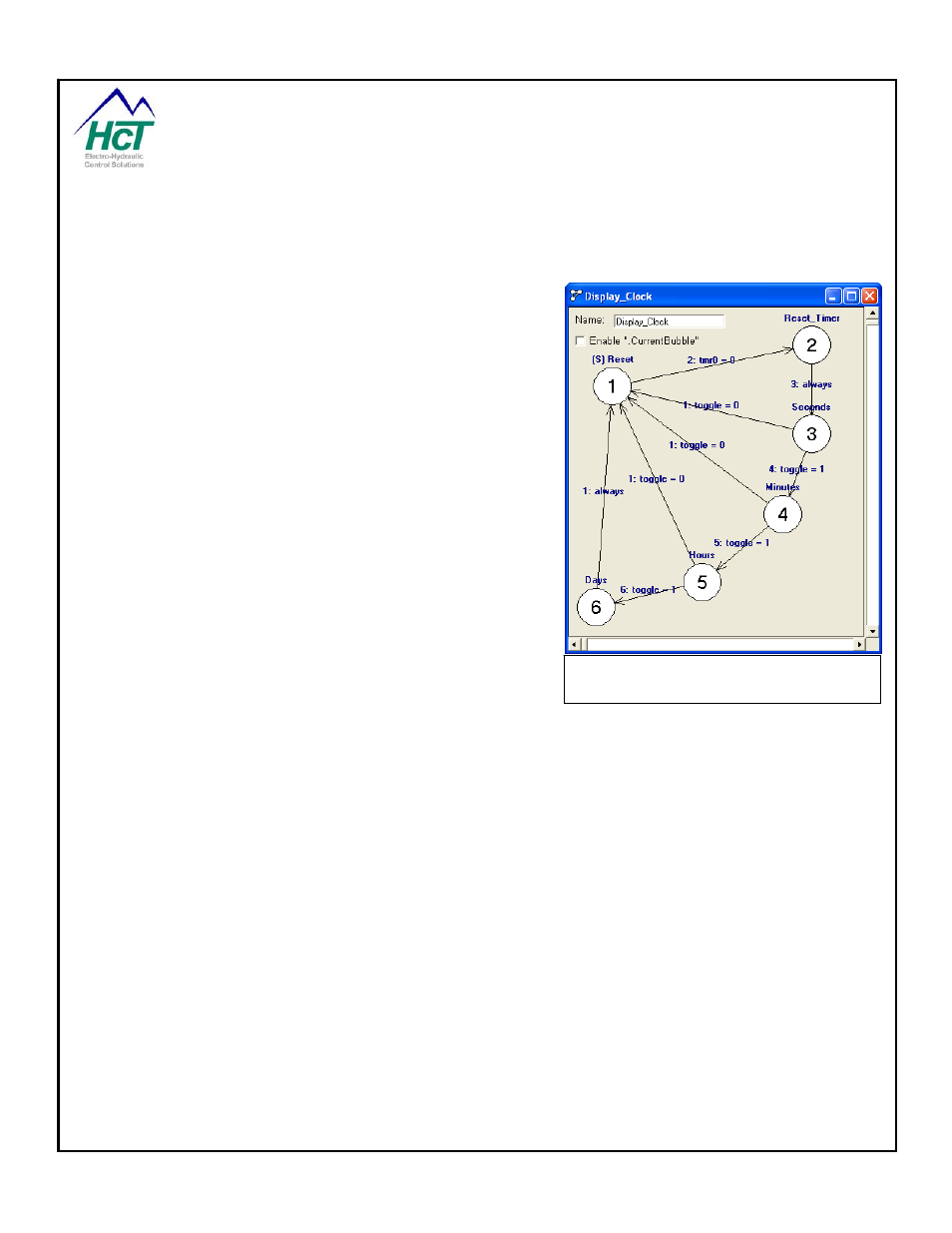
day = day + 1
Now, close bubble 6.
Now we will add the rest of the transitions for the Display Clock Logic sequence. Add a transition from bubble 2
to 3. Open the transition and enter “always” in the “Transition
to 3 when” text box. Close the Transition.
Add a transition from bubble 3 to 4. Open the transition and
enter “toggle = 1” in the “Transition to 4 when” text box. Close
the Transition.
Add a transition from bubble 3 to 1. Open the transition and
enter “toggle = 0” in the “Transition to 1 when” text box. Close
the Transition.
Copy and paste the transition from 3 to 1 to bubbles 4 to 1, 5 to
1 and 6 to 1 as follows; Right Click on the transition and select
“Copy Transition”. Right Click on bubble 4 and select “Paste
Transition” then click on bubble 1. Repeat for the remaining
two bubbles.
Copy and paste the “Toggle = 1” transition from bubbles 3 to 4
and paste to bubbles 4 to 5 and 5 to 6.
Copy and paste the “always” transition from bubbles 2 to 3 and
paste to bubbles 6 to 1.
Arrange the bubbles on the Logic Sequence screen so that the
transitions and bubbles are easy to follow, see example.
Note: as an example, below is the equivalent of the above Logic Sequence written as a nested if statement.
if
(tmr0 = 0)
then
' Test for 1 second timeout
if
(sec = 59)
then
' Test Second Counter
if
(min = 59)
then
' Test Minuet Counter
if
(hr = 23)
then
' Test Hour Counter
hr = 0
' Reset Hour Counter
day = day + 1
' Increment Day Counter
else
hr = hr + 1
' Increment Hour Counter
end
if
min = 0
' Reset Minuit Counter
else
min = min + 1
' Increment Minuet Counter
end
if
sec = 0
' Reset Second counter
else
sec = sec + 1
' Increment Second Counter
end
if
tmr0 = 1S
' Set Timer for 1 Second
end
if
Display Clock Logic Sequence, Bubbles
and Transitions
P/N: 021-00163, Rev. A.0 - for V5.2 Tools
Page | 61
