3 j1939, J1939 – High Country Tek emc-3L User Manual
Page 69
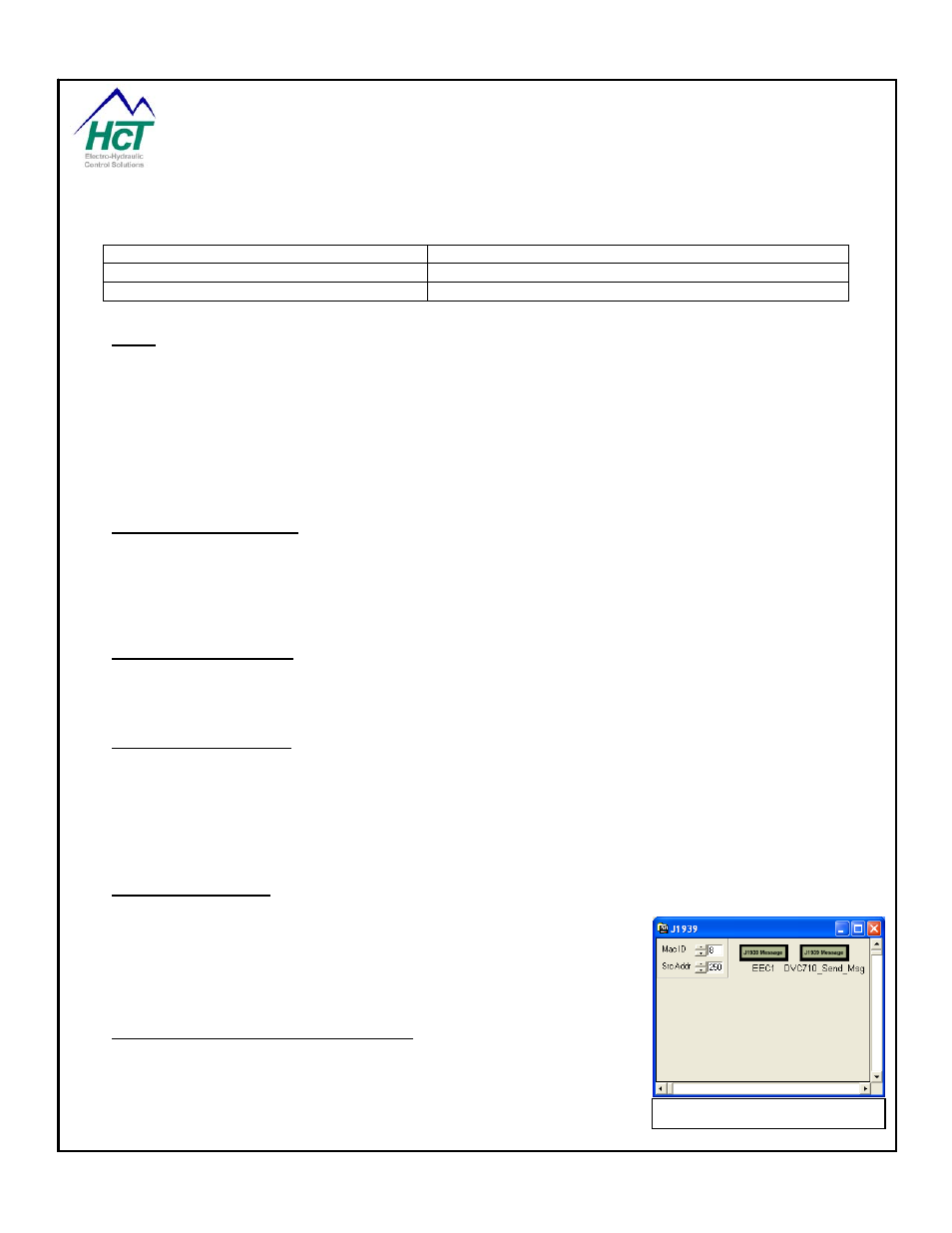
DVC61.Input_Name
Get the state of the digital input
Range: False or Off, True or On
DVC61 Code Sample
Code Comments
DVC61.Screen = Screen_Name
Point to DVC61 Screen image to display
DVC61.V1 = ana_1
First Variable is set to analog input 1’s value
6.3 J1939
The DVC710 controller has 2 separate CAN ports. The first port has the capability to transmit and receive both
J1939 messages and DVC Devicenet messages. This port can be configured to use either one protocol at a
time or both protocols simultaneously. The Second CAN Port will recognize J1939 only. It is suggested that the
second port be used for high bandwidth low priority messages. (i.e. J1939 Displays).
Note: A DVC61 display module no longer needs to be connected using the RS232 connection when the
DVC710 is using its CAN Port on the J1939 Bus. The DVC710 will operate both protocols on the same Bus at
the same time.
DVC710Application Code
The application program must have a J1939 device in the project. Use the J1939 Message screens to set up
the send and receive messages to be communicated on the J1939 CAN Bus. The MAC ID on the J1939 setup
screen is not used in this configuration. The Source Address on the J1939 setup screen is the default Source
Address that will be sent attached to messages sent from the DVC710 unless another Specific Source Address
is desired.
DVC710 Hardware Setup
Connect the incoming J1939 CAN H and CAN L signals to the DVC710 specific CAN Bus pins as outlined on
the DVC710 Connector Pin out sheet for the Bus that you intend to use. Ensure that the CAN Bus is properly
terminated in accordance with SAE standards, typically 60 ohms.
DVC710 Firmware Setup
With the Program Loader Monitor running and connected to the DVC710 navigate to the Factory Information
screen and select any combination of the following options then select “Send Changes”.
• CAN Baud Rate = 125K, 250K or 500K baud (J1939 Runs at 250K baud)
• HCT-CAN on CAN 1
• J1939 on CAN 1
• J1939 on CAN 2
DVC J1939 Operation
At this point load the application into the DVC710 in the normal manner.
The DVC will communicate directly on the J1939 and/or DVC Devicenet
CAN Bus(s). All of the J1939 messages will be seen by the DVC controller
but only those defined as messages of interest to your application will be
processed. J1939 CAN Bus messages may be viewed by selecting the
J1939 status icon from the Program Loader Monitor main screen.
DVC710 J1939 Application Programming
The J1939 layout screen is similar to that of the DVC61 or Virtual Display.
New J1939 messages are added by clicking the right mouse button on the
screen and select "Add Message". The DVC710 can process up to 250
separate messages on the J1939 Bus but keep in mind that each message
costs both program memory as well as device memory. The messages can
include both messages to be sent at regular intervals to the engine as well
DVC710, J1939 Setup Screen
P/N: 021-00163, Rev. A.0 - for V5.2 Tools
Page | 69
