Virtual display – High Country Tek emc-3L User Manual
Page 76
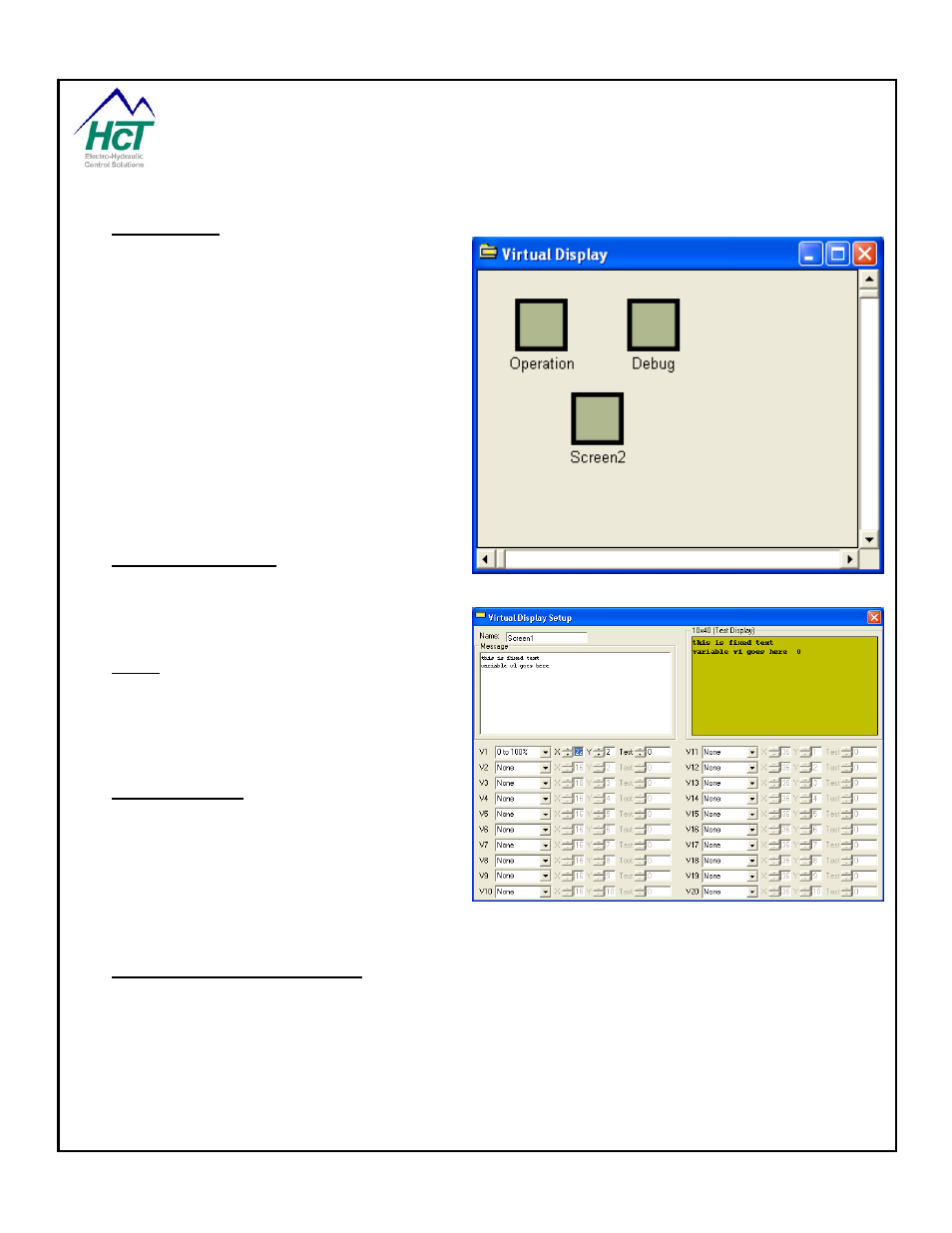
6.6 Virtual Display
The Virtual Display is a debug tool that allows
DVC710 users to monitor program variables
using a Windows PC or laptop computer. You
can monitor up to 20 variables concurrently on
each screen. The Virtual Display may be used to
log data during program operation.
You add the Virtual Display to your project by
right clicking the mouse in the project window and
selecting the Add Virtual Display option. Only
one Virtual Display can be added but the Virtual
Display can have an unlimited number of screen
definitions. Double click the project window icon
and right click in the Virtual Display window to
Add screen definitions. Double click the screen
icon to configure the screen’s display attributes.
Virtual Display Screen
A Virtual Display screen has a location to change
its Name, define the location and format of up to 20 variables and specify fixed strings of text. In the upper right
hand corner of the setup screen, there is a
preview of the Virtual Display.
Name:
The name used in the program logic to display
this screen and its variables.
Example: Virtualdisplay.Screen = Screen1
Range: 16 Alpha/Numeric characters only with no
spaces.
V1, V2, V3 … V20:
These variables contain program values you wish
to be displayed at the define X and Y coordinates
and in the format specified. The upper left corner
of the display is X = 1 and Y = 1.
Example: Virtualdisplay.v1 = Ana_1
’ Display
the state of Analog Input 1 as a Percentage of the
calibrated range.
Range: Type, X Location, and Y Location.
Virtual Display Program Variables
VirtualDisplay.Screen Contains the screen name for the active display
VirtualDisplay.V1
Contains the value for V1.
VirtualDisplay.V2
Contains the value for V2.
VirtualDisplay.V3
Contains the value for V3.
…
P/N: 021-00163, Rev. A.0 - for V5.2 Tools
Page | 76
