2 loading dvc files, 3 saving dvc files, 4 restoring dvc files – High Country Tek emc-3L User Manual
Page 20: 5 loading pgm and mem files, Compiling your program to create the output files, Loading dvc files, Saving dvc files, Restoring dvc files, Loading pgm and mem files
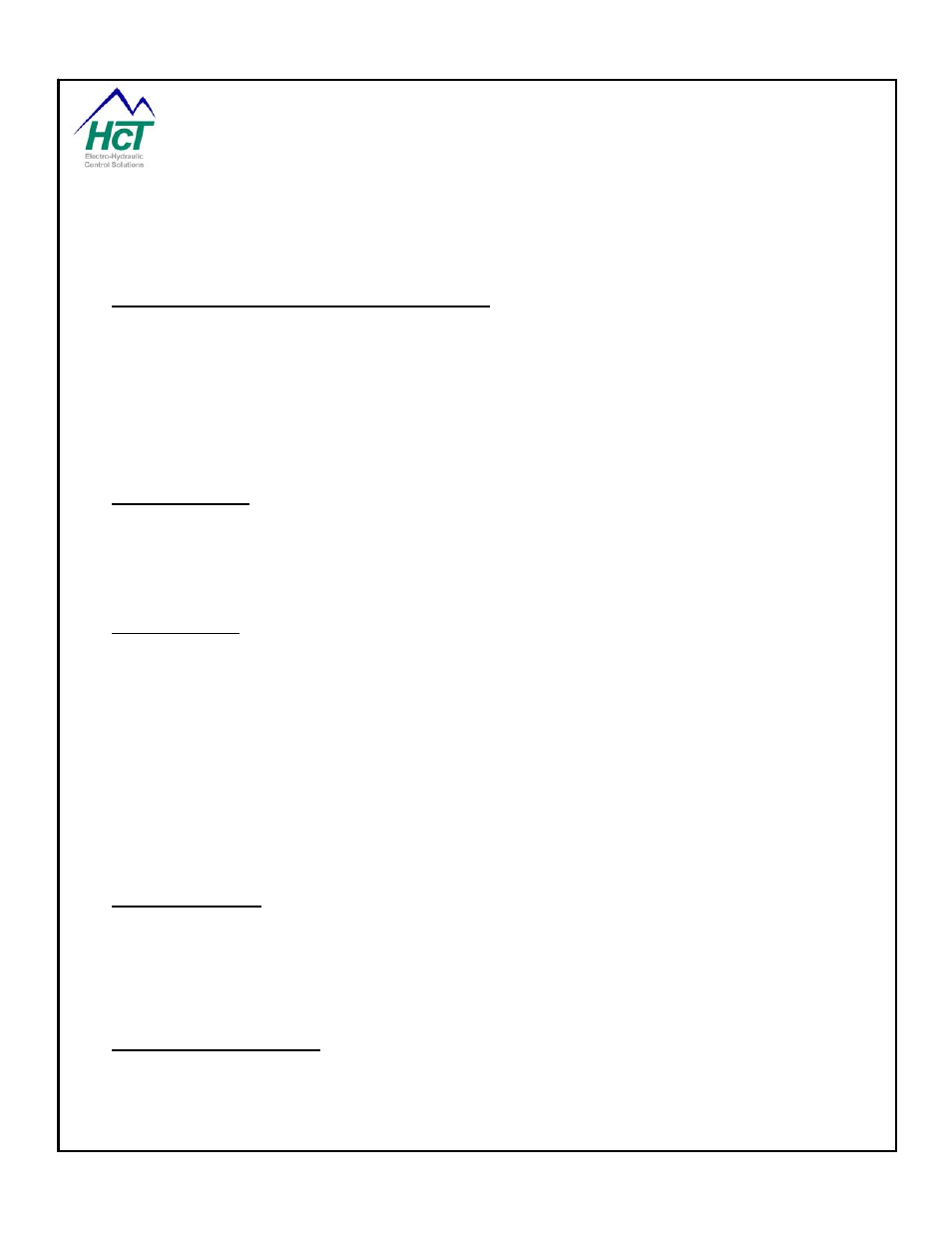
Graphical windows allow you to specify the system components you will need and the electrical characteristics
3.1 ompiling Your Program to Create the Output Files
of your inputs and outputs. Text screens are provided to enter the program control logic (using a subset of the
Basic language) for both your time critical and normal operations.
C
eating the program code, press CNTL + M or select the
ote: If the compiler detects an error during compilation, an error display will pop up and the line in your
3.2 oading DVC Files
After configuring the DVC710 inputs and outputs and cr
Compile menu item in the Project window and select Make to create the output files. If there are no errors, the
Programming Tool will create three files. The two primary files needed for the next step are projectname.PGM
and projectname.MEM. These are the two files that will be loaded into the DVC710. A third file
projectname.BAK is generated this is the backup file.
N
program with the error will be highlighted.
L
s contain information enabling the system to open previously saved project files. Once
3.3 aving DVC Files
Projectname.DVC file
open you can make modifications to the Input / Outputs, control code and system configuration. To open a
project, click on the File menu item in the Project window and select Open. Finally, select the appropriate
“projectname.DVC” file.
S
t press CNTL + S or click on the File menu item in the Programming Tool project window
hen naming files, it is recommended that a version number or letter be included in the file name. This way
ote: If you select an existing project name, the existing file will be deleted and replaced with the new DVC
3.4 estoring DVC Files
To save your projec
and then select the Save menu item. This saves the project file under the current filename. To save your
project with a different name click on File and select “Save as” on the menu selection. Type a new filename and
save your new .DVC project file.
W
when major changes are made, the user can rename the file with the new version information before saving and
there will be a better history of the project development available to the user for reference later on.
N
project file. Also, if the open project has changed and you choose to exit the Programming Tool, you will be
prompted to save your project.
R
ng Tool saves a projectname.DVC project file, a backup file is made of the previous
3.5 oading PGM and MEM files
Every time the Programmi
projectname.DVC file. The Programming Tool does this by changing the projectname.DVC file extension to
projectname.BAK before creating a new projectname.DVC file. When Restore BAK file is selected from the File
menu, the Programming Tool automatically loads the last backup made, if one exists, for the current open
project. The restore feature allows users one level of undoing changes.
L
successfully compiled, it is ready to be loaded into the DVC master control
After a DVC project has been
module (DVC710). During compilation the Programming Tool creates two files named projectname.PGM and
projectname.MEM. The .PGM and .MEM files contain the users’ application code in an executable format. The
.PGM file contains the compiled application code and is referenced by the Program Loader Monitor when you
load the application into the DVC710. The .MEM file contains the memory information that specifies the
P/N: 021-00163, Rev. A.0 - for V5.2 Tools
Page | 20
