Input / output functions, Factory information, Ee memory – High Country Tek emc-3L User Manual
Page 83
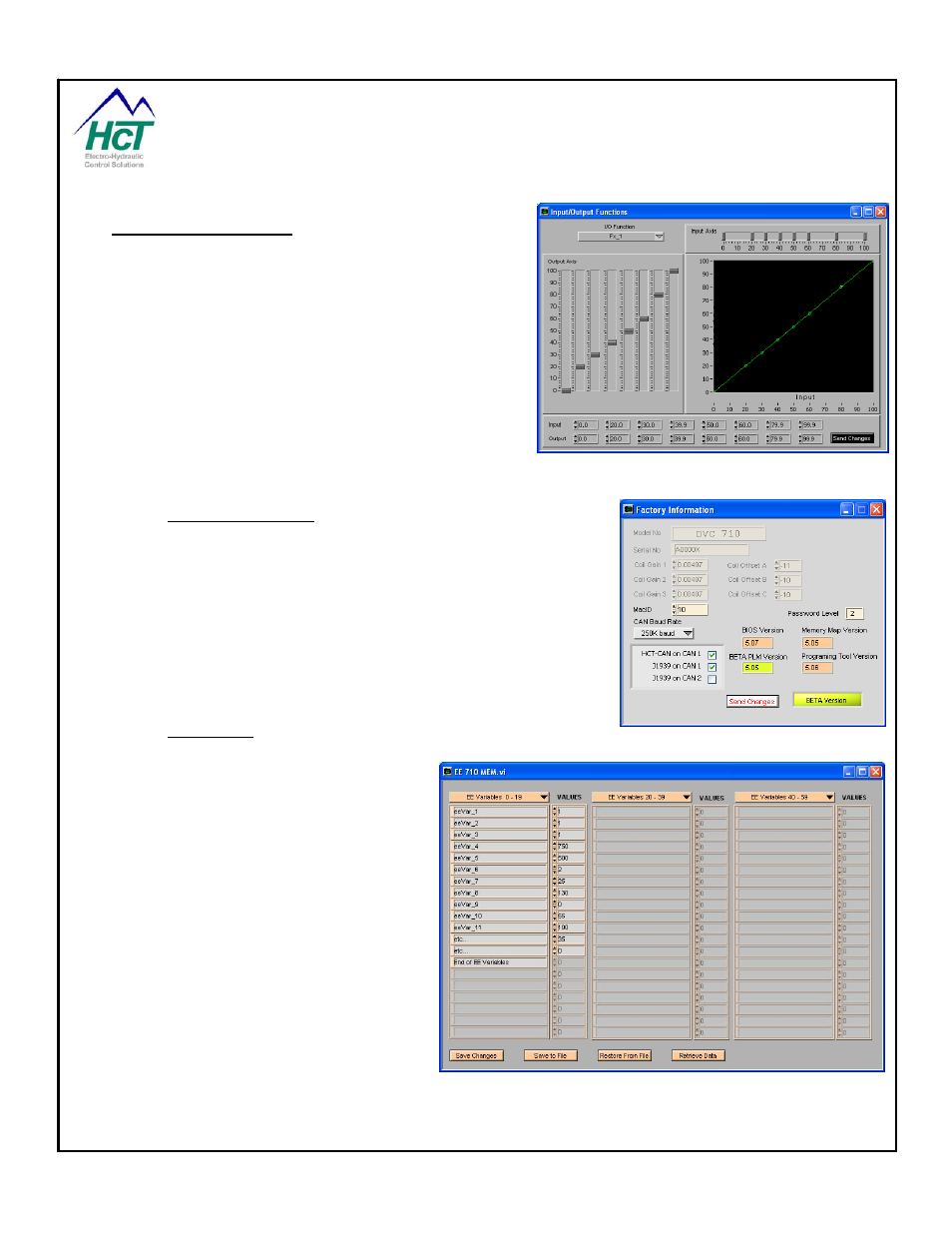
7.9 Input / Output Functions
Double click the IO Functions yellow button (in the middle
of the Monitor window) to activate this window. The
information displayed is the same as the information
programmed with the HCT Programming Tool. The user
can alter the Input% vs. Output%. The information will be
updated to the DVC710 temporary memory once the Send
Changes button has been pressed. The DVC710 then
operates on the temporary values until the unit has been
reset.
Note: The temporary memory can be saved to a file and
imported into the HCT programming tool by using the
“Export to File” button.
7.10
Factory Information
Double click the Factory Info yellow button (in the middle of the Monitor
window) to activate this window. The information displayed is
programmed by HCT manufacturing.
Note: If you change the CAN Bus baud rate for the DVC710 you should
also change all of the baud rates for the other modules on the CAN
Bus. If you change the DVC710 MAC ID then be sure you assign it a
number that is unique with respect to the other modules on the CAN
Bus.
7.11
EE memory
Double click on the EE memory Status icon
on the main Program Loader Monitor window
to activate this screen. EE memory is non-
volatile (i.e. it retains the value even when
power is turned off). Memory variable
names and values are set using the
Programming Tool or as the program
executes. The selector at the top of the
screen will allow you to page through the
variables. You can change the variables
integer values using the up and down arrows
next to the variable’s name. The new values
can be sent to the DVC710 EE memory by
selecting the Send Changes button.
Additionally, the Save to File button allows
the user to save the EE variables and their
respective values to a .DAT file on the PC.
The Restore from File button allows the user
to recall previously saved EE variable values from a .DAT file. The Push to Retrieve button initiates the Restore
operation after the Restore From File button is selected.
P/N: 021-00163, Rev. A.0 - for V5.2 Tools
Page | 83
